Entrants: Resetting Passwords
Passwords are a key part of how fundraisers access their accounts and keep their information secure. Every registration requires a password—new participants create one during their first signup, while returning supporters use the same login details to access their dashboard and keep all their history linked to a single record.
By default, entrants stay logged in on their device (e.g. phone or laptop) until they actively log out. If they do log out—or register on a new device—they’ll need to sign in again, and this is often when forgotten passwords come up.
To make sure no one gets stuck, your platform gives both entrants and admins simple ways to reset a password. In fact, there are three different methods to choose from, depending on the situation.
Tip! Donors can also log in to view past tax receipts and manage regular giving. For more on this, see our guide to donor login options.
Password reset email
Entrants can log into your Funraisin site in two ways:
- 1
- By clicking Login in the site navigation
- 2
- By being prompted during registration if their email address is already recognised
Log in via navigation:
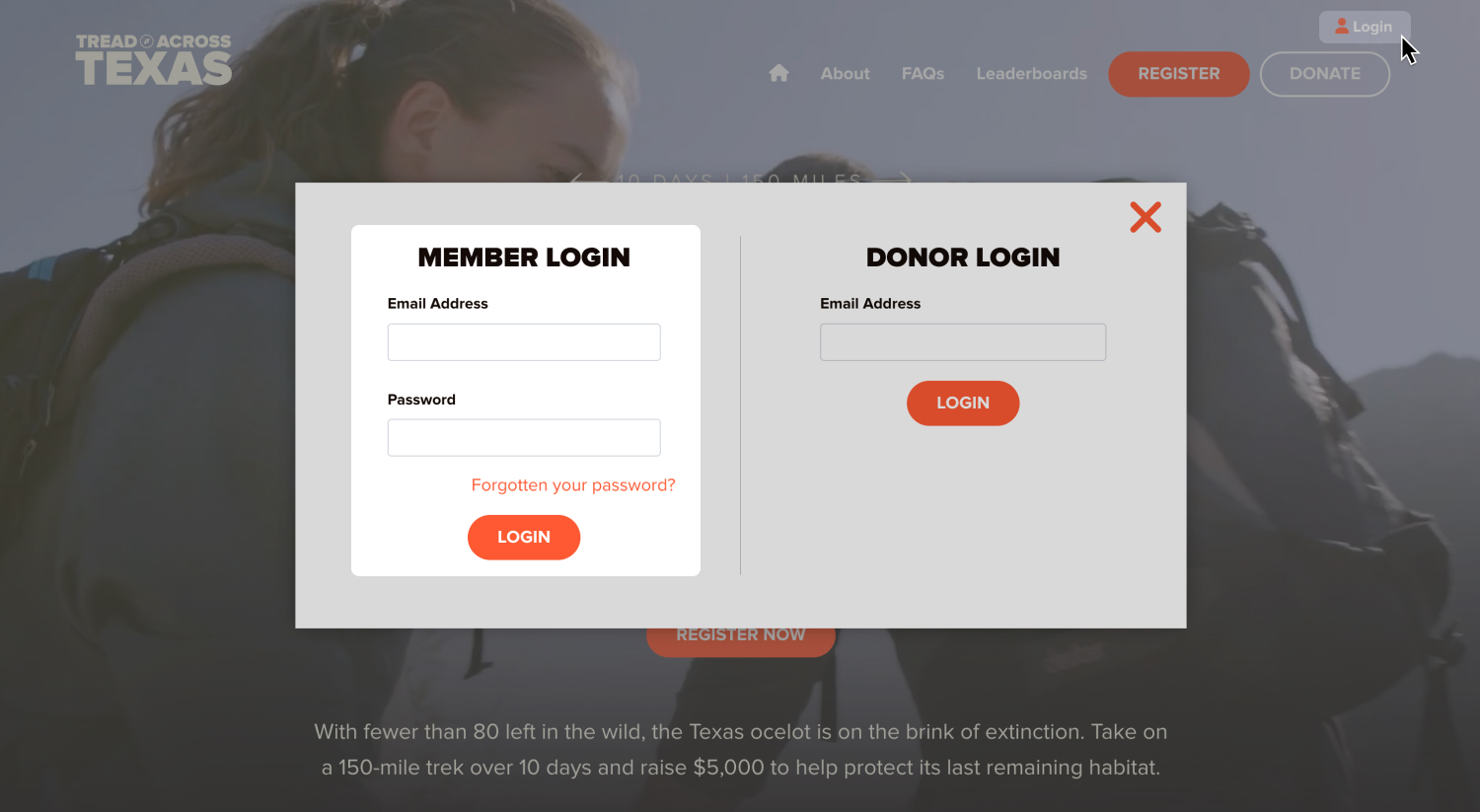
Log in via registration flow:
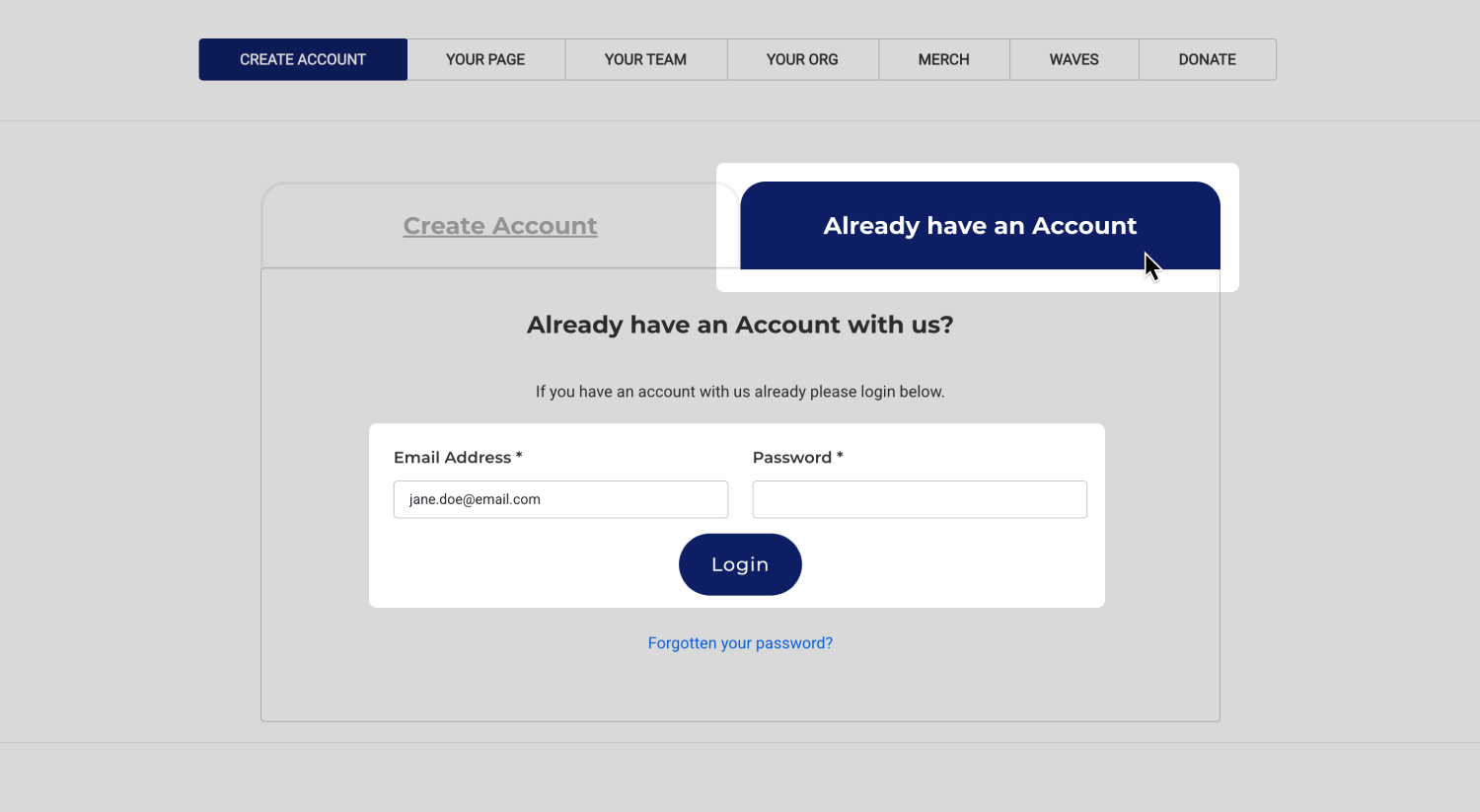
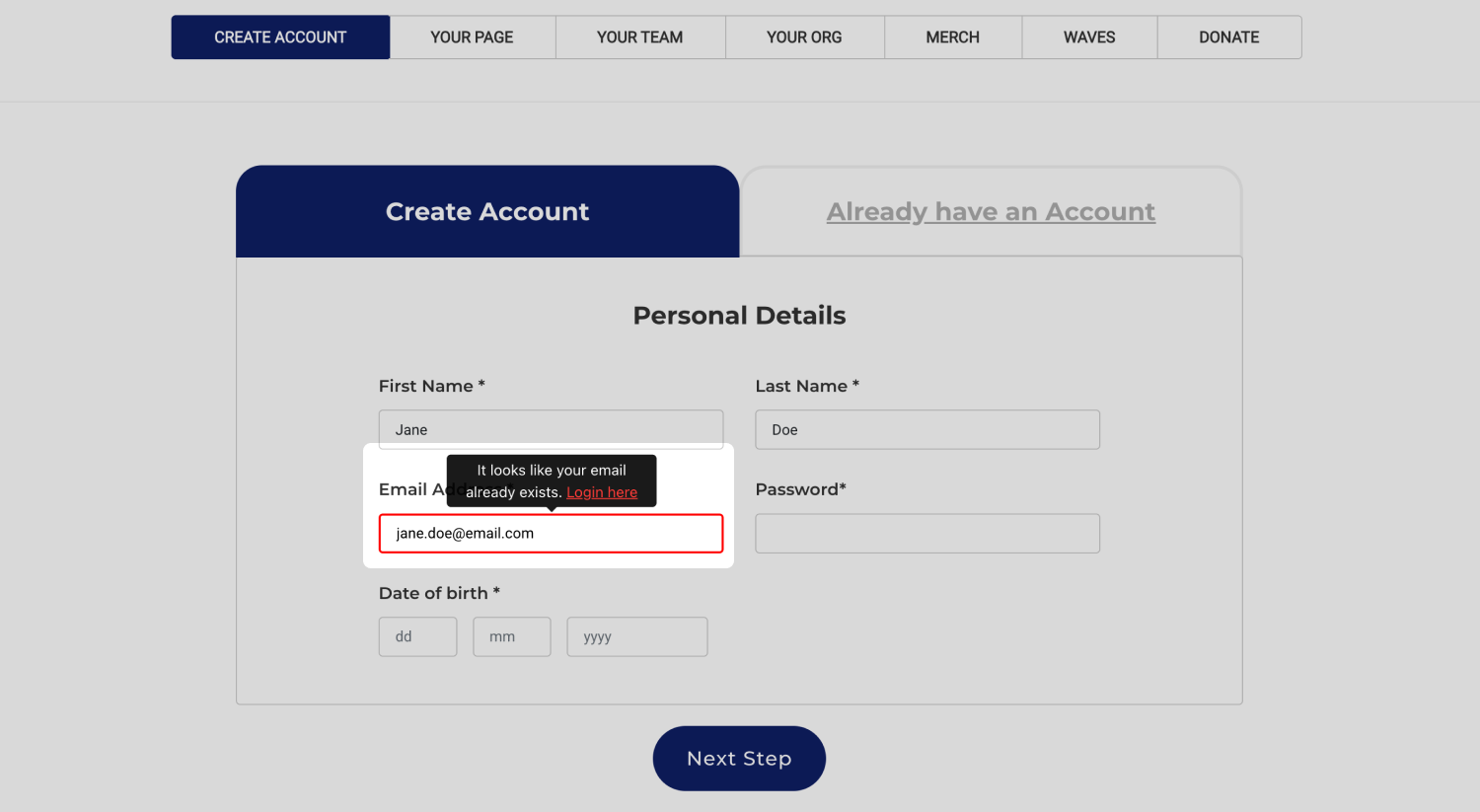
When logging in, fundraisers enter their email and password. If they’ve forgotten their password, they can click the Forgotten your password? link to reset it.
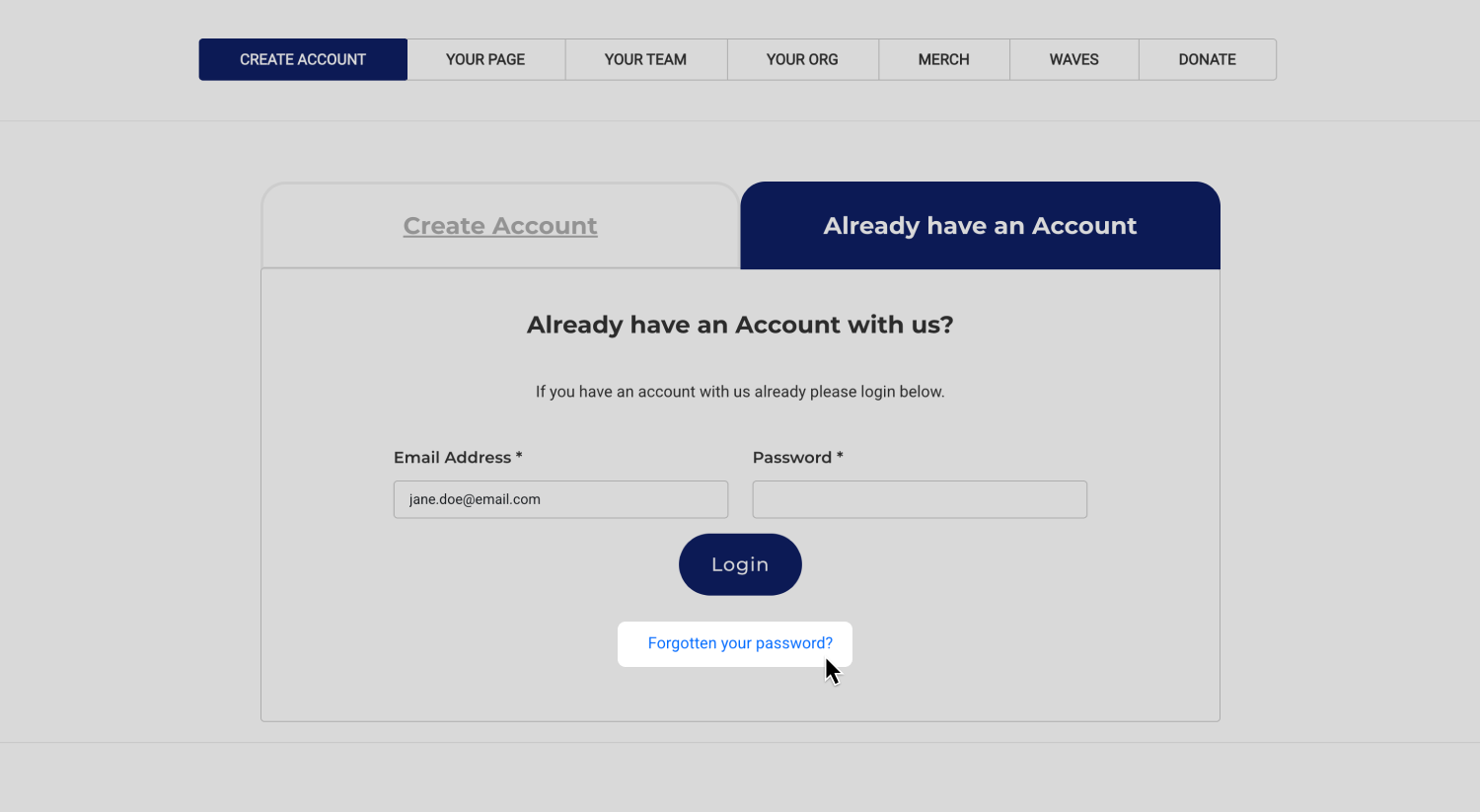
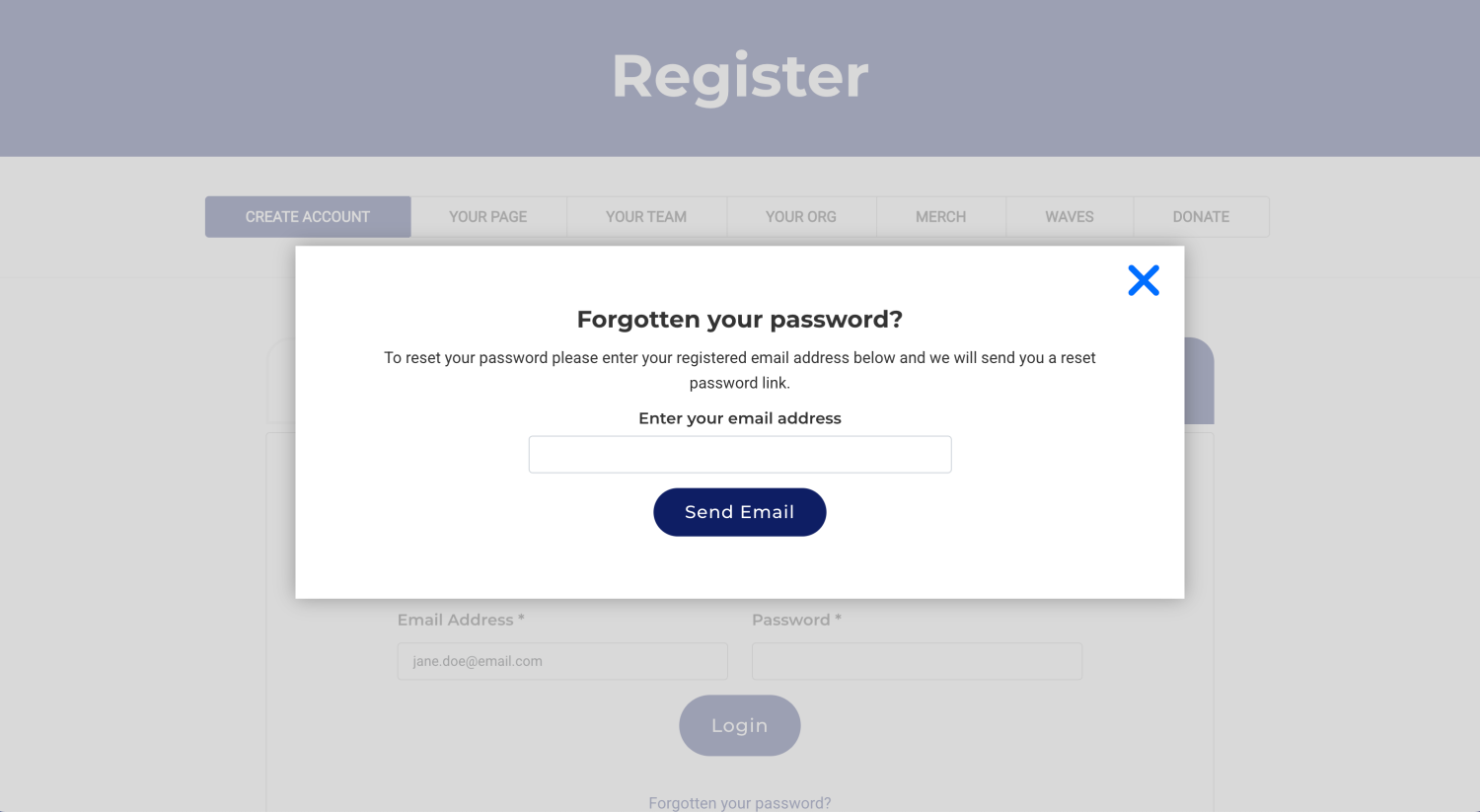
When a fundraiser clicks Forgotten your password?, they’ll be asked to enter their email address. Submitting this triggers the Forgotten Password email, which contains a unique reset link. Clicking the link takes them to a page where they must enter a new password twice. Once saved, they can log in again using their updated details.
The email fundraisers receive is called Forgotten Password. You’ll find it in the Messages module as a Global Transactional email under the General category.
This email is global because it applies to all fundraisers across your platform—not a specific event—so it cannot be re-created at the event level. You can customise the content, but it must include the following tags and URL to generate the unique reset link: {siteurl}login/resetpassword/{member_hash}
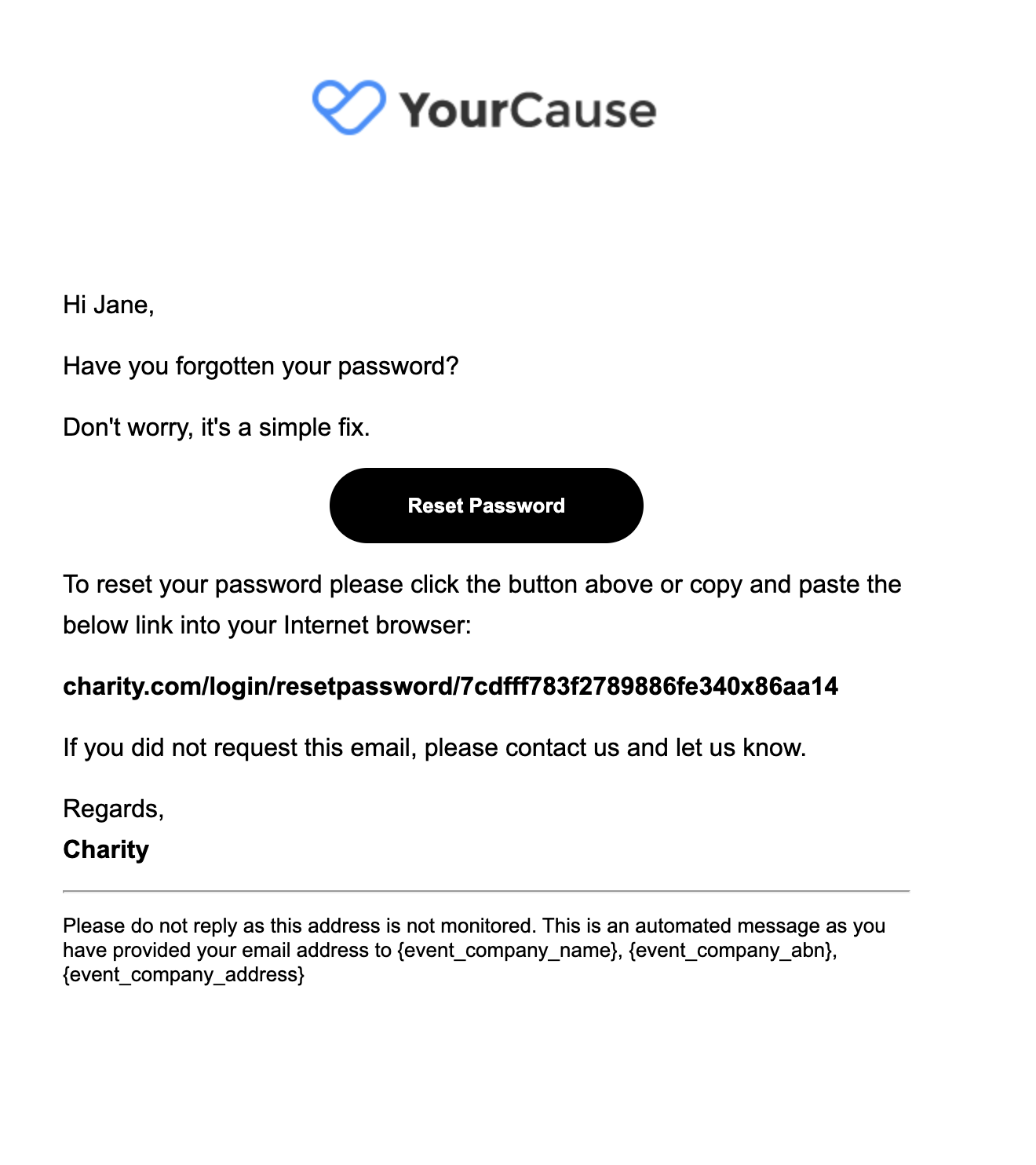
Tip! The link in the password reset email is a one-time link. It will not work if it's already been clicked on. If supporters have a link checker in their email app, this can count as already being clicked on and it will not work.
Member record reset link
If your Supporter Care team is helping a fundraiser reset their password, you can access a unique reset link directly from their member record.
- 1
- The link appears under the fundraiser’s name, above their list of events.
- 2
- It’s the same link they would receive via the Forgotten Password email.
Sharing this link with the fundraiser allows them to set a new password and regain access to their account.
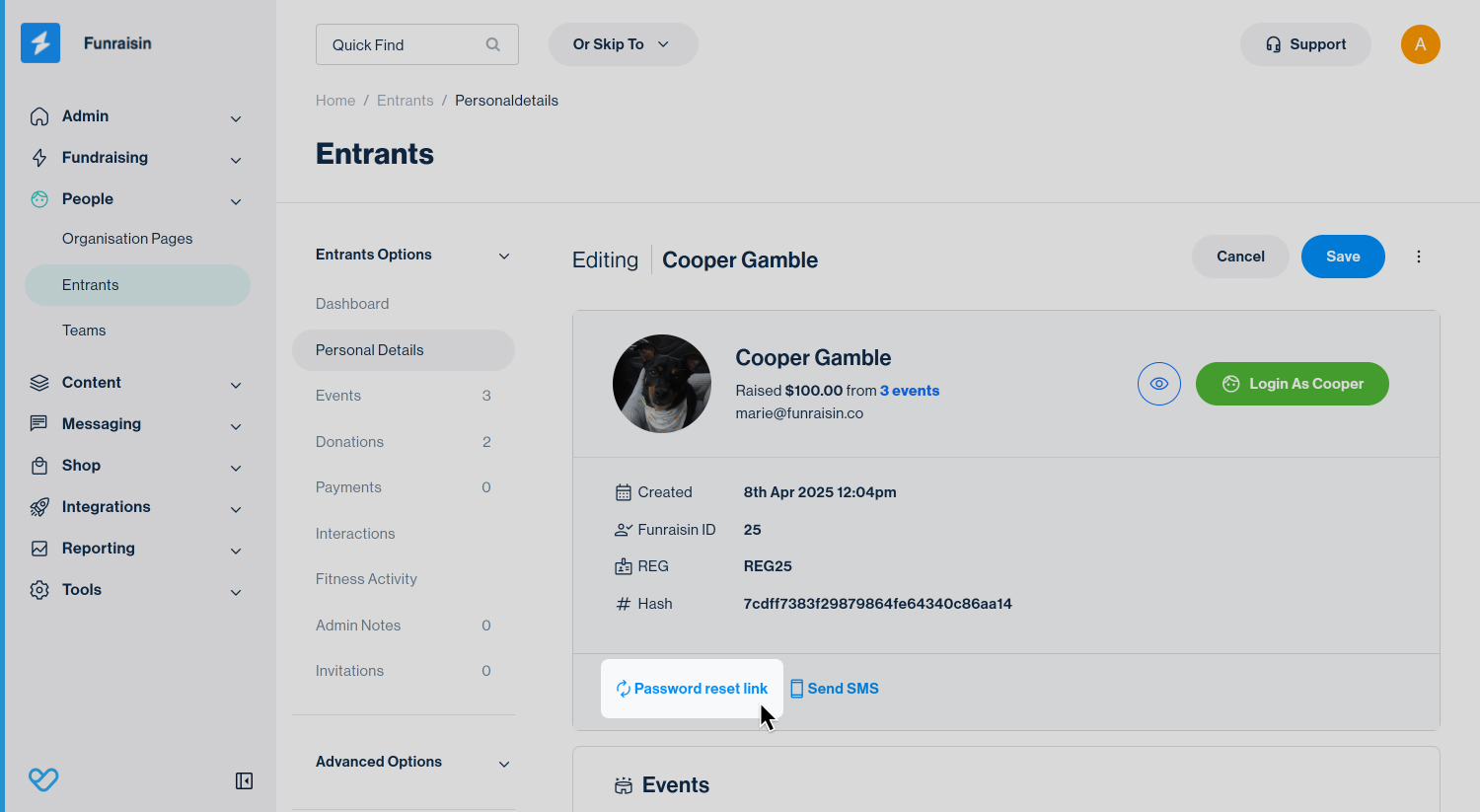
Clicking the reset link opens a new tab where the fundraiser is prompted to enter a new password twice. The URL for this link is generated using the fundraiser’s unique member hash, which is also visible in their member record.
Example: {siteurl}login/resetpassword/{member_hash}
Watch out! For security reasons, we strongly recommend that admins do not reset a fundraiser’s password on their behalf. Instead, copy this unique link and send it to the fundraiser so they can securely reset their own password.
Manual reset in Member Record
Within each fundraiser’s member record—just below the Marketing Opt-in fields—there’s an option to reset their password.
- 1
- This does not reveal the fundraiser’s current password.
- 2
- Instead, it allows an admin to enter a new password and save it.
We do not recommend using this method, as it usually requires your team to send the new password to the fundraiser by email, which is not secure.
If you do need to use this option, always share the new password via an encrypted one-time link rather than plain email.
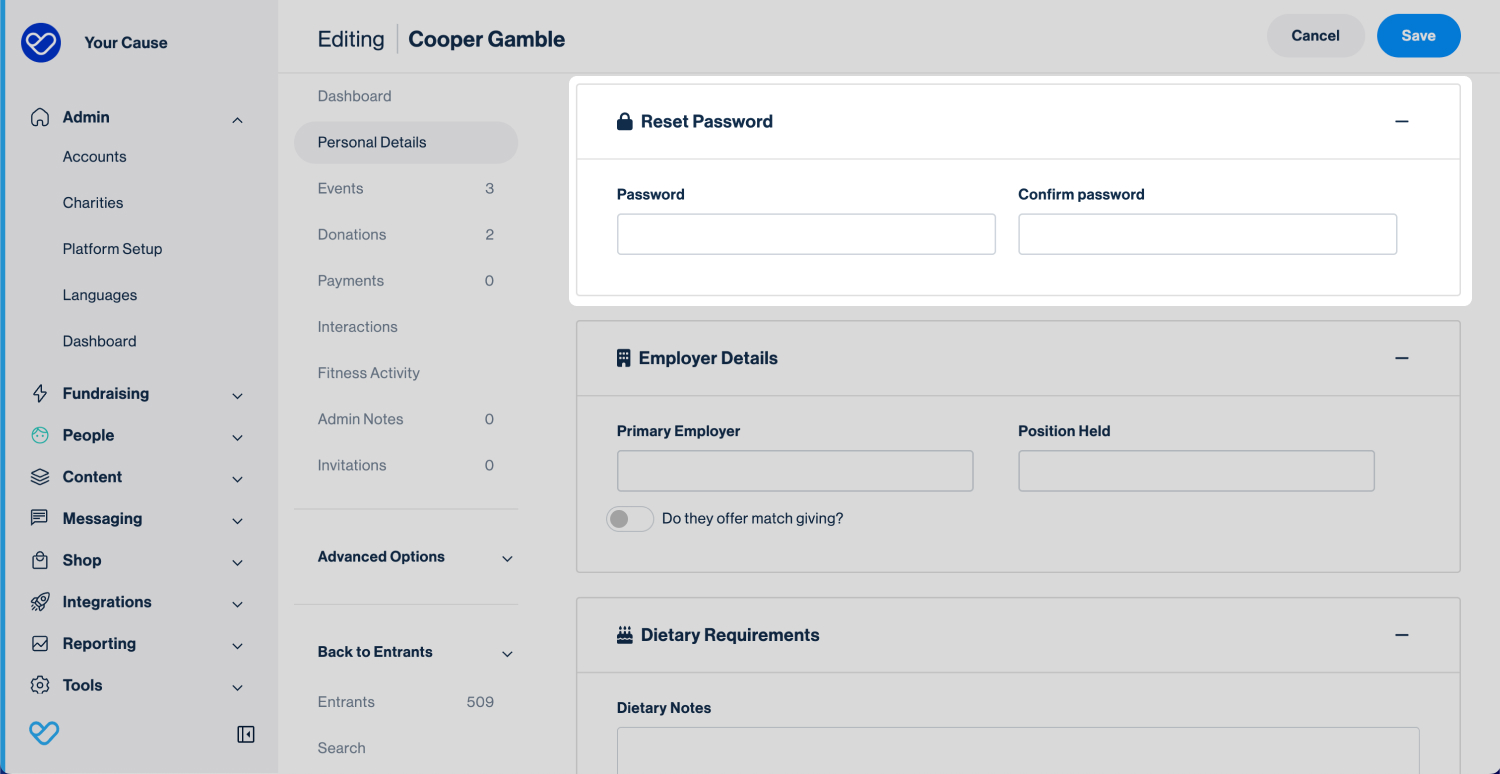
Resetting in the fundraiser dashboard
Fundraisers can also reset their own password while logged in.
- 1
- In their dashboard, go to My Account to view personal details.
- 2
- Within this section, there’s a Reset Password tab where they can update their password.
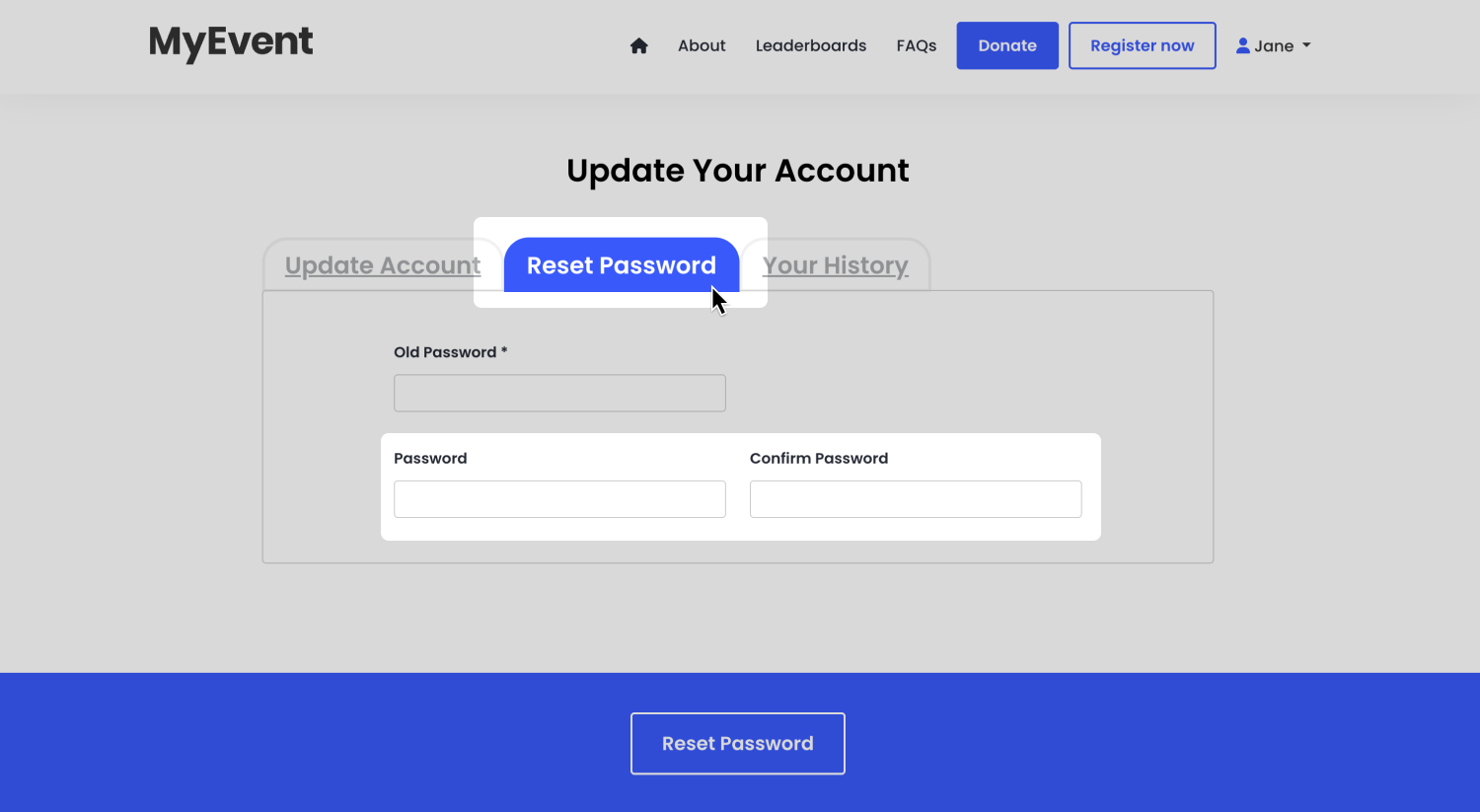
By default, fundraisers can simply enter a new password and save it.
Admins can add an extra layer of security by requiring fundraisers to enter their current password before setting a new one.
To enable this:
- 1
- Go to Platform Setup > Fundraising Options > Login Area Options > Individuals
- 2
- In the Password security dropdown, choose Requires confirmation of old password.
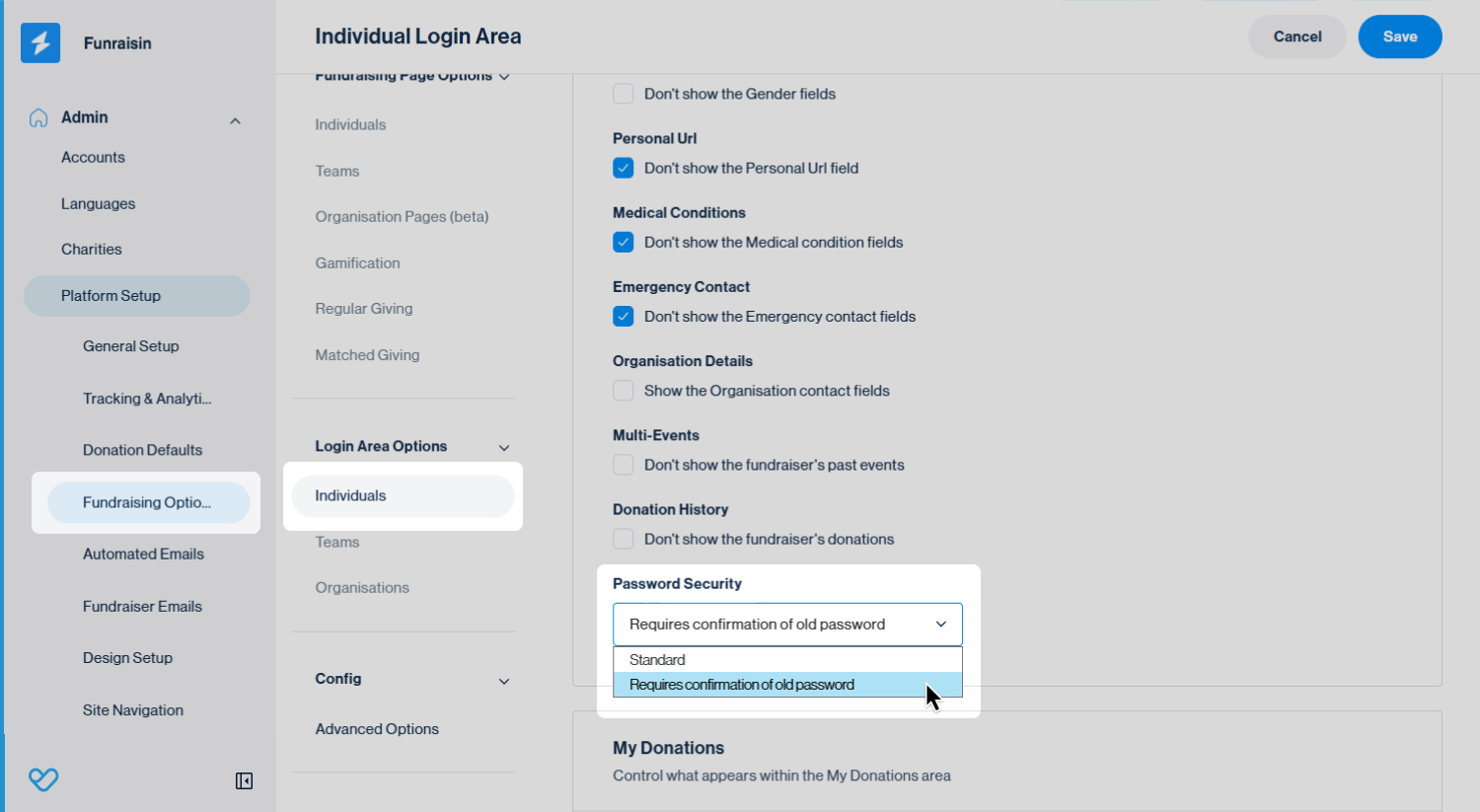
Still need help? Check out other Supporter Care articles or reach out to the Funraisin Support team by logging a ticket through the Support Module in your platform.
Last updated: 14 Nov 2025


