Creating and Customising Donation Nudges
Donation Nudges allow you to show the immediate impact of a donation against a fundraiser’s overall target. It celebrates their progress, and encourages friends and family to help them hit their next goal.
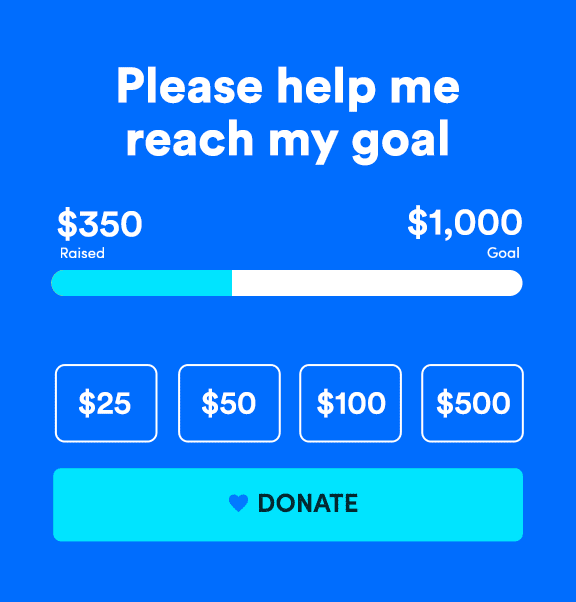
Extra nudges can be set up to trigger on:
- First donation
- Top donor
- Goal achieved
Setting up a Donation Nudge
To create a Donation Nudge at platform level, navigate to: Platform Set Up > Donation Defaults > Donation Nudges (bottom of white central nav) > Sponsored Donation
When enabled at platform level, the Donation Nudges will show on any active fundraising page on your site (inc. online events and DIY).
For an event level Donation Nudge navigate to Events > Edit Event > Donation Defaults > Donation Nudges > Enable custom donation nudges for this event.
When enabled at Event level the Donation Nudges will only show on the event you have selected.
As you set up your initial Donation Nudge, you will be presented with the choice of using pre-existing dollar amounts as nudges. From there, you can determine whether you want these nudges to be activated based on a specific donation amount or a percentage of the fundraiser's goal.
Note: The percentage Donation Nudge applies to the total fundraiser goal amount, not to the remaining amount needed to reach the goal.
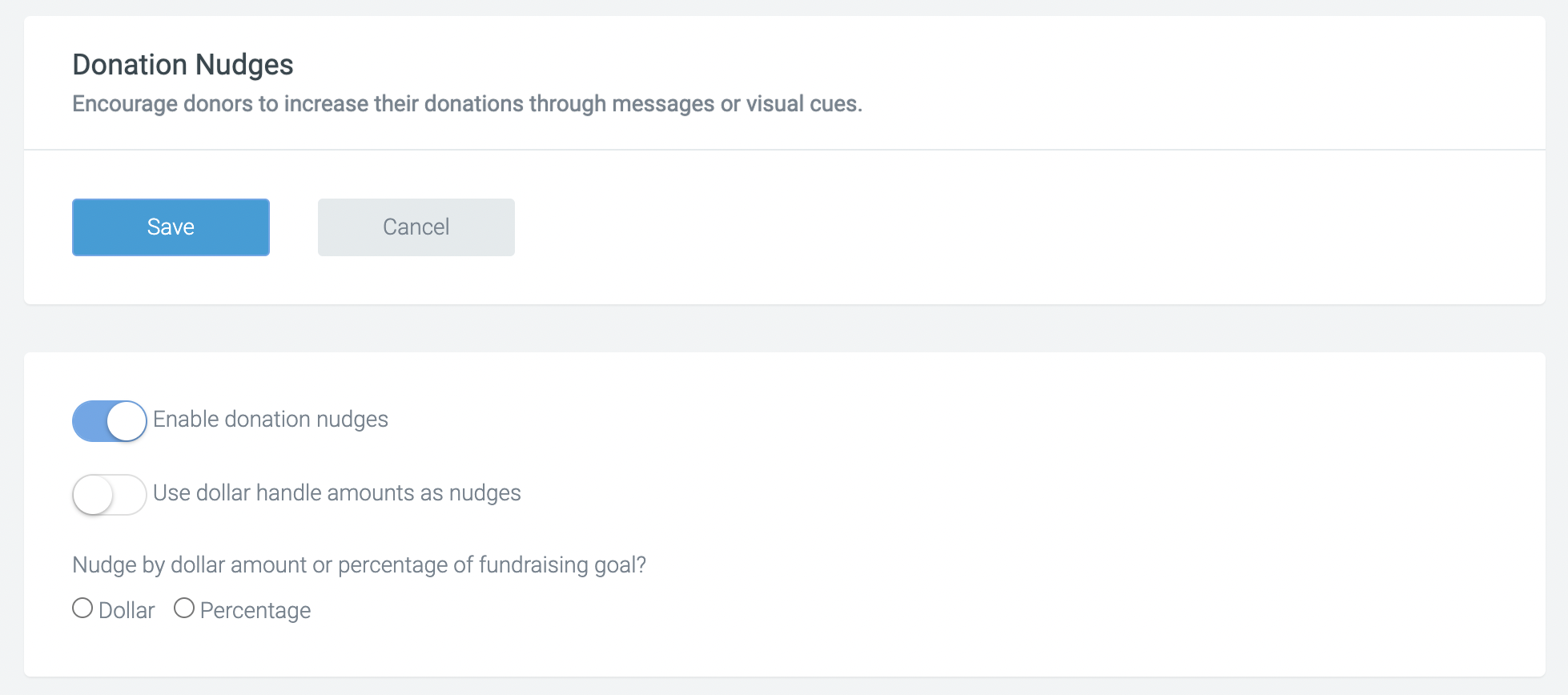
After making your selection, you can input the desired Nudge amount and generate as many nudges as you wish.
Important: Donation Nudges will show for the amount you have set and any amount that is over until the next Nudge. E.g. If you have set up two Nudges for $50 and $100, then when a donor enters the amount for $75 the $50 nudge will show.
Customising your Donation Nudge
Once you know the amount you would like to create the Donation Nudge for now you can start customising it to suit your style. The below options are available:
- Amount: This the donation amount or percentage the Donation Nudge will be triggered on.
- Bar colour: Use the colour picker to select what colour you’d like the bar to go to show the impact the donation will make.
- Celebration: Optional animation to celebrate the impact of their donation. You have the options here for: confetti, sparkle or hearts.
- Icon: Optional - choose an icon you’d like to show up.
- Icon colour: By default the icon colour will be white. You can use the colour picker to choose a new colour for the icon.
- Image: Optional - you can upload and use an image of your choice. This will replace the icon. Note: You can use animated gifs to really take it up a notch.
- Message: This is the message that will show underneath the icon image. This has a max character count of 25.
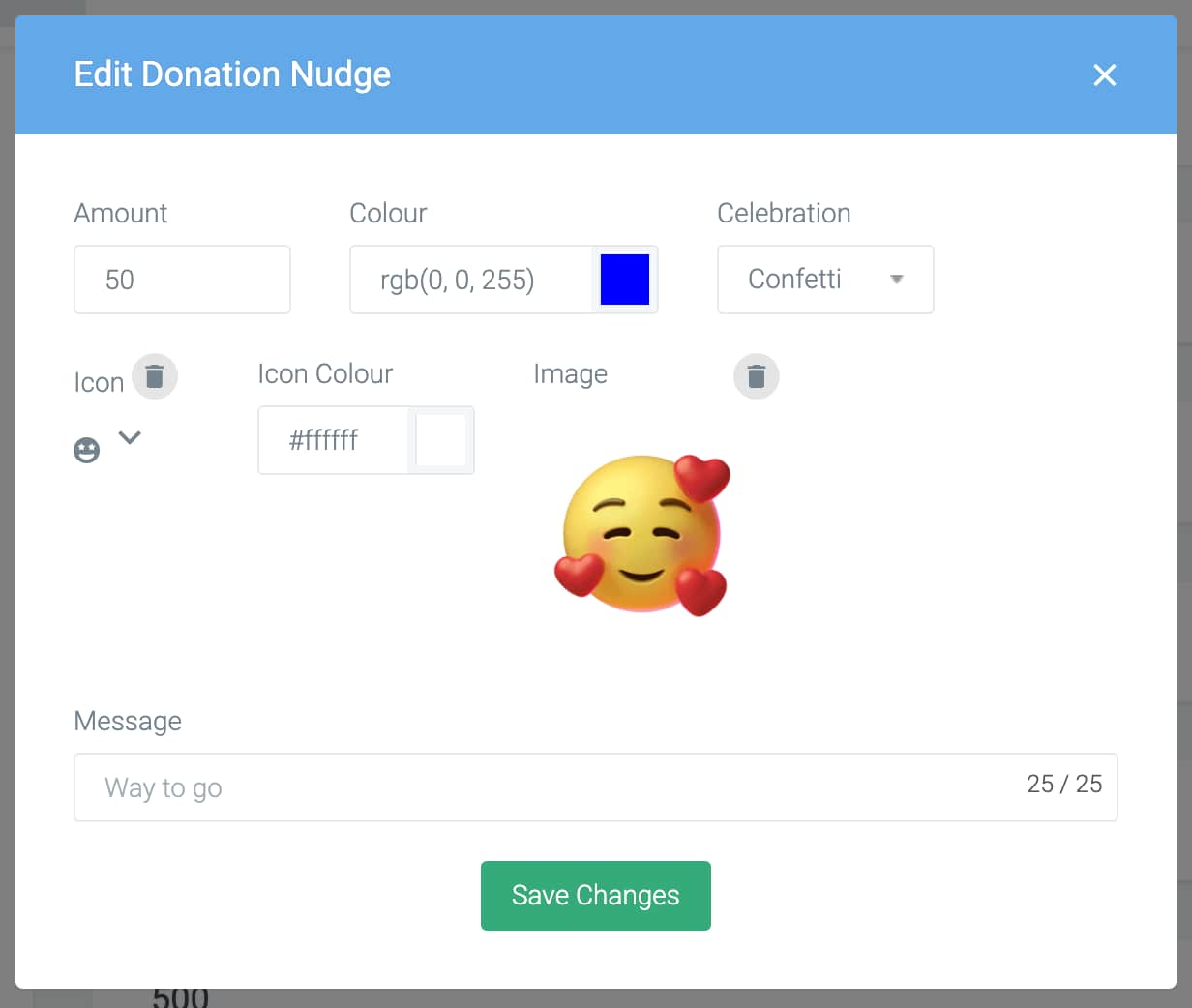
Once you are happy with your style, hit ‘Save’. You can edit and remove a Donation Nudge at any time by accessing the page and selecting the ‘edit’ icon or the ‘remove’ icon.
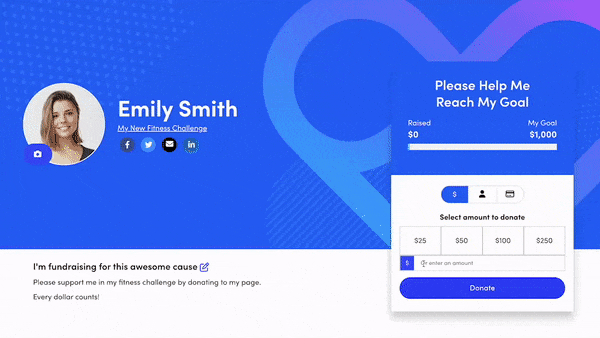
Creating Extra Nudges
Within Donation Nudges you have the option to enable Extra Nudges to show for:
- First donation: this nudge is triggered by the first donation made to the fundraiser's page. If a personal donation is made during the registration process this nudge will not show.
- Top donor: this nudge is triggered by the highest donation received on the fundraising page.
- Goal achieved: this nudge is triggered when the donation amount reaches the fundraiser's goal.
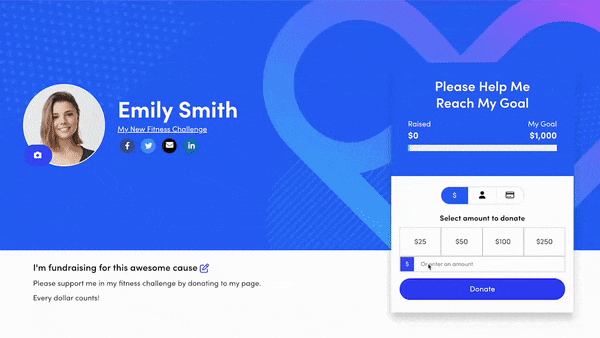
Have further questions or a suggestion for Donation Nudges?
Lodge a support ticket or feature suggestion within the support section of your platform and our team will get back to you.


