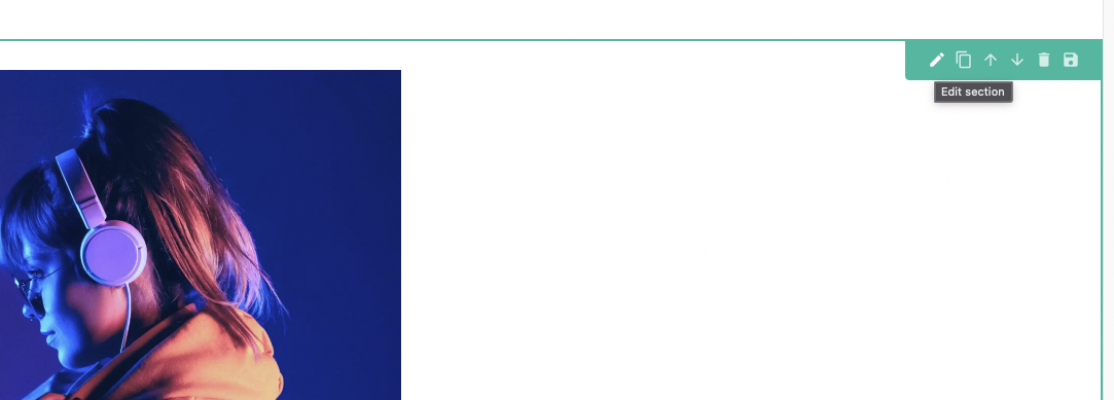Copy content from one page to another
Easily copy content from one page to another.
What is it?
The ability to duplicate content across a multitude of pages.
Who is it most useful for?
This is most useful for charities that wish to create several pages using the same layout which only require minor edits to the end product.
What can I do with it?
This allows the ability to completely make your content page your own, and be confident you're going to be able to replicate this result throughout your event and other pages.
Sometimes you will create a great section of content that you just want to be able to replicate on other pages without starting from scratch. All our content pages have the ability to copy over sections of content and clone them onto another page in just a few clicks. Once copied over, you can position on the new page, make any edits and you’re ready to go live!
Copying a column row on Classic Builder
To do this click into edit column row > a popup will appear > select Copy to Page
Select copy to page.
From here you can either copy the column to another platform page from the top dropdown list or choose an event page under Copy to event. Once an event is selected you can choose the event page.
Once the Column has been copied to the new page it will appear at the bottom of the page and will not be live until you publish the page.
Copying a section on visual builder
You can also duplicate sections using visual builder.
To copy the section onto the new page hover over the green section button on the right-hand side of the page.
Once the option expands click on the pencil icon to open section settings.
Go to advanced options > copy to page/event.
From here you can either choose a platform page to copy the section to or select an event and then choose a page from the event to copy the section to.
Once the Column has been copied to the new page it will appear at the bottom of the page and will not be live until you publish the page.