With Double the Donation donors can discover their match eligibility while they’re in the process of donating and double their impact.
Please note: Double the Donation is only available to North American customers.
Double the Donation is the industry-leading automated matching gift solution designed to streamline your matching gift fundraising. With Double the Donation's intuitive autocomplete search field, donors can effortlessly locate their employer in the extensive database. This integration enables you to identify match-eligible donors, drive matches to completion, and gain actionable insights.
In the article learn about:
Entering and validating your API keys
Follow the steps below to enter your Double the Donation API keys
- Log in to your Funraisin platform and select "Platform Setup" from the admin menu.
- Select Apps Settings and enter your Double the Donation public and private API keys.
- Select 'Validate keys' to ensure your keys are valid before adding Double the Donation to your desired donation forms.
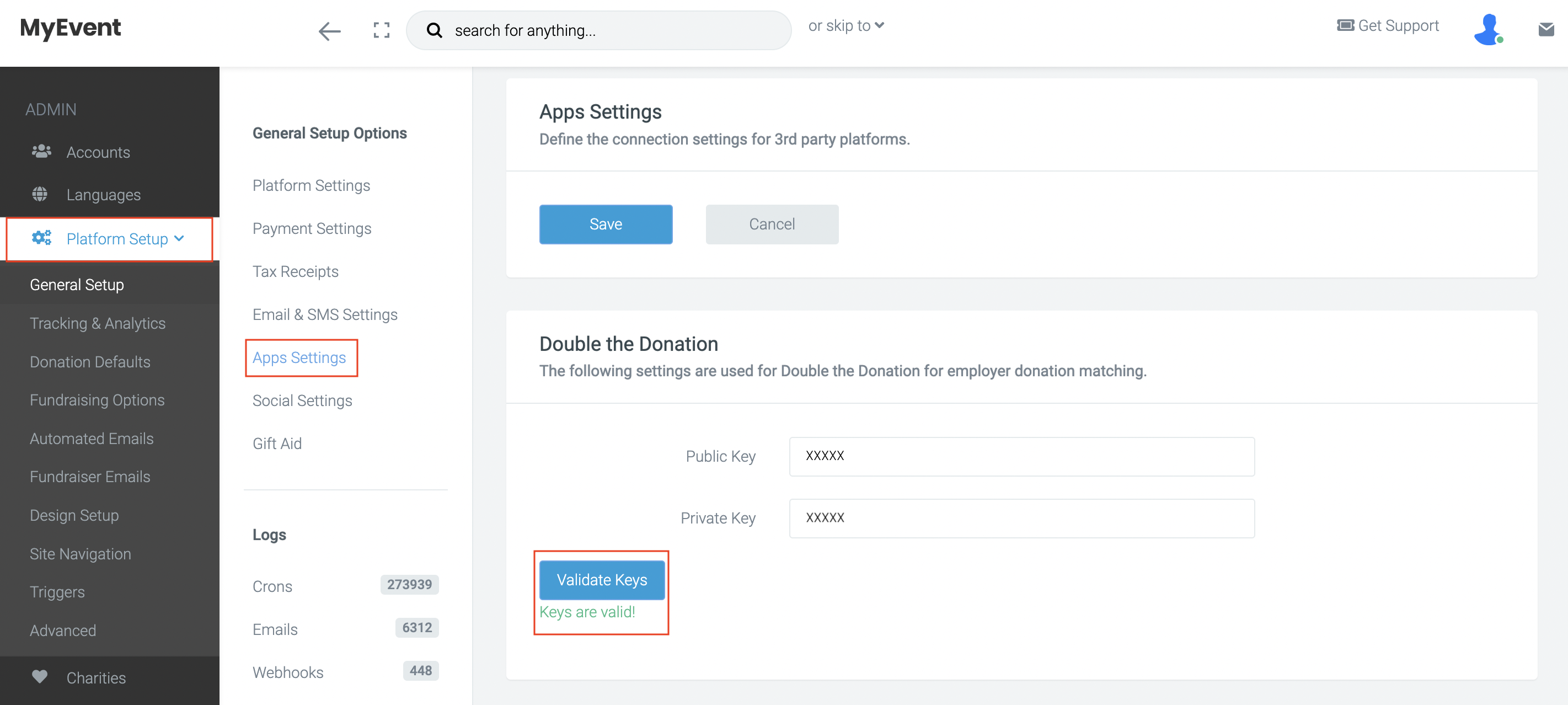
Enabling Double the Donation on Donation Pages
Double the Donation is available within event fundraising pages, donation blocks and legacy donation forms. The next steps to activate the integration for each form type are below:
Donation Block
To enable Double the Donation on a donation block
- Select "Pages" from the admin menu
- Find your existing Donation Page and select "Visual Builder"
- Select "Edit donation block settings" by selecting the heart icon.
- Select "Matched Giving" from the Donation Settings menu and toggle on "Enable Double the Donation". Make sure to save your changes.
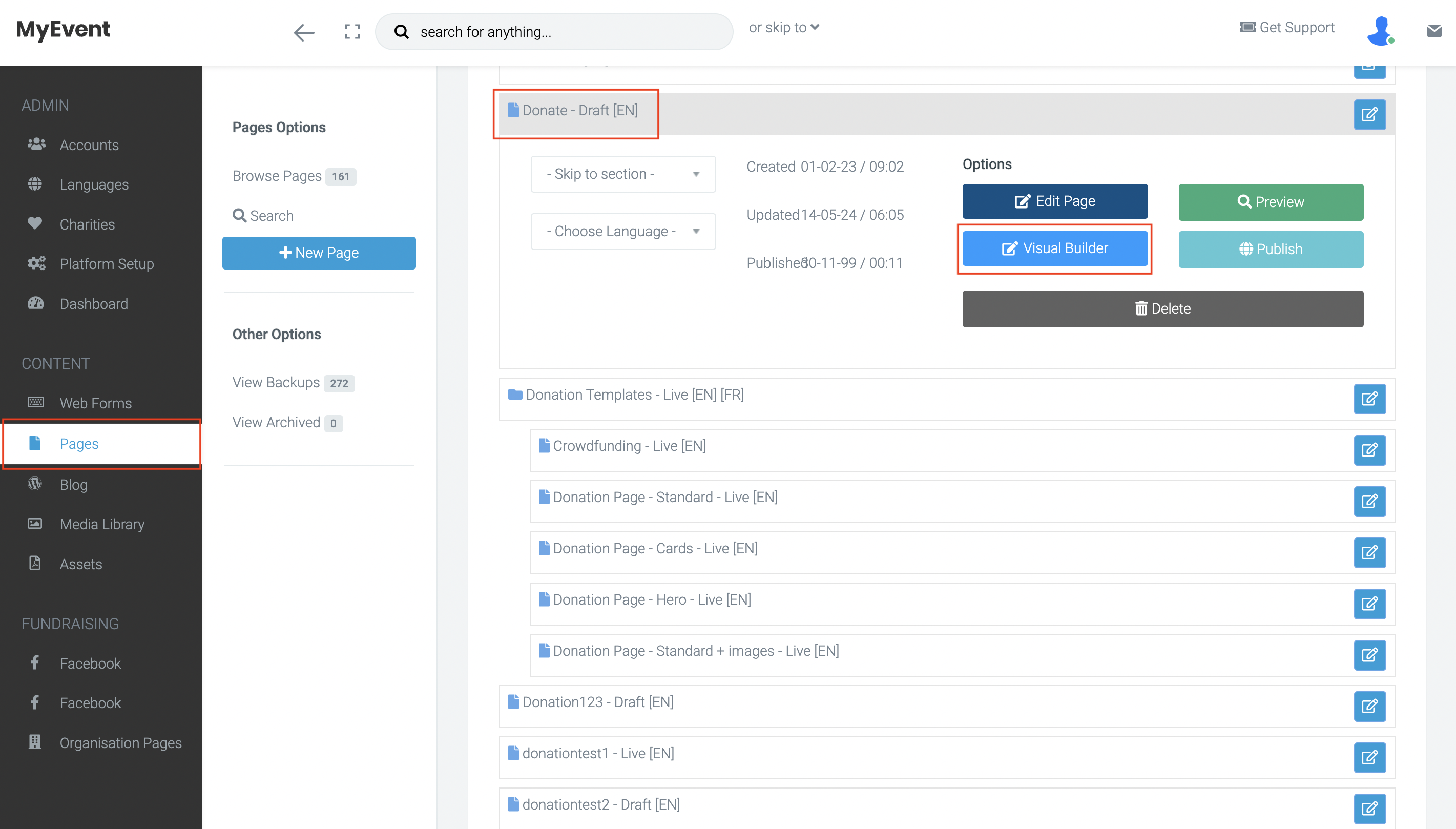
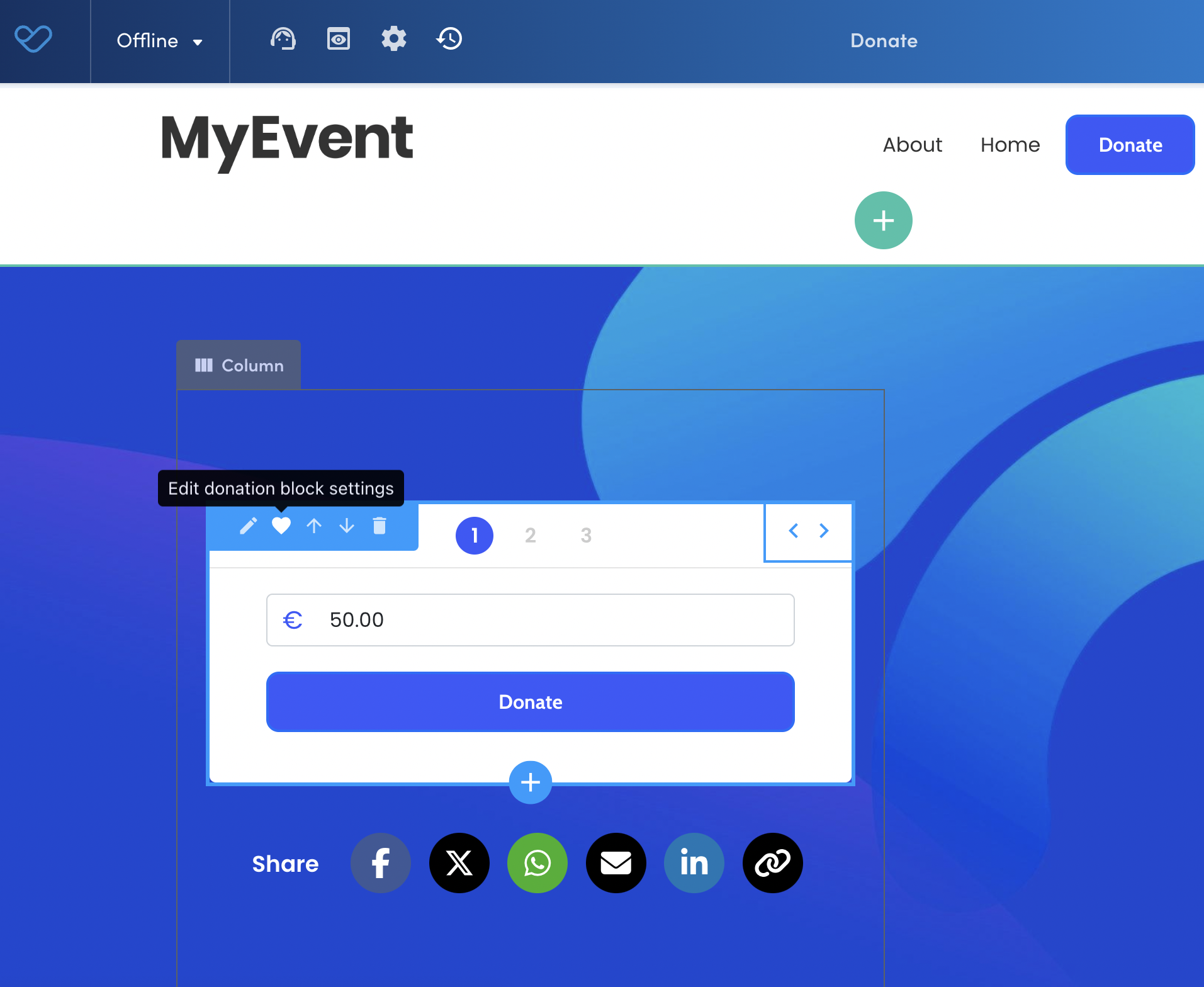
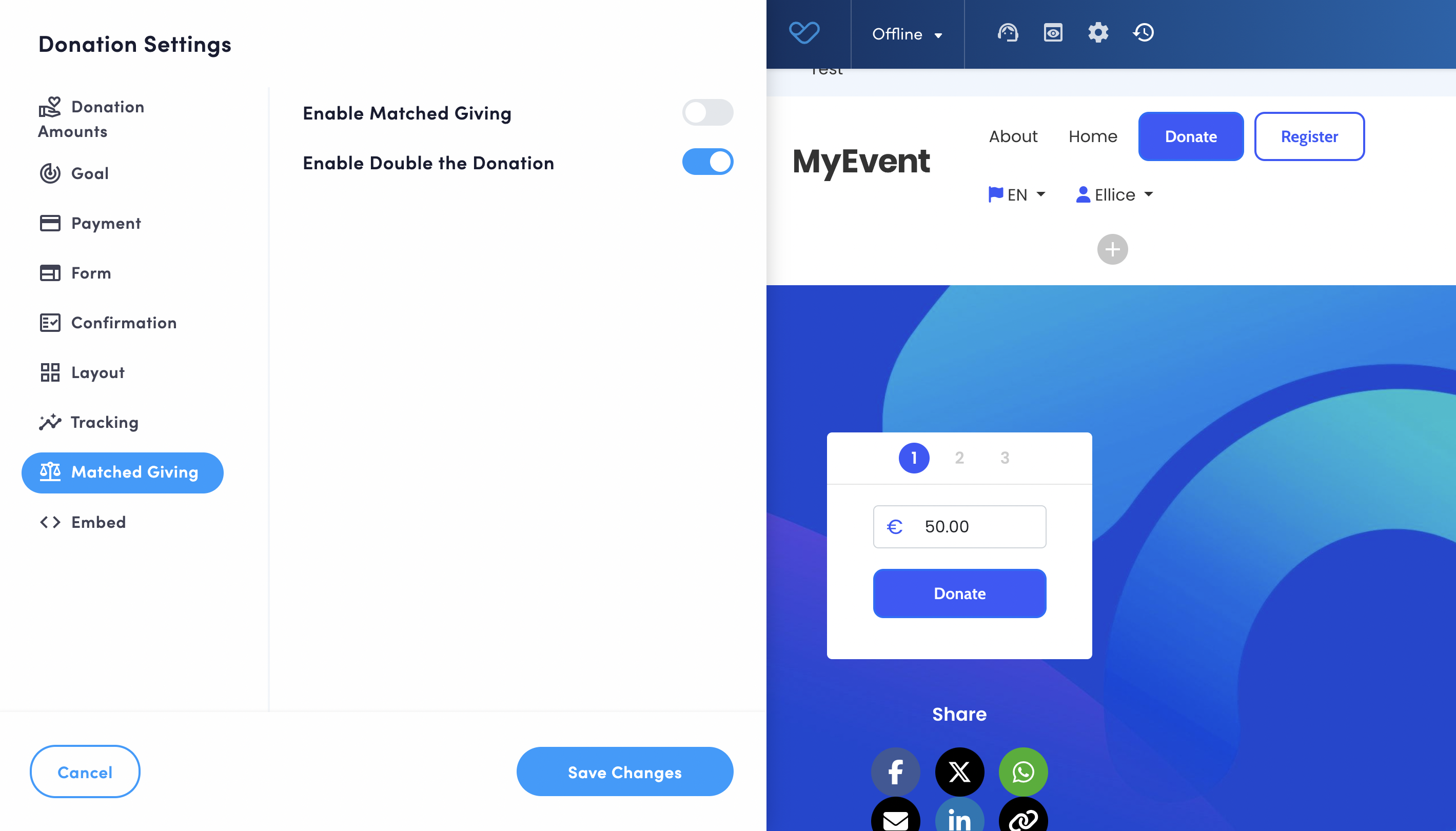
Legacy Donation Templates
To enable Double the Donation on legacy donation templates
- Select "Pages" from the admin menu
- Find your existing Donation Page and select "Edit"
- Select "Donation Settings"
- Select "Matched Giving" from the Donation Settings menu and toggle on "Enable Double the Donation". Make sure to save your changes.
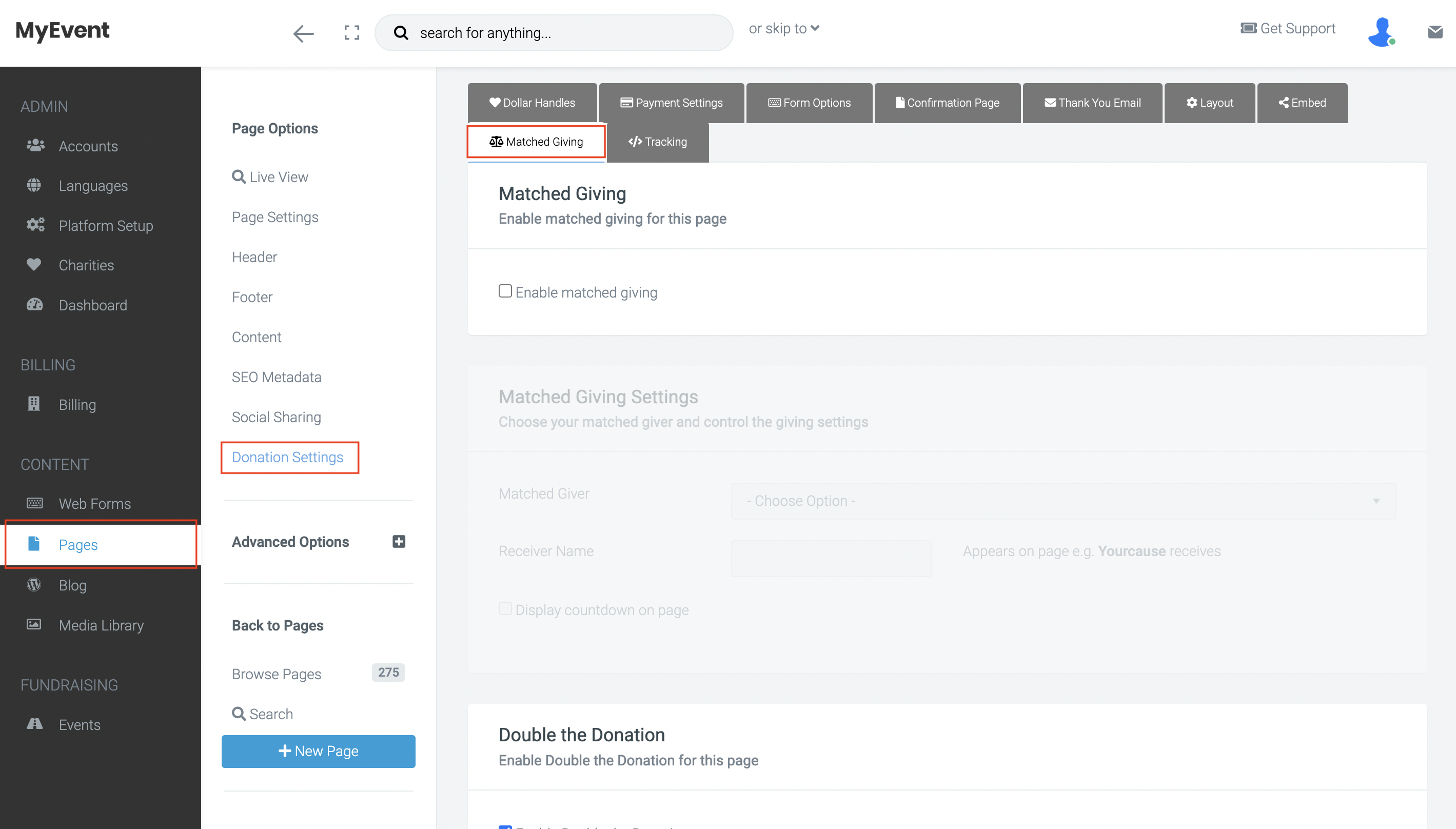
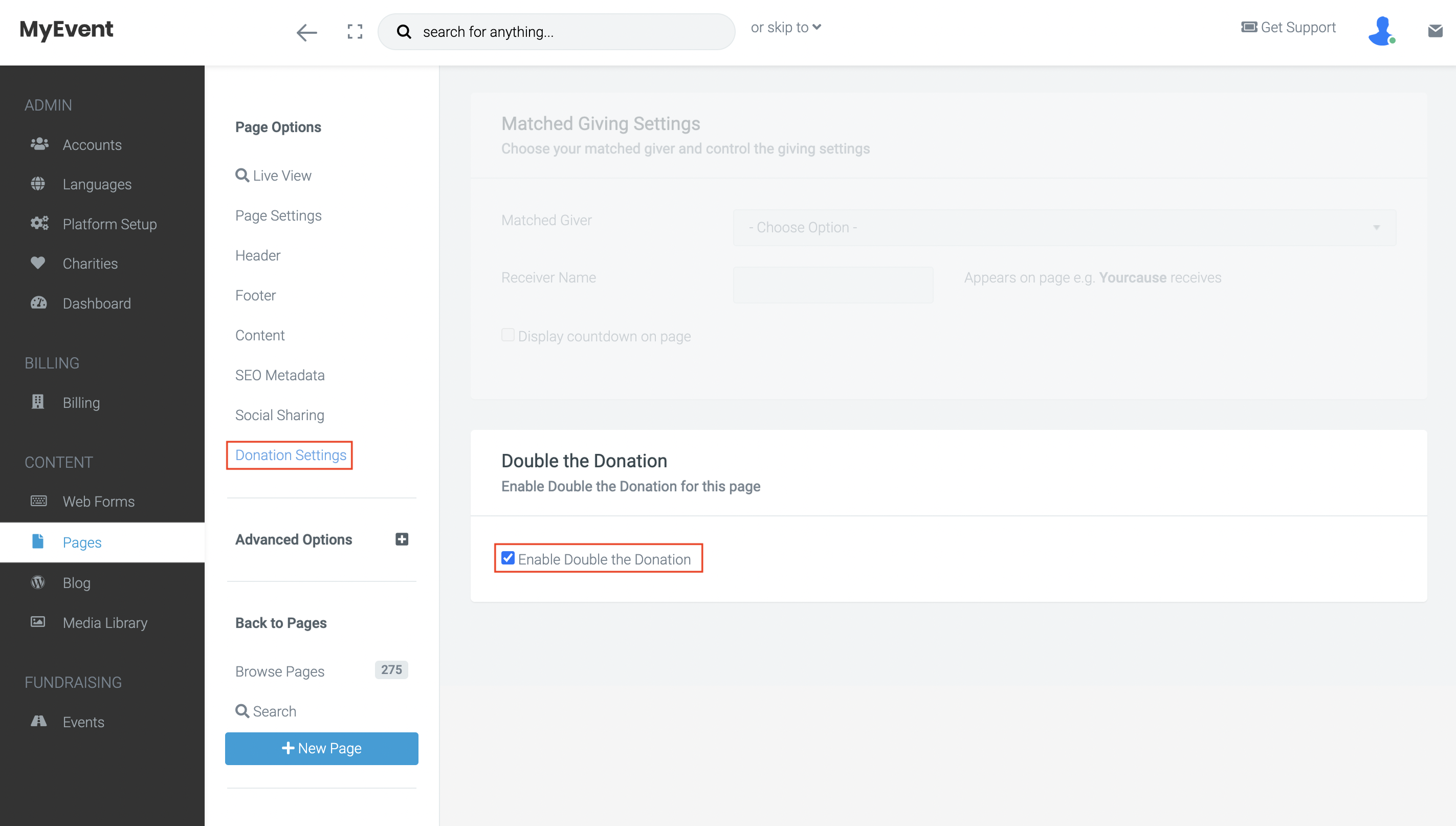
Enabling Double the Donation in Events
Within an Event
To enable Double the Donation within an event
- Select "Events" from the admin menu and select your desired event page.
- Select "Donation Defaults" from the Online Event Options Menu. Then, select "Matched Giving".
- Check the box to enable Double the Donation. Make sure to save your changes.
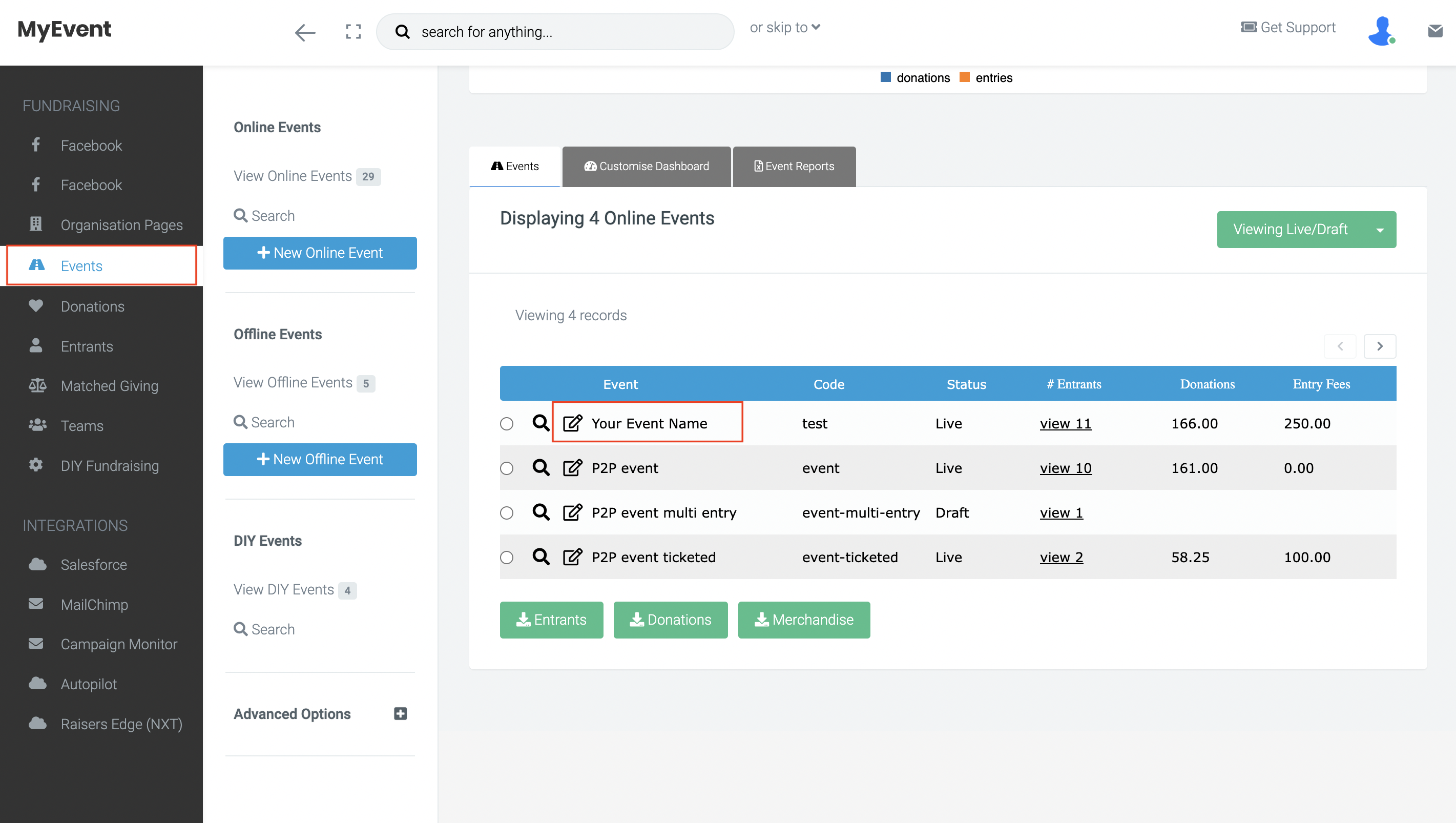
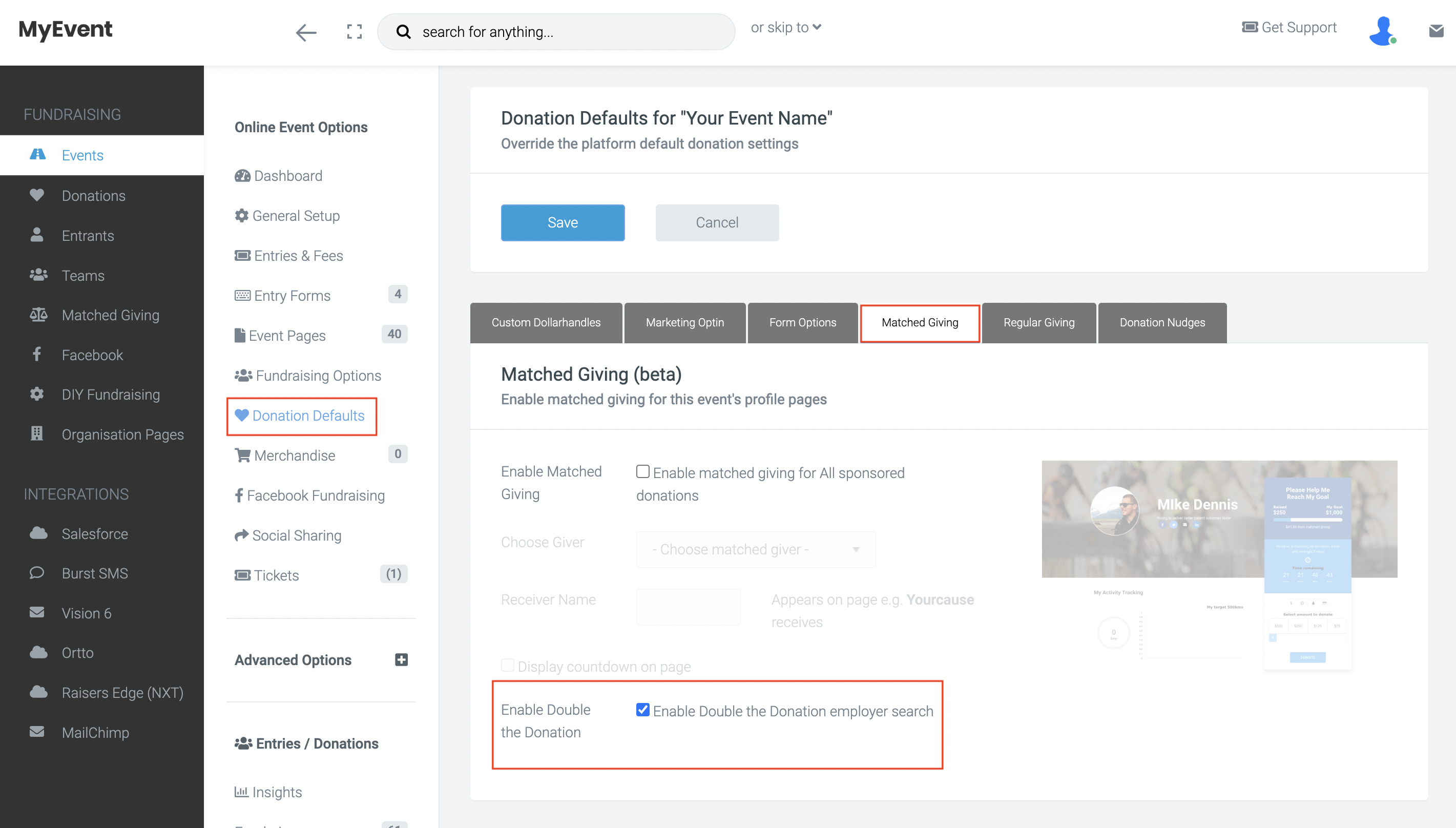
Donor communication
Donors that have selected a company from the search field or entered a new company will receive this email.
Accessing your matched gifts data
Double the Donation provides your organisation with actionable analytics.
- Your Double the Donation portal showcases comprehensive details for each transaction.
- Company names, matching gift statuses, and email activities are all recorded.
- Whether you're tracking individual gifts or generating high-level reports on your corporate matching gift progress, you can filter and process the data to suit your needs.
And that's it! By following these steps, Double the Donation will now appear on your desired donation forms. If you’d like further help please pop in a support ticket from your admin and our team will assist you.


