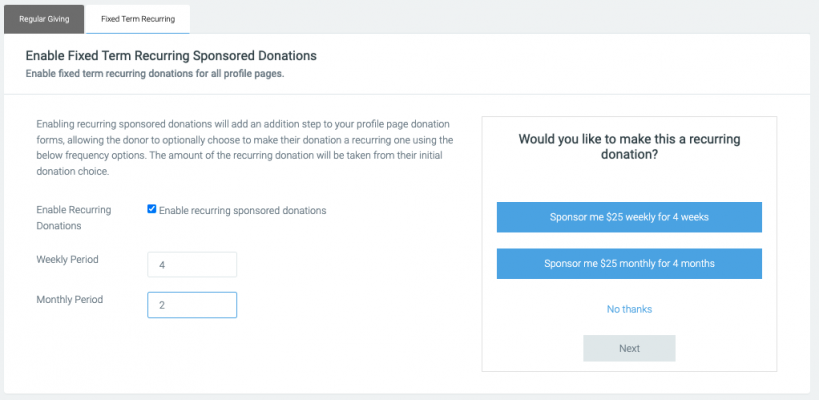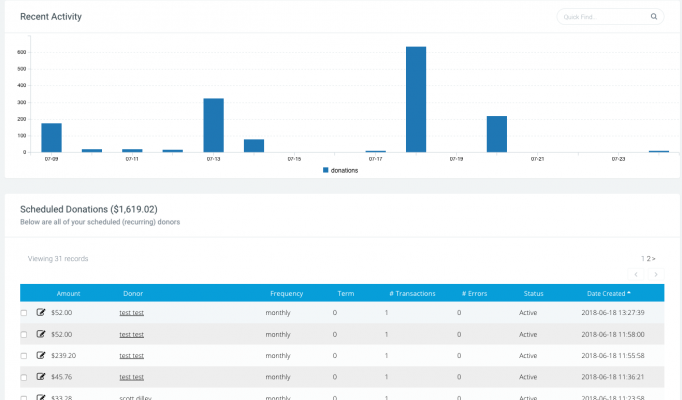Recurring Sponsored Donations
Allow your donors to commit to a set amount of donations over a specified timeframe.
What is Recurring Sponsored Donations
Fixed Term Recurring allows charities to enable recurring donations for their sponsored donations (donations made to fundraising pages) but unlike standard regular giving, recurring sponsored donations go for only a fixed period of time e.g. 4 x weekly payments or 4 x monthly payments.
These periods can be defined by you within your platform so they can be tailored to the life cycle of your campaign, with the goal being to try to lift your average donation amount and increase your overall fundraising.
After the campaign has completed, since the donor is then already in Funraisin as a regular donor, it hopefully will make it easier to ask them to become an ongoing regular giver through external comms.
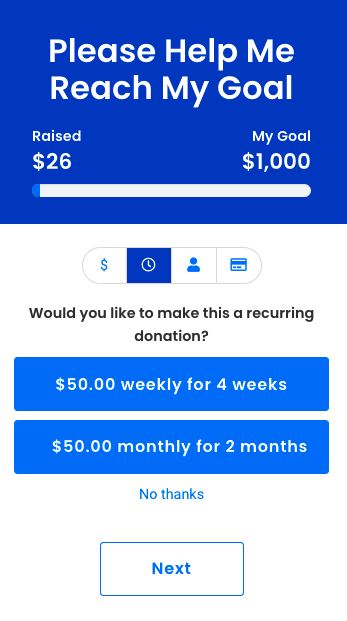
How to enable
To enable Fixed Term Recurring sponsored donations, simply navigate to:
Platform Setup > Fundraising Options > Regular Giving > Fixed Term Recurring
Tick the checkbox to enable them and add in your specific periods for weekly and monthly donations. It's best if these relate to the fundraising event itself, so for example if your fundraising campaign is a 2 month campaign from early acquisition through to the event itself then you might set the monthly donations period to 2.
This will then appear like the below. You will notice an additional step is added to the donation process where you have the option to choose a fixed term.
To disable them simply untick the checkbox and the option will no longer be available on your site's fundraising pages.
When enabled at platform level, this will apply to all event fundraising pages, including DIY.
Note, enabling at platform level will apply to all live events.
Custom Confirmation Emails
If you are looking to provide a custom thank you message to recurring donors separate to normal sponsored donors, there is a special confirmation email available within:
Platform Setup > Automated Emails > Receipt to Recurring Sponsor
When enabled, the Receipt to Recurring Sponsor is the first email sent when someone signs up as a regular giver on a fundraiser's page (individual, team, or organisation). If a regular giver signs up on a generic donation page, the Receipt to Generic Donor gets sent unless a page-level regular giving thank you email is set.
To set up the Regular Giving Thank You Email on the page level, just go to the Donation Settings > Thank You Email tab > scroll down to Regular Giving Thank You Email > select the template you want to use > fill in the Subject and the content of the email > hit Save/Publish.
When enabled, the Receipt to Scheduled Donor (in Platform Setup > Automated Emails) is the receipt sent from the 2nd transaction onwards of the recurring donations.
Monitoring your Regular Givers
To view any donors that have signed up to become a regular giver just navigate to:
Donations > Scheduled Donations > Browse Scheduled
You will see a list of all of your regular givers which should look like the screen below.
You will see an overview of your current regular givers, the frequency and number of transactions that have been processed so far, along with their status. Once a donor's transactions have all been processed, their status will update to Archived. You will also be able to see if there have been any errors with any of the transactions.
Reporting
The first donation made will create a donation record and a transaction record. This will appear in your donations report and also your transactions report. All subsequent recurring donations will only create a transaction record. Therefore, they will not appear in your donations report, but will appear in your transaction report.
You can also create a Scheduled Donations report which will pull in all subsequent donations that have been made after the first donation.
- Donation report: Only the first transaction will appear in your donations report.
- Transaction report: All donations will appear in your transaction report.
- Scheduled Donation report: A specific regular donation report that will pull through the second donation onwards.
- Scheduled Donation Errors report: This report will pull through any scheduled donations that were not processed. Specific fields for error messages can also be added to the report.
Advanced Questions
How does this affect Salesforce?
If you are using our standard Salesforce sync then each transaction will just come through as standard opportunities linked to the donor's contact record and also to the fundraiser for soft crediting.
What happens to payment errors?
When a scheduled payment fails, the system records the failure along with the reason and adds it to a retry schedule. The payment is automatically reprocessed after 2 days. If it fails again, a second attempt is made 2 days later. Should this also fail, a third attempt occurs 6 days after the initial retry.
For monthly donations, an additional fourth attempt is made 12 days after the initial retry to maximize the chance of successful processing.
How do I find the subsequent related donations after the first donation is made?
The first donation made will create a donation record and a transaction record. Whereas the subsequent donations will only create a transaction record. However if you navigate to the donation record, on the left hand white menu is Transactions which will have a number next to it, indicating how many transactions have been made. Clicking into here will list out the transaction history, including the amount, date, PO number, Stripe reference and payment method.
How can you update the recurring donors card details?
You will need to find the recurring donors record within:
Donations > Scheduled Donations > Search
Once you’ve opened up their record, under the tab Card Expiry, you can update the card number and expiry date. Note, once saved, these details are sent direct to Stripe and will not be saved on their record.
How can a donor access their receipts and update their card details?
A donor can log in by navigating to /donorlogin, e.g. mycause.com.au/donorlogin
Here they will be prompted to input their email address which will trigger an email to them. This email will contain a unique link taking them to their donor account. Once logged in, they can view and download past receipts, update their personal details and card details.
More information can be found in our Donor login process support article.
How do fixed term recurring sponsored donations affect fundraising amounts?
When someone commits to making a recurring sponsored donation, the donations will appear against the fundraisers total in the sequence committed to. E.g. If the donor chooses a donation of $50 a week for four weeks, after week two, there will be $100 added to their total. By week four, there will be $200.
What if someone wants to stop their scheduled donation?
Just like with regular giving, you can edit, pause or stop recurring sponsored donations at any time via:
Donations > Scheduled Donations.
You can also alter the payment date or frequency as well as the term from within this area.