Reporting: Advanced Search & Smart Lists
Both the Donations and Entrants module on your platform have a Search feature where you can search for entrants and donors that meet specific criteria. In turn, these searches can be saved as a Smart List, and applied as a filter to your data exports.
This powerful feature is smart, as it will update twice a day with the most up to date records that meet the criteria. E.g. a search for all donations over $1000 may start with 10 records, but in 6 months time, may have 100 records.
Using the Advanced Search
You can locate the search within the entrants module by navigating to People > Entrants > Search
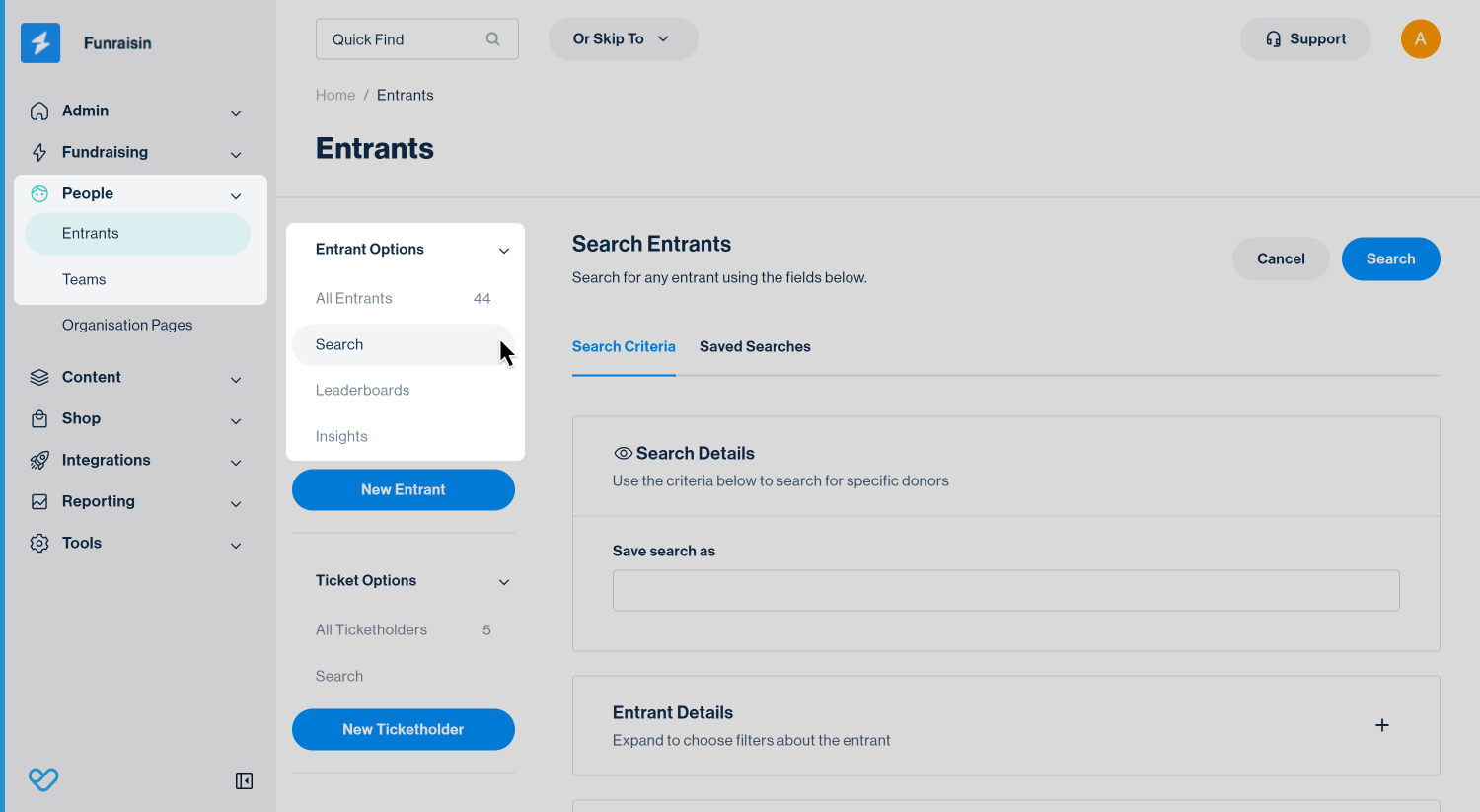
The entrant's advanced search has nine options that can be expanded.
- 1
- Entrant Details
- 2
- Event Details
- 3
- Fundraising Details
- 4
- Payment Details
- 5
- Time Based
- 6
- UTM & Acquisition
- 7
- Triggers & Automated Emails
- 8
- SMS/Email
- 9
- Custom Fields
You can locate the advanced search within the donations module by navigating to Fundraising > Donations > Search Donations
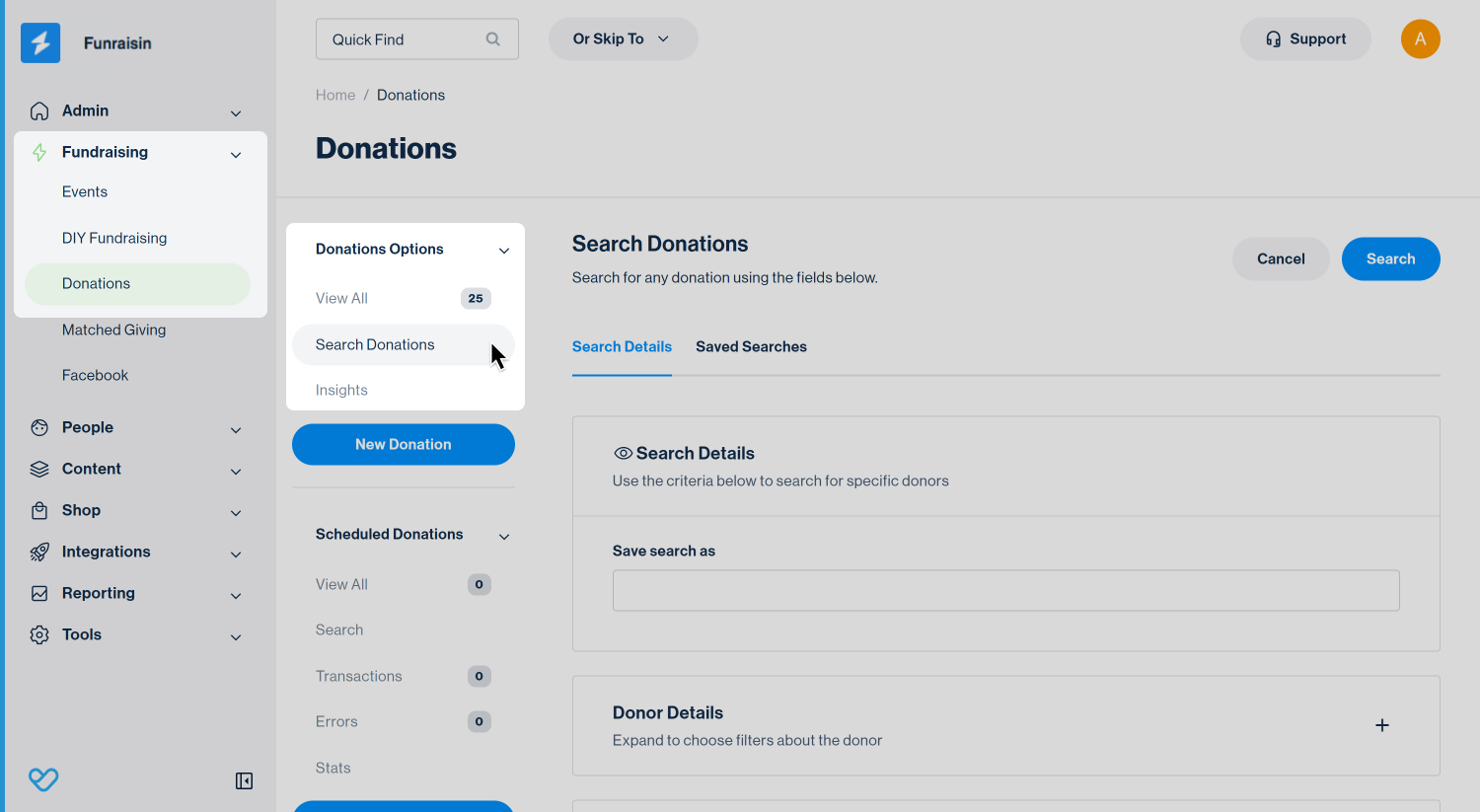
The donation's advanced search has five options that can be expanded.
- 1
- Donor Details
- 2
- Payment Details
- 3
- Donated To
- 4
- Custom Fields
- 5
- UTM tags
To search, you can expand one or more of these options and select or specify the search criteria and then hit Search in the top right.
Examples for entrant searches:
- Incomplete entrants in a specific event
- Entrants who have raised over $500 in a specific event
- All team captains who have also made a personal donation
- All entrants who have received a specific email or trigger
- All entrants who have gone over their fundraising goal and have a specific custom field
Examples for donation searches:
- All refunded donations across your platform
- Donations over a $150 that were made on fundraising pages
- Donations where the donor has been thanked by the fundraiser
- Donations where the donor opted into Gift Aid (UK)
Let’s take incomplete entrants as an example.
- 1
- Navigate to the entrants advanced search and expand the Event Details section.
- 2
- Select the event from the dropdown
- 3
- Select Completed Entry = No
- 4
- Give your search a name
- 5
- Hit Search in the top right
This will generate a list of entrants who are incomplete in this event. If this doesn't give you exactly what you need, try another search.
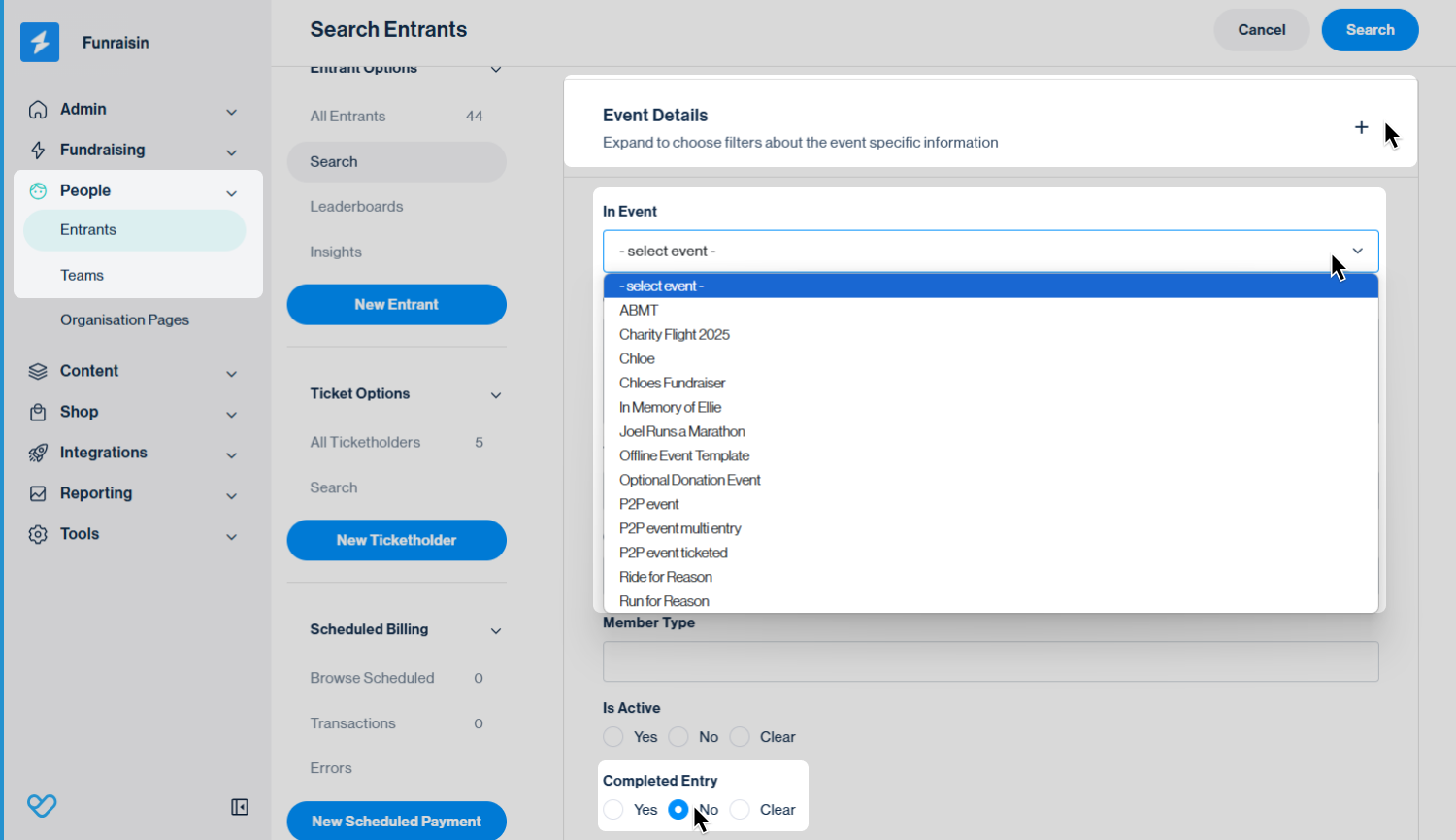
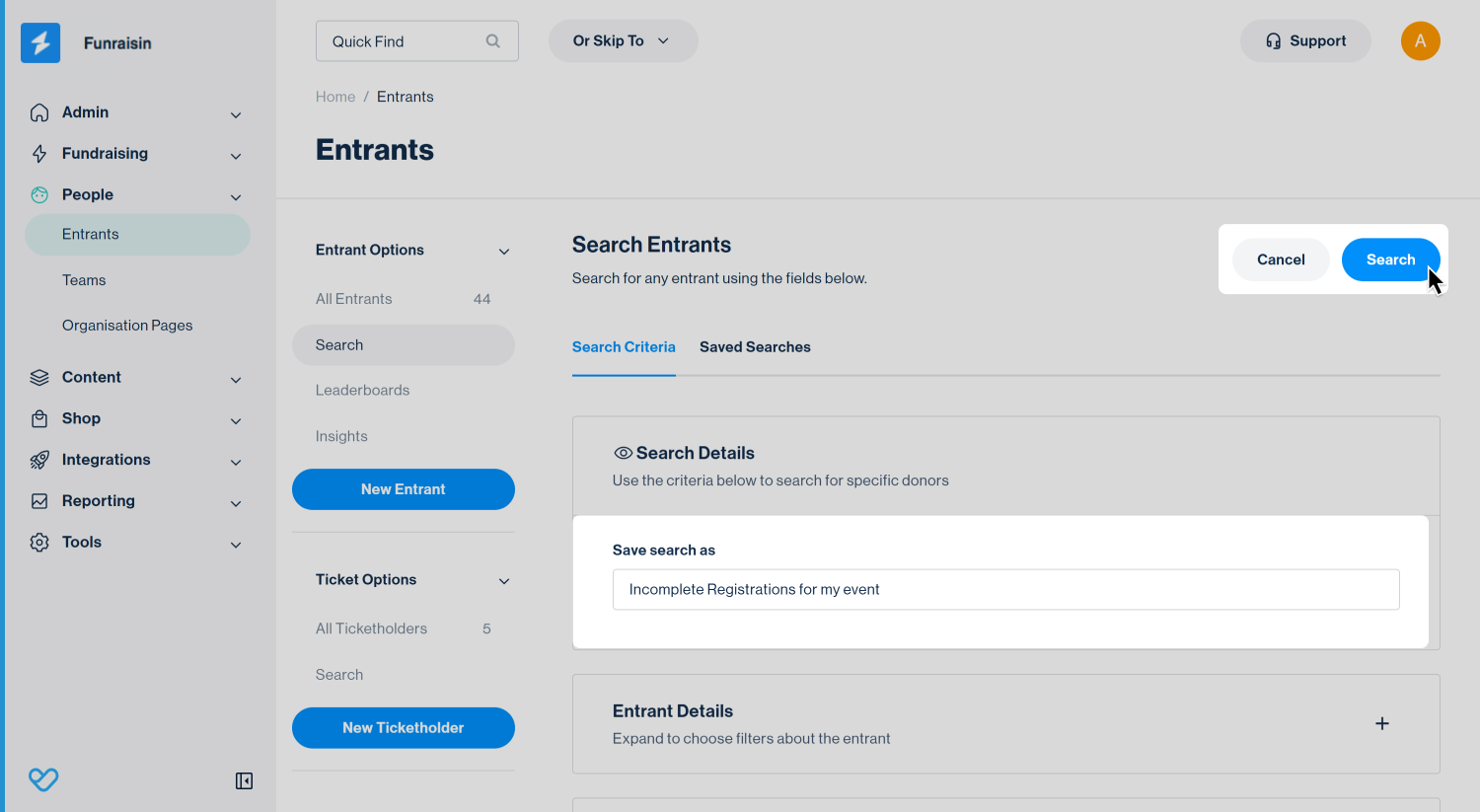
On this page there is the option at the bottom of the list to Download All which will download a csv file of these records.
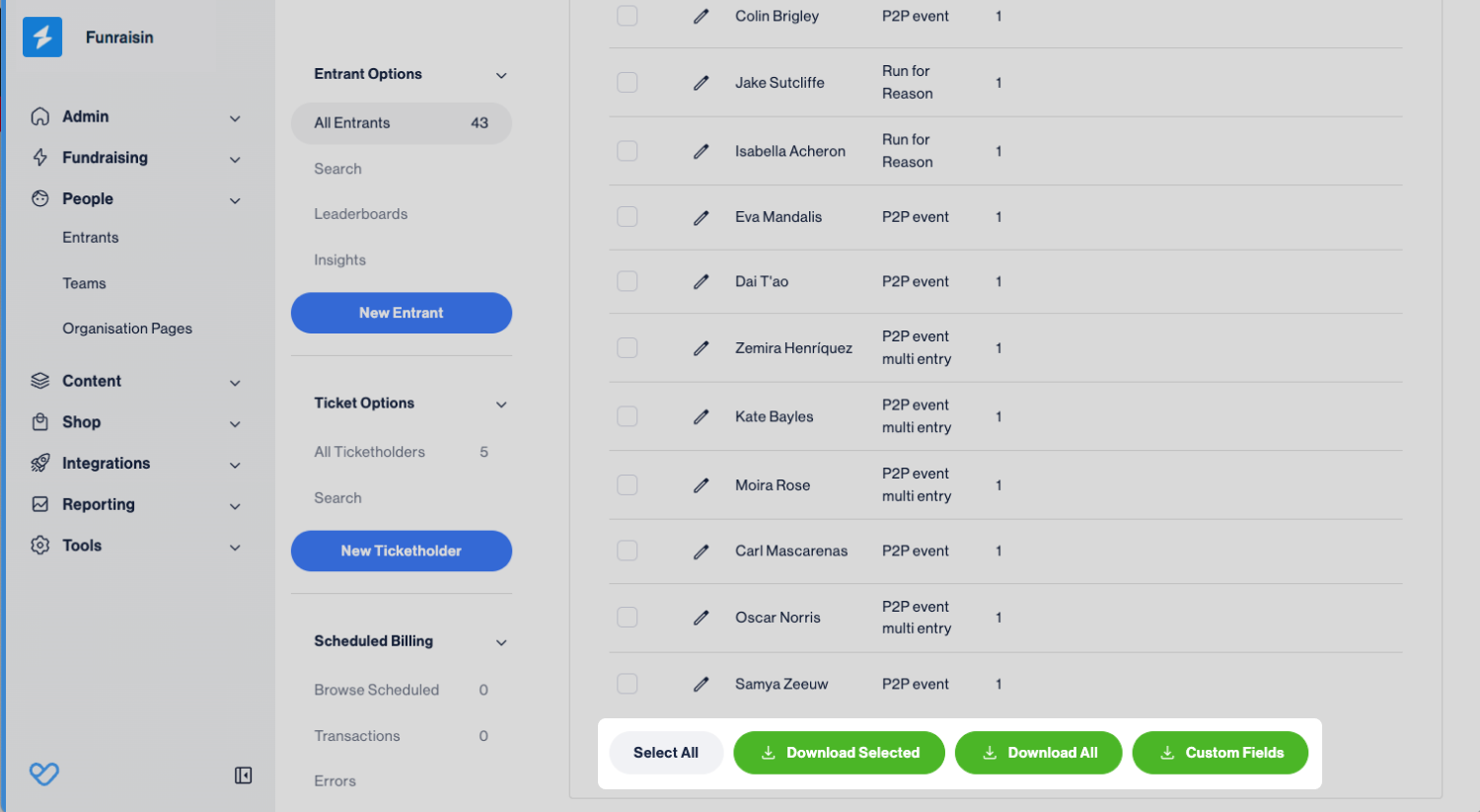
Tip! The structure of this download cannot be modified, so this is where saving this search as a Smart List and applying to an export will be beneficial.
Setting up a Smart List
Once you’ve searched your data and generated a list of search results, this can be saved as a Smart List. Above the list of results add the name of this list and click Save List.
A Smart List is dynamic which means unlike the search results that are valid at the time of performing the search, the Smart List will get updated when new data becomes available.
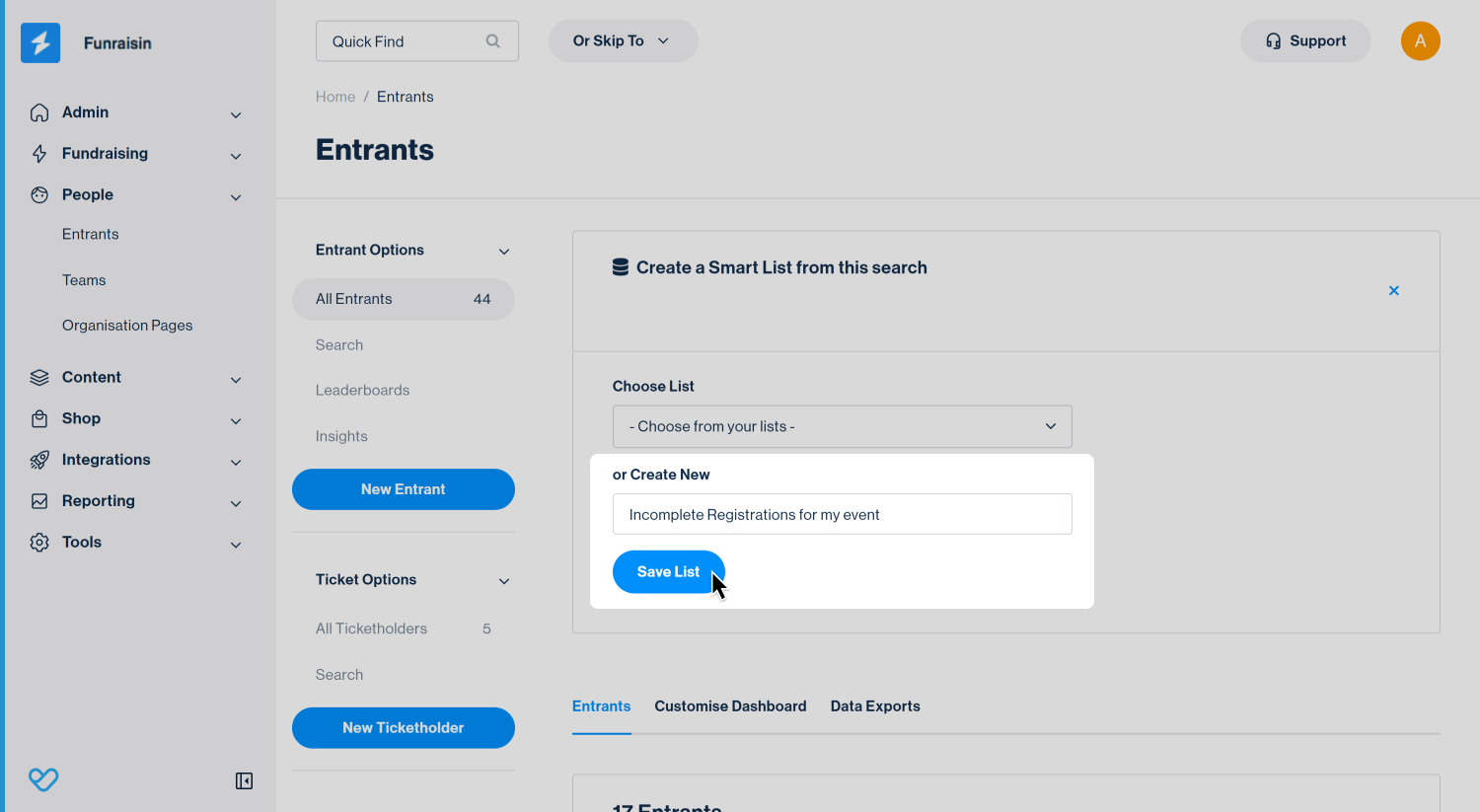
Viewing your Smart Lists
You can view your Smart Lists within the Tools module found at the very bottom of the left hand menu on your platform. site_url/management/management/lists
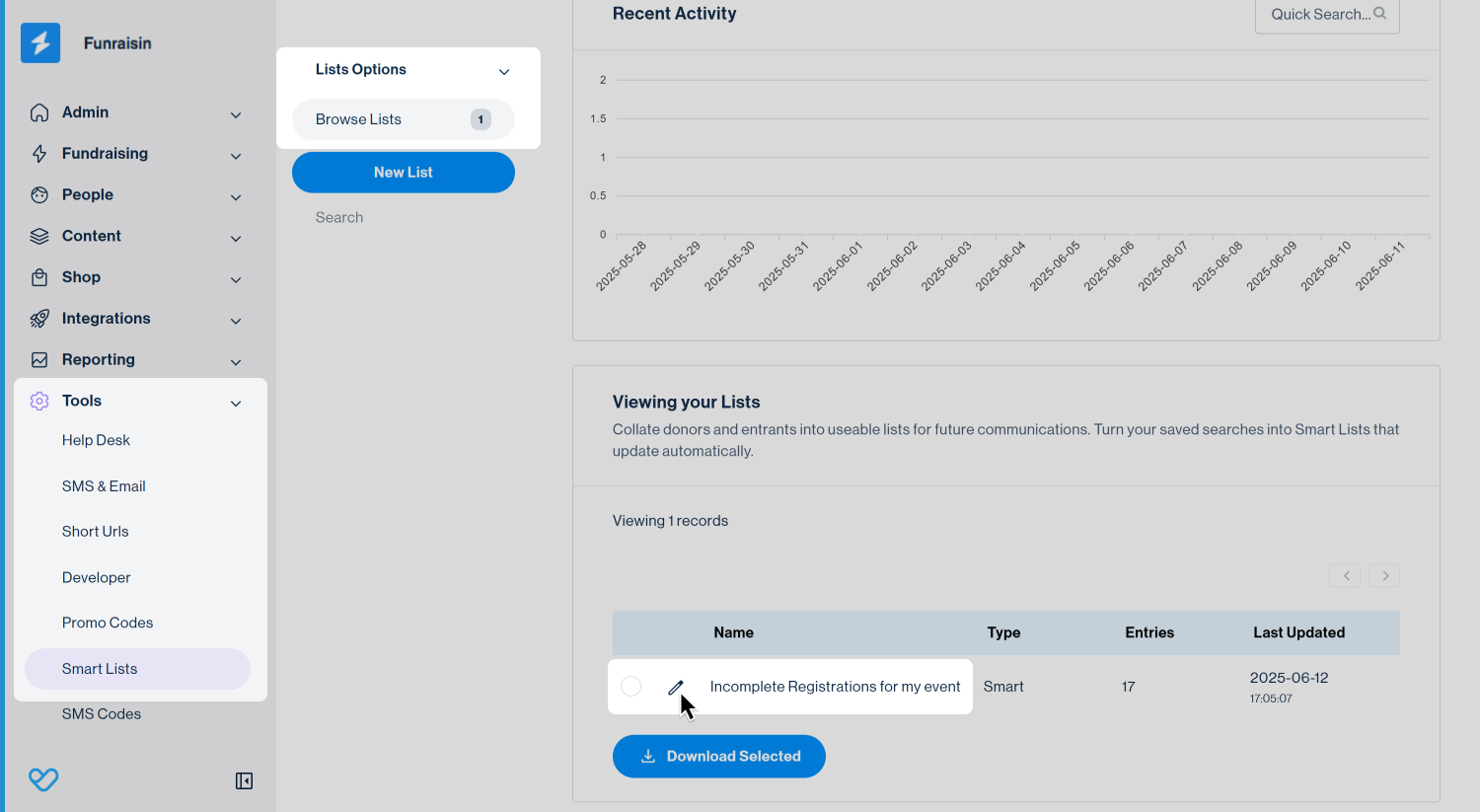
A list can be selected and downloaded directly from here. Or, you can click the pencil icon to edit a list, such as the name, change the search criteria or re-sync.
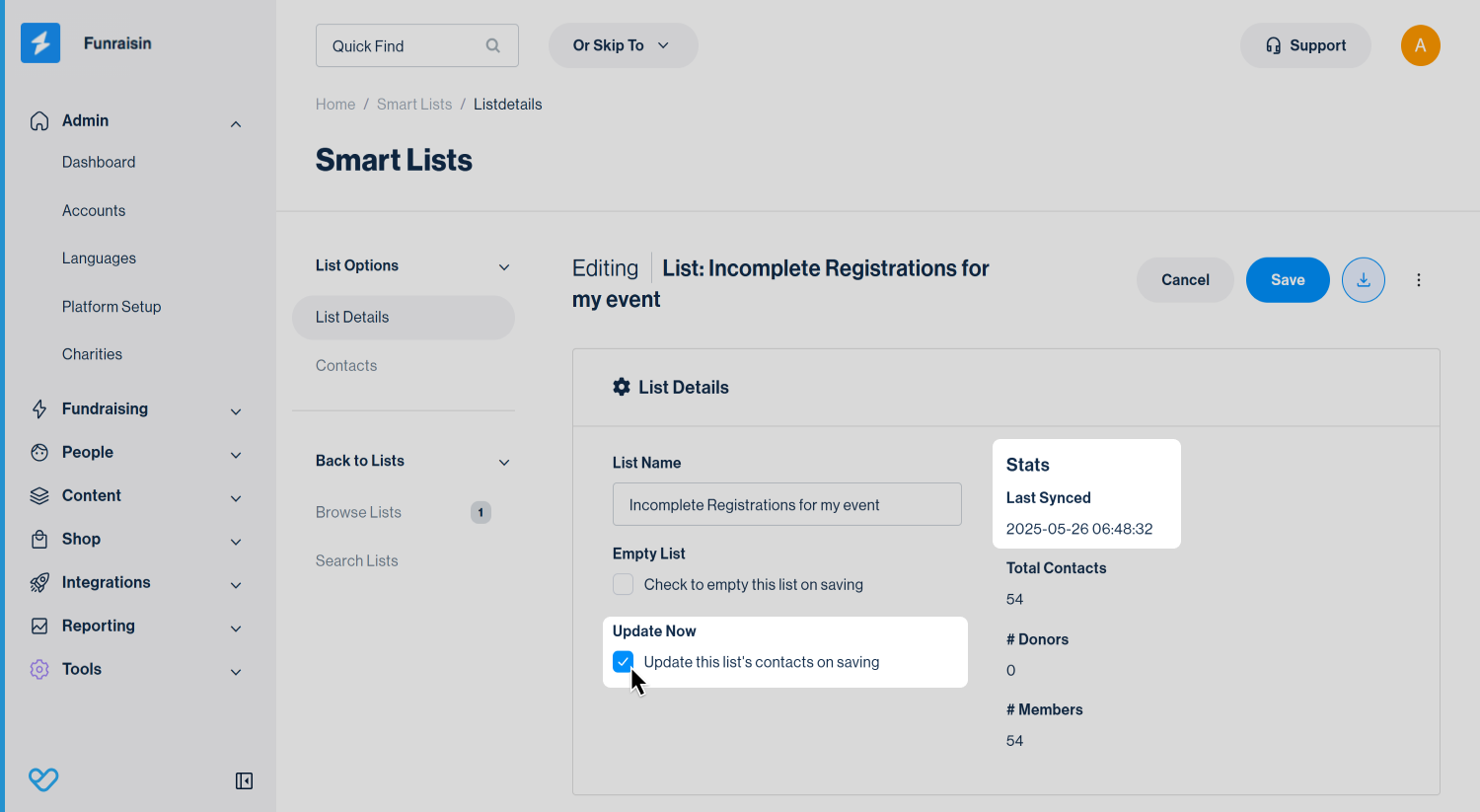
Tip! A Smart List updates twice a day. However, when editing a Smart List you can force it to sync.
Adding Smart Lists as a filter to data exports
Now that you've set up a smart list, it can be applied to an existing export in your Data Exports module. An entrants smart list can be applied to a fundraisers export and a donations smart list can be applied to a donations export.
Navigate to your Data Export module, find your export, and within the Export Details tab, scroll down to Filters. The first filtering option is a drop down list of existing Smart Lists. Select your list, and you’ll instantly notice all other filters are greyed out, and then hit Save.
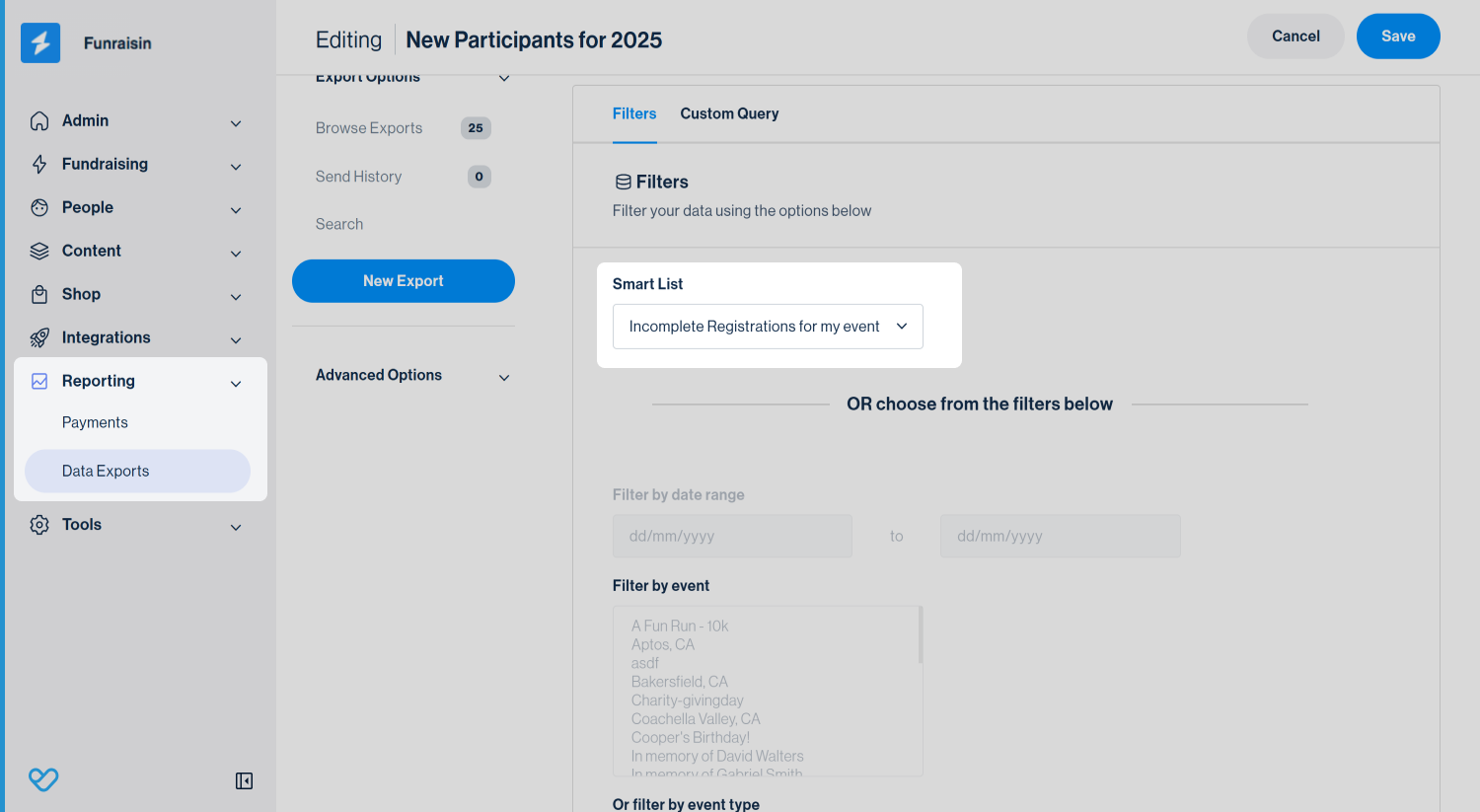
The benefit of applying a Smart List to your export is that you have control over the structure and naming convention of your export. You can create exports that work for you and your organisation, and then filter them in a granular fashion.
Tip! The Smart List filter will override any existing date or event/page filters applied to the export.
Examples of this in action:
- A donations export with a Smart List to only pull in donations over $500. This export sends new records each day to the donor care team to reach out personally and thank these donors.
- A donations export with a Smart List that only pulls in donations where Gift Aid has been opted into (UK). The export is created to pull all details to then feed into HMRC.
- A fundraisers export with a Smart List that only pulls in incomplete entrants within an event. These entrants are then re-targeted to complete registration.
Tip! Smart Lists applied to data exports will re-sync each time the data export is downloaded.
Still need help? Check out other reporting articles or reach out to the Funraisin
Support team by logging a ticket through the Support Module in your platform.
Last updated: 28 Nov 2025


