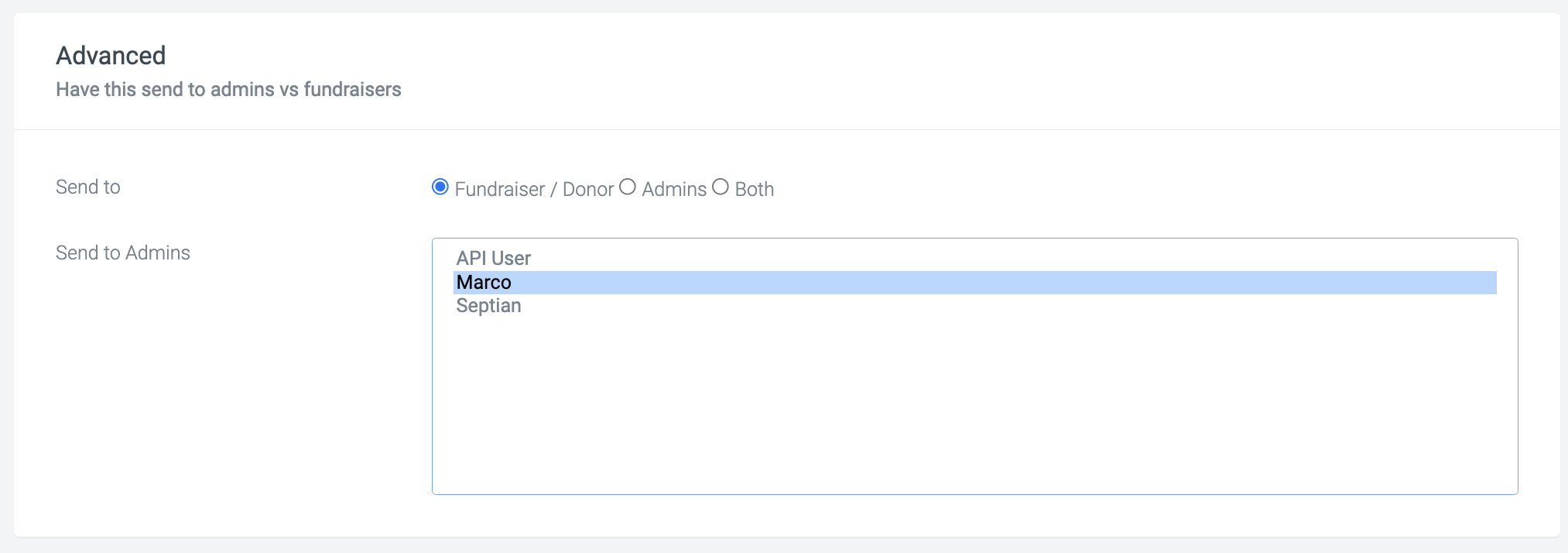Admin Alerts
Add admin alerts to your platform to receive notifications when entrants sign up for online, offline, and DIY events, or hit specific targets.
This support article will explain three options:
- Online & Offline events: Admin alerts for new registrations
- DIY: Admin alerts for new registrations
- Admin alert triggers for milestones and targets
Online & Offline events: Admin alerts for new registrations
Online Events:
To add an admin alert within an online event, navigate to Entries and fees.
Events > Entries and Fees
Within the last section of the page, you will see the admin alerts section.
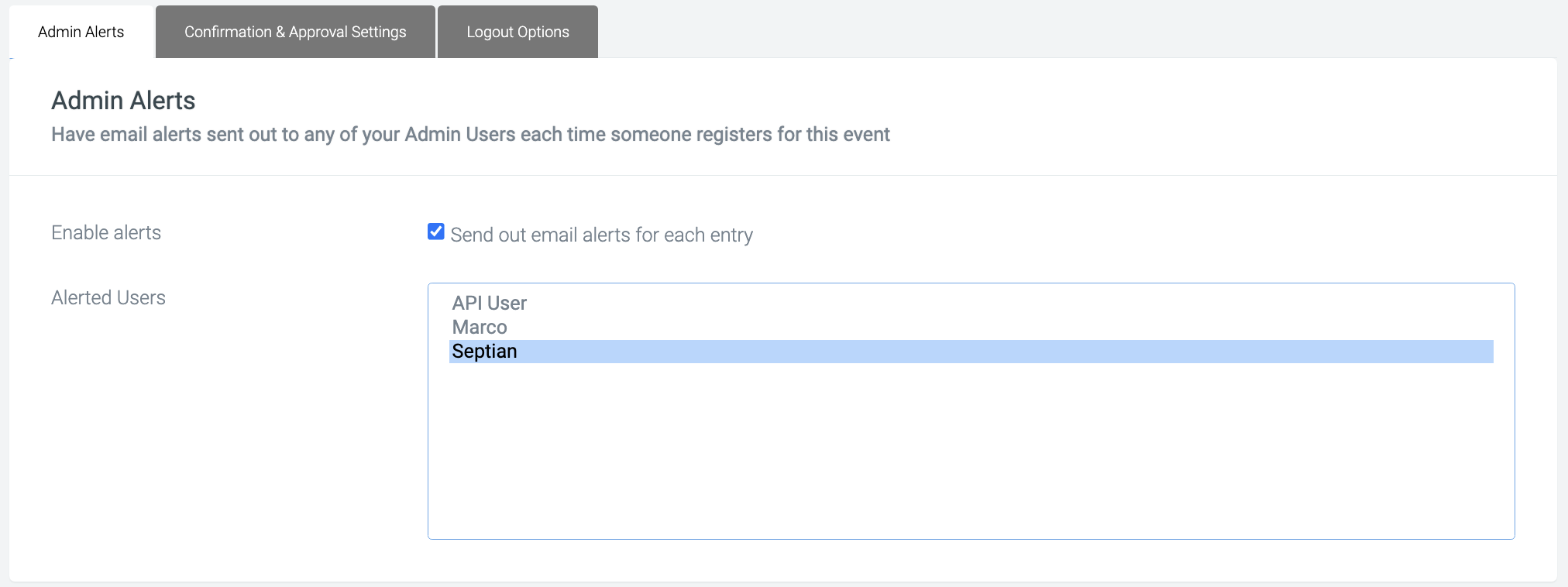
The first step to enabling this is to select the Enable alerts checkbox.
Once ticked, the second box, Alerted Users, allows you to select one or many admin users to receive notifications. Once selected, hit Save at the top of the page.
When new entrants sign up, these admins will be sent an email.
Offline Events:
For offline events you can add in a similar way. Here you will navigate to the following:
Events > Entries and Fees > Notifications
The same steps would be followed for online events, where you will enable notifications and select one or many admin users who should be notified.
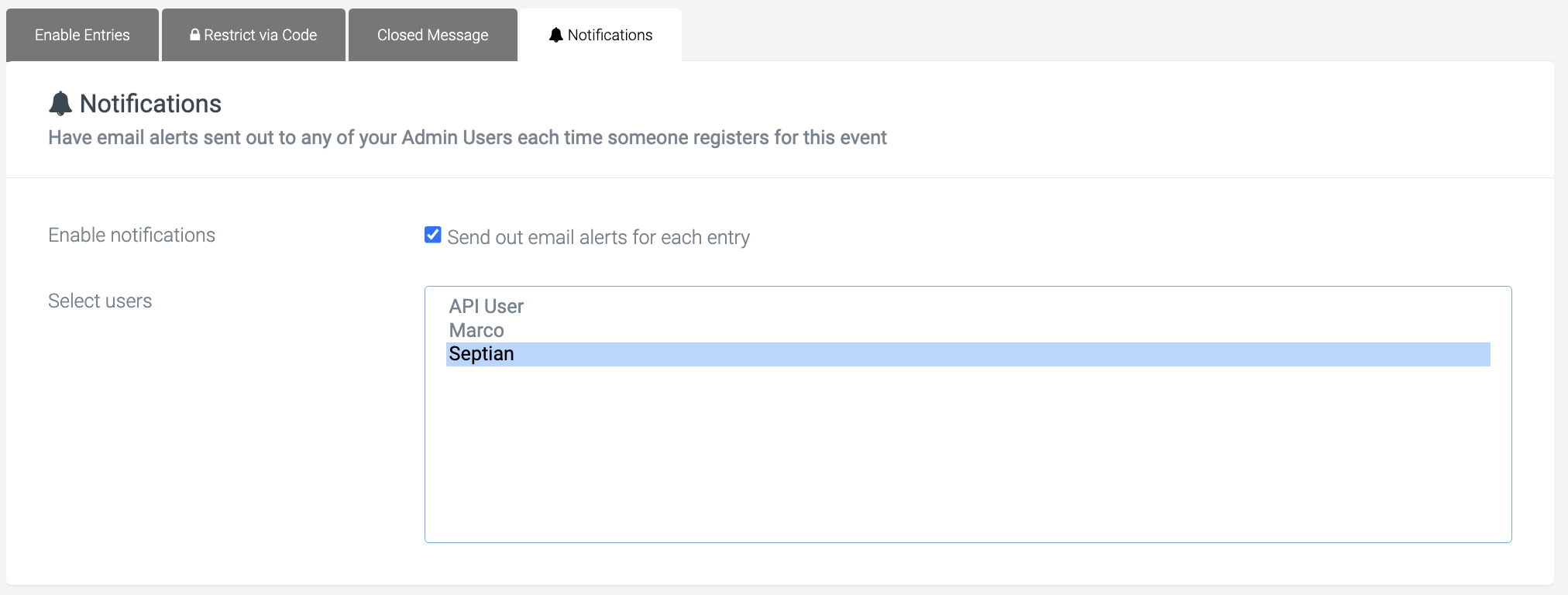
DIY: Admin alerts for new registrations
The same can be set up for DIY events by navigating to:
DIY Fundraising > Config
Here you will see similar settings where you can select the admins who will receive alerts for DIY registrations.
Similarly, one or many admins can be selected to be notified when an entrant creates a new DIY fundraiser.
When new entrants sign up, these admins will be emailed from your Automated Emails. This email must be enabled and is called New DIY Event (ID46).
You will find this email under Platform Options > Automated Emails.
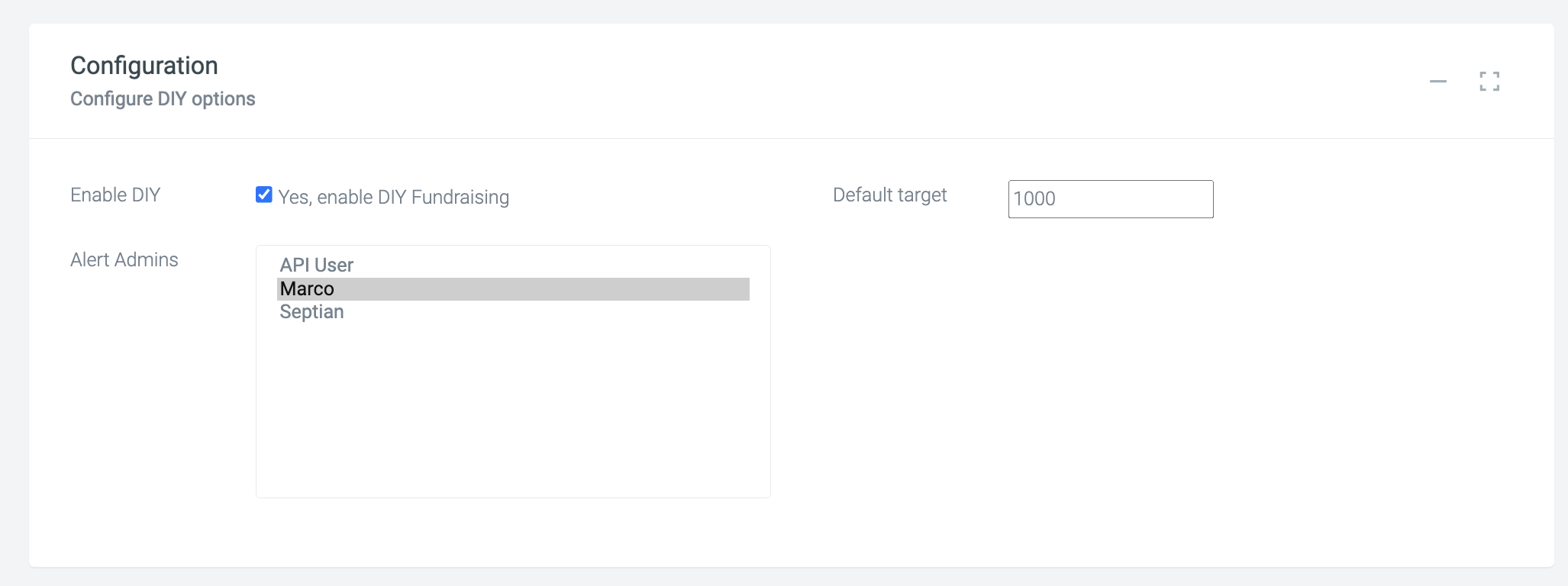
Admin alert triggers for milestones and targets
Along with registration notifications, triggers can be set to alert admins when an entrant has reached a specific milestone or target.
Triggers are action-driven emails that send when fundraisers, teams or organisations complete specific actions, such as reaching a fundraising target or achieving 50% of a fitness target.
These are customisable and can be added at event level or platform level.
To add an admin alert trigger, navigate to:
Platform Level
Platform Setup > Triggers > New Trigger / Edit existing trigger
Event Level:
Events > Event (Edit) > Advanced Options > New Trigger / Edit existing trigger
Within each trigger, you will find the admin alert section at the bottom, where you can select one or multiple admins to receive that trigger.
Setup:
Triggers can be set to be sent to Both. This means the admin will receive the same trigger the fundraiser/donor receives.
Triggers can be set to be sent to Admins. This means admins can create a trigger to act as an alert. The trigger would just send to admins and can include personalisation tags.
E.g. when fundraisers hit $1000
M_fname has raised $1000 - don’t forget to send a congratulations message.