Social Sharing: Instagram
Let your supporters show off their fundraising progress and rally support with dynamic fundraising images, designed for Instagram.
Fundraisers love sharing their journey, and these images offer an engaging way for them to share their page—and empowers them to do so again and again! Supporters can post the image as a story, a feed post, or share it via direct message.
Important: This Instagram share feature uses mobile native sharing functionality, which means the Instagram option will only appear and be available on mobile devices.
Enabling Instagram share
Instagram share can be enabled and controlled at both the platform and event levels.
Platform level:
- Log In to your platform and head to 'Platform Setup'.
- Select 'Social Settings'.
- Scroll down to 'Individual Fundraising' and select 'Instagram'.
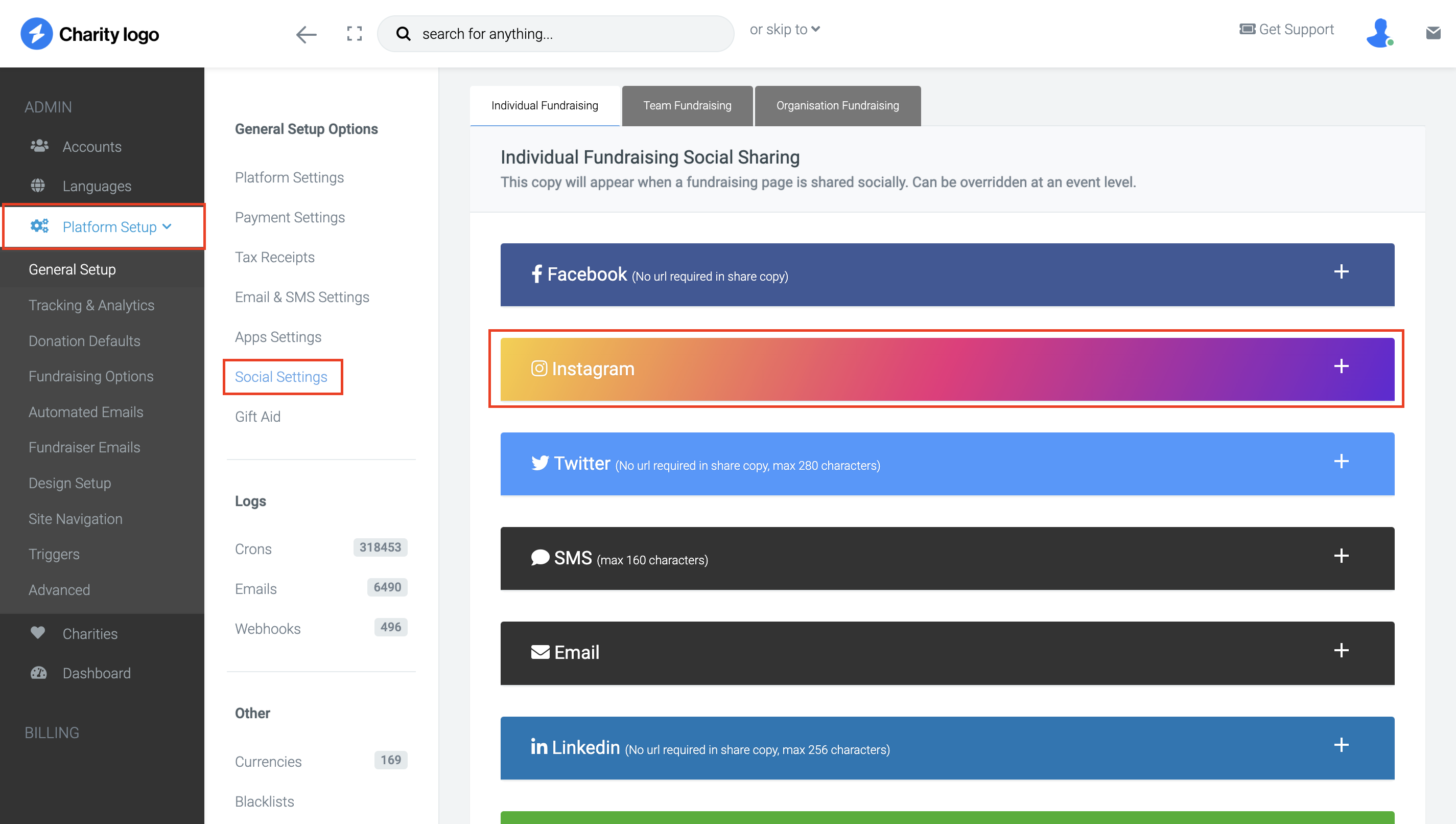
Event level:
- Go to 'Fundraising' and select 'Events'.
- Find the event you’d like to use and click 'edit'.
- Select 'Social Sharing'.
- Scroll down to 'Individual Fundraising' and select 'Instagram'.
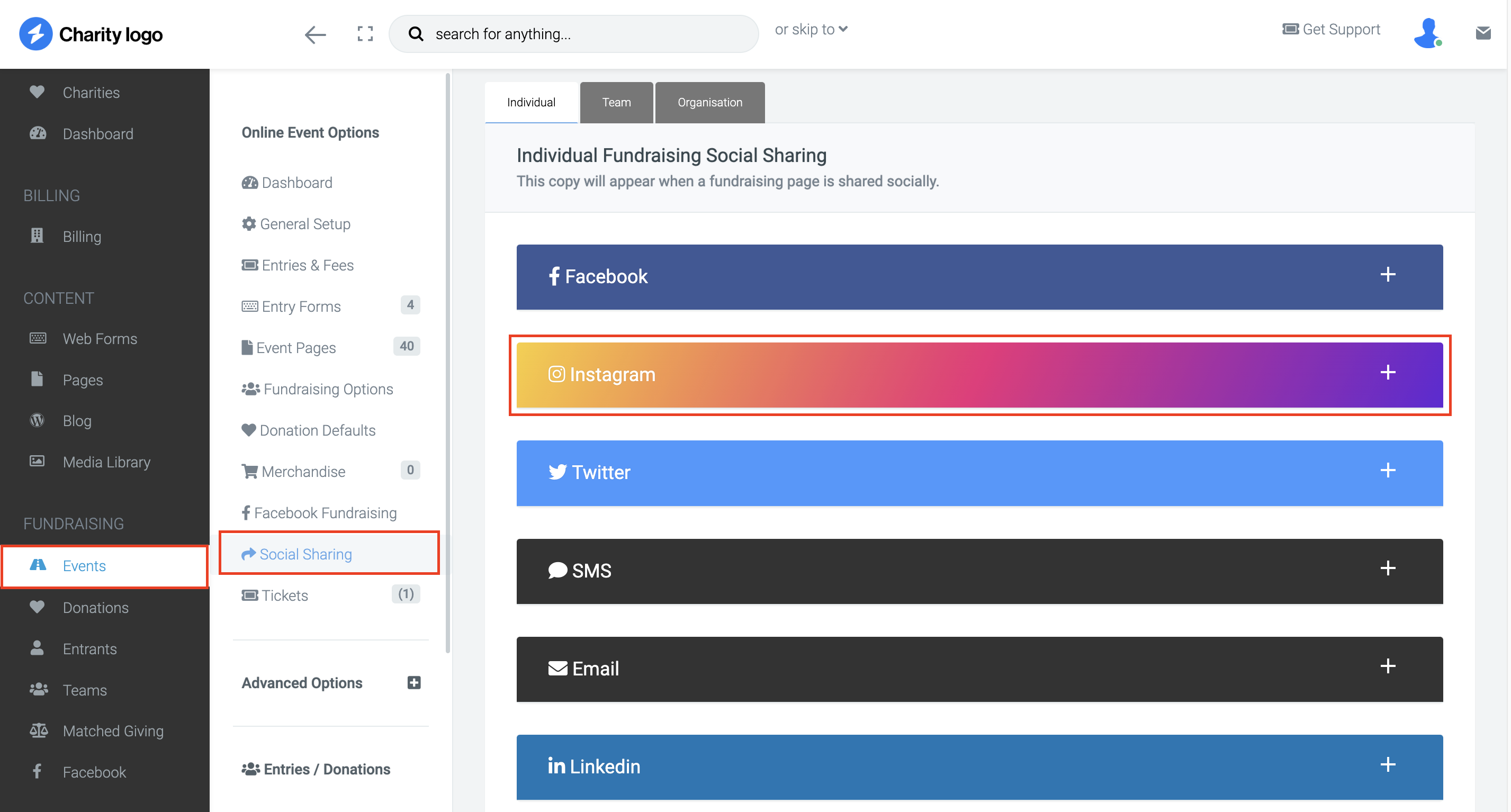
Customising the Image Layouts
Within this section, you will see three image layouts that can be turned on and customised. The settings comprise:
Image Text: This is the text that will be displayed as part of the image. To ensure it fits nicely on all screen sizes, it has a character limit of 80. Personalisation tags can be used here if you wish.
Image Layouts:
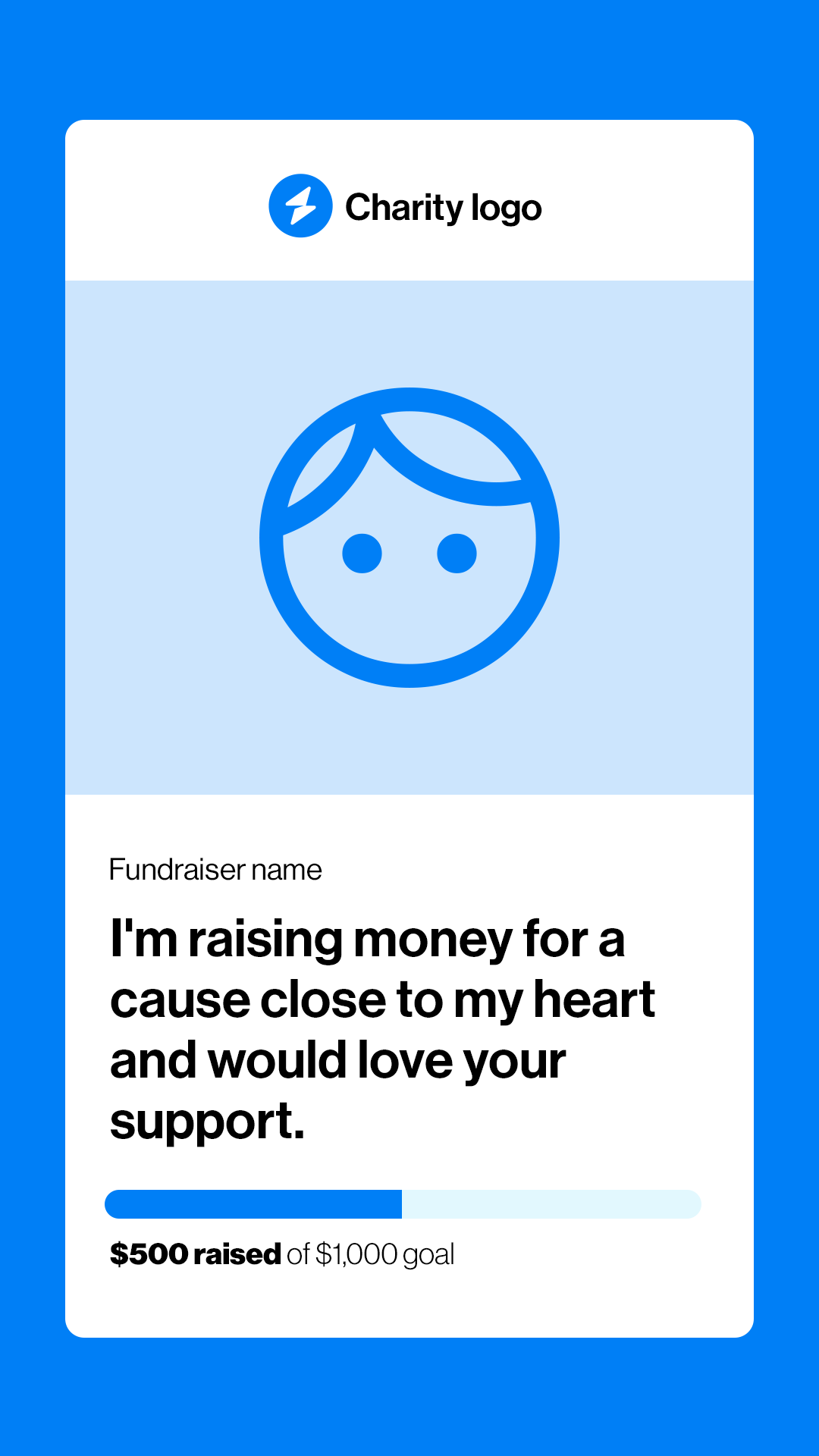
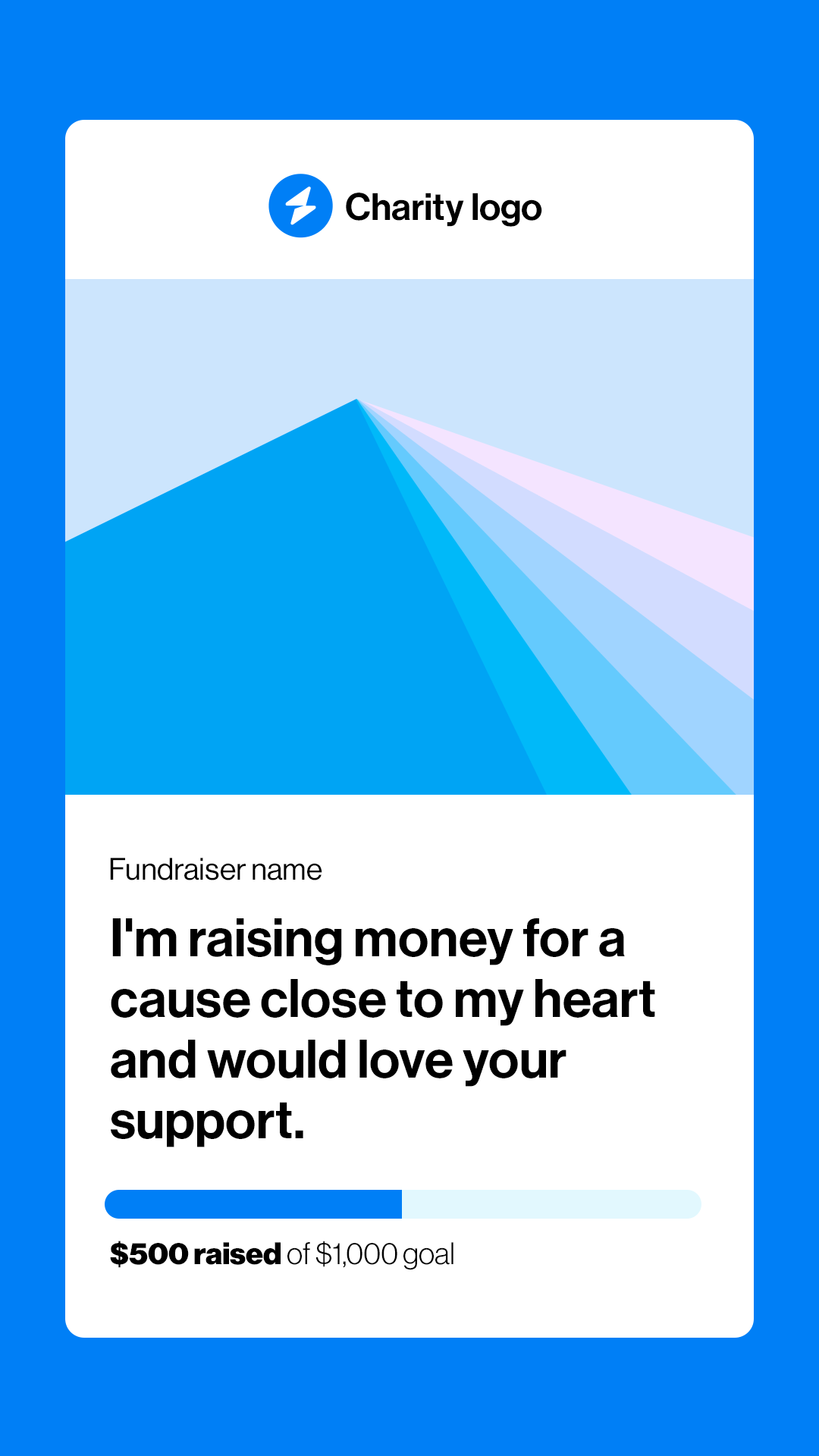
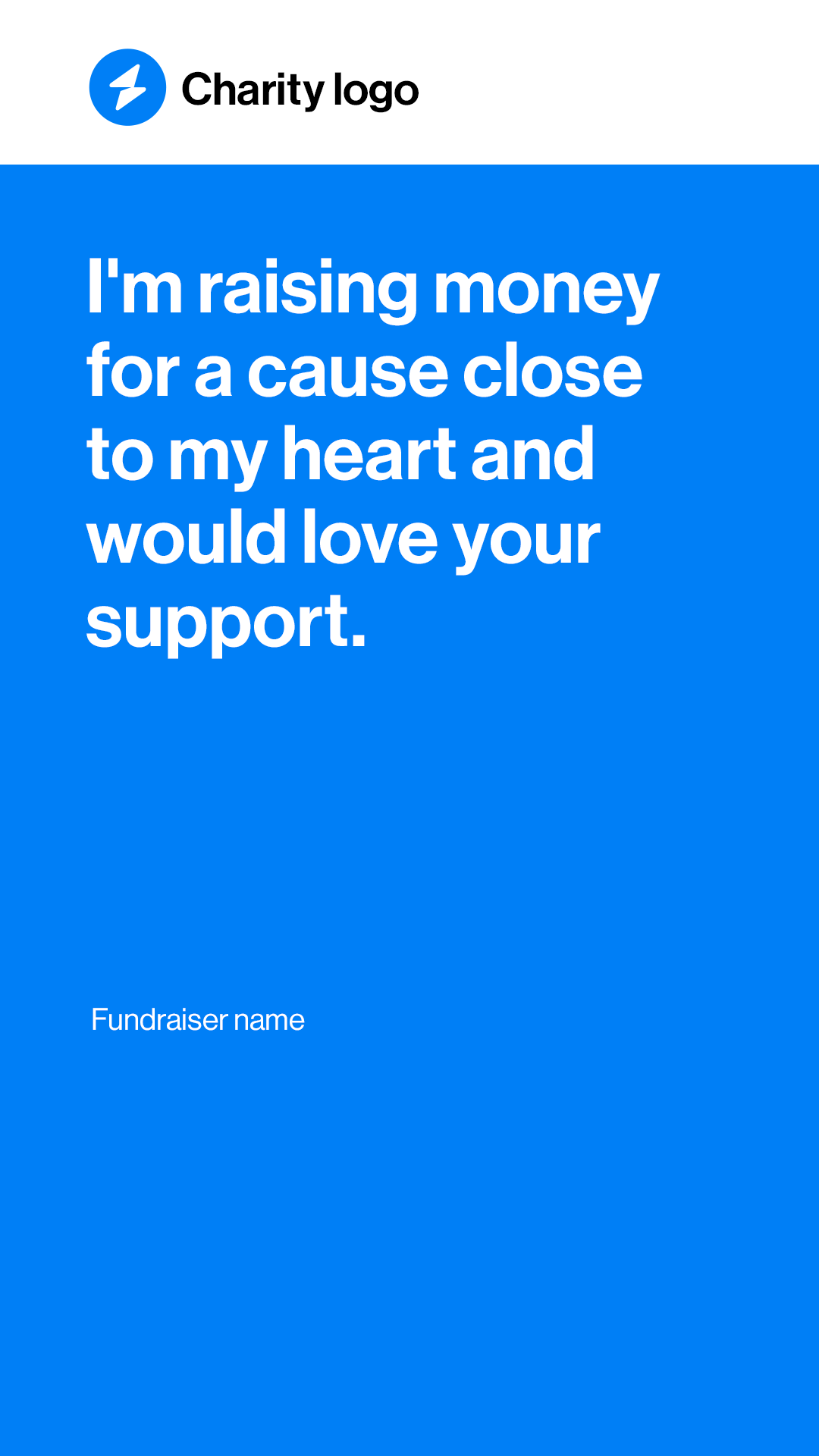
Colours and Branding: By default, your platform colour settings will be used, so you don’t need to change anything. However, if you would like to customise the image further, you can do so using the colour picker. Your platform logo will be displayed at the top of the panel, with the ‘Top navigation panel background colour’ behind it to ensure adequate contrast.
Once you are happy with how your image layouts are set, you can select the “Team” and “Organisation” tabs to adjust the image text and campaign image for Team and Organisation fundraising pages.
How fundraisers can find and select an image to use
When enabled, 'Instagram' will appear as an option when a fundraiser or page visitor shares the fundraising page on a mobile device.
When Instagram is selected, the user will have the option to use an image size for an Instagram story or an image that is shared to their feed. The options that appear here relate to the selections you have made in the admin settings.
Users can click the image to select it, copy their fundraising page link to add a caption to the post, and then select ‘Share to Instagram.’ This will bring up the mobile device sharing options. If they have Instagram downloaded, it will appear here. Once clicked, the user can choose whether they want to create an Instagram story, post to their feed, or share in a direct message. The image will be passed over, and the fundraising link can be added for easy access.
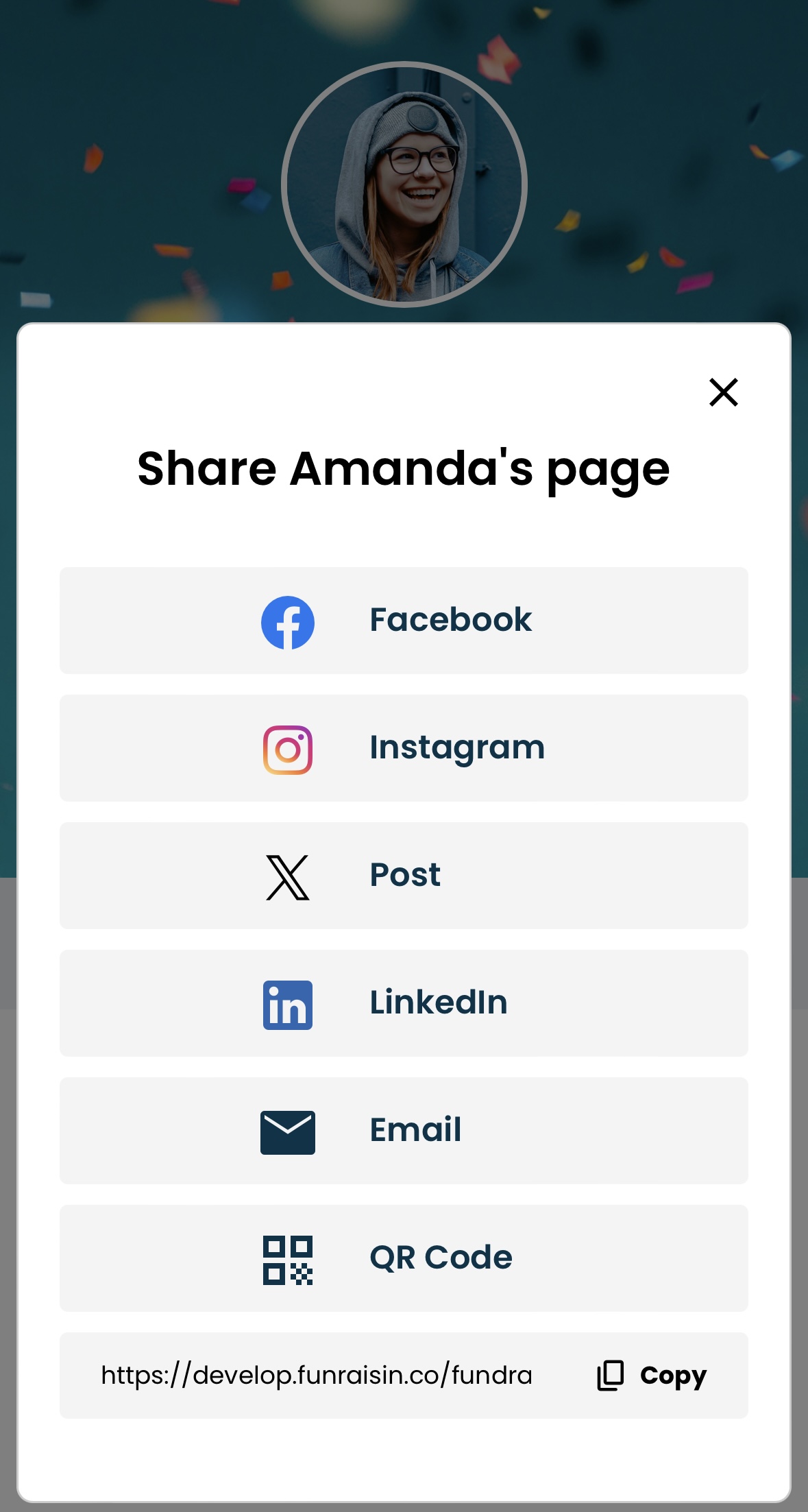
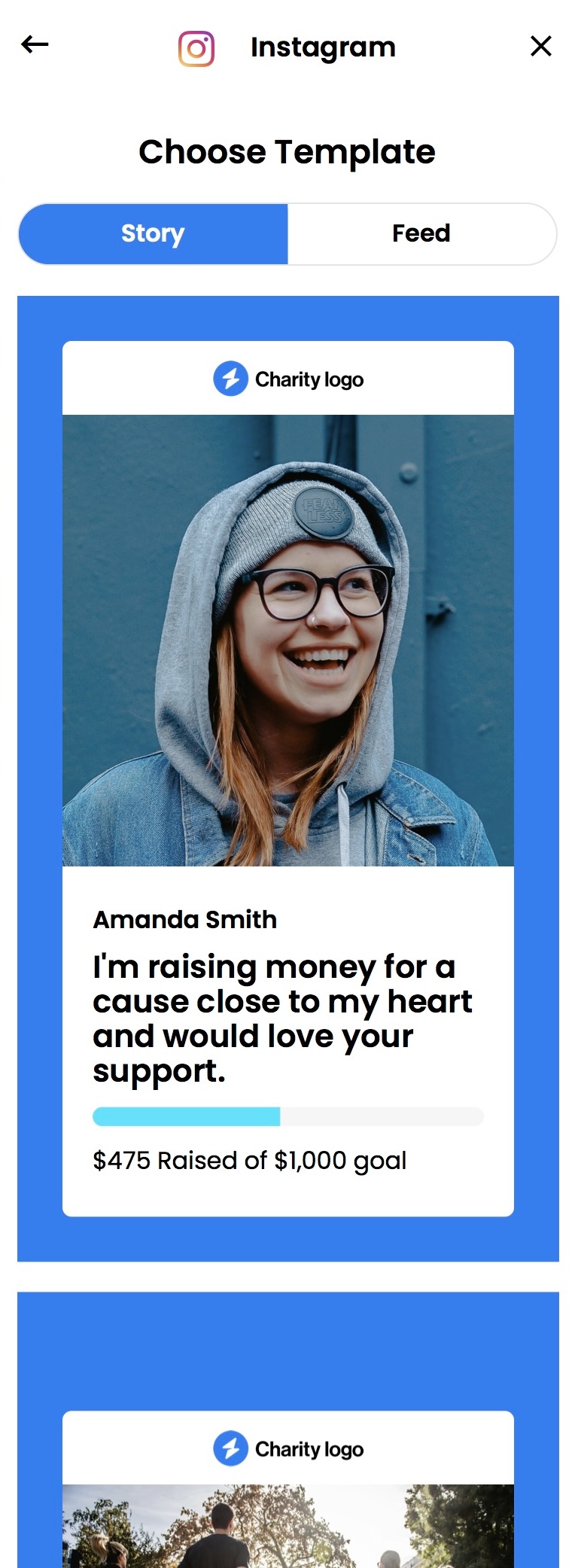
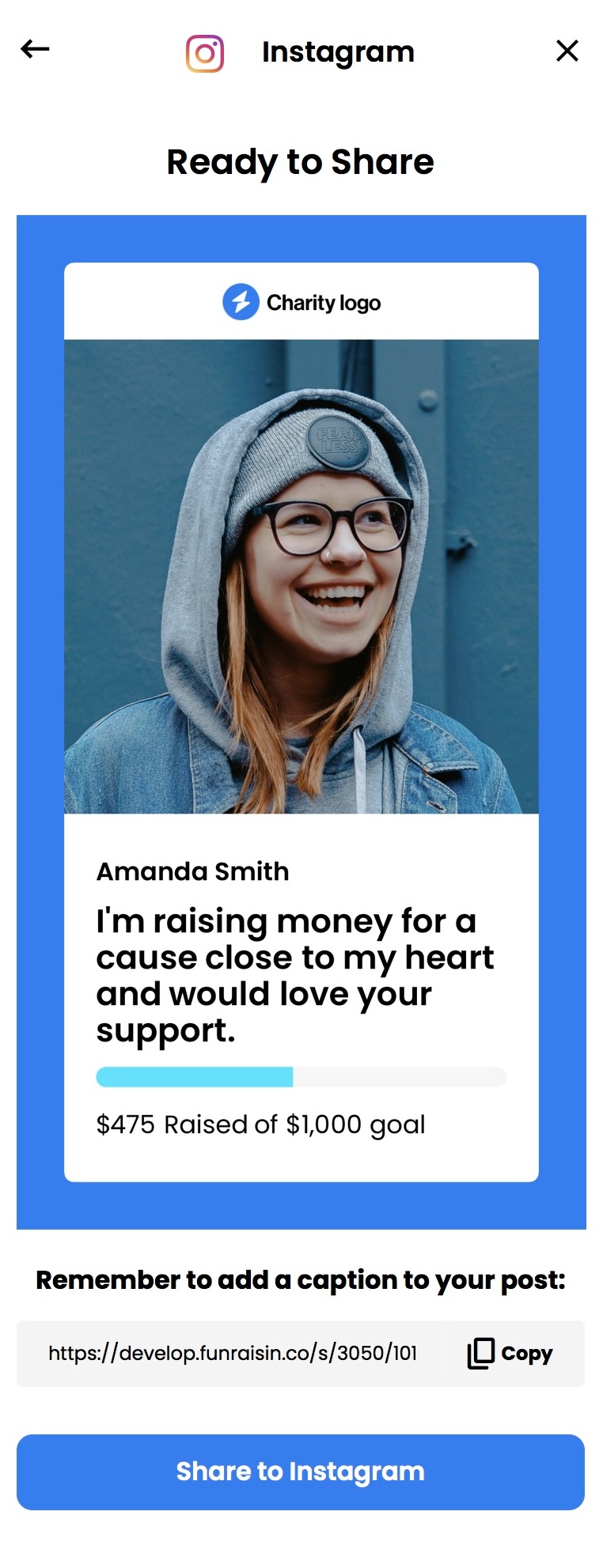
Recommendation: Turn on the Profile Sticky Bar to prompt more fundraising page visitors to share the page and reach a larger audience.
How the image will appear in Instagram
When sharing, users have three options for how the image will appear in Instagram:
- Instagram Story:
- The image will appear in the user's story for 24 hours.
- Stories can include interactive elements like stickers and polls, directing viewers to the fundraiser’s page.
- Instagram Feed Post:
- The image will appear in the user’s feed indefinitely.
- It can include captions, hashtags, and location tags for increased visibility.
- Feed posts can receive likes, comments, and shares, promoting long-term engagement.
- Direct Message:
- The image can be sent directly to individuals or groups.
- This method allows for a personal note along with the image, encouraging support.
- It ensures the image reaches specific people who may be more likely to donate or share the fundraiser.
These options let fundraisers and their network maximise reach and engagement, using stories for urgency, feed posts for lasting visibility, and direct messages for personalised outreach.
And that's it! By following these steps you can benefit from giving fundraisers and their network access to visually appealing, on-brand, personalised images that effectively promote your cause on Instagram.
If you’d like further help, please pop in a support ticket from your admin, and our team will assist you.


