Shop - Adding merchandise to the reg flow
You can add merchandise to the registration flow to allow your entrants to purchase event related merchandise e.g. race t-shirts, or promote a complimentary gift they can choose to receive after completing their registration.
In the article learn about:
Adding merchandise to the event
Once you have added merchandise to your shop, Navigate to your event > select Merchandise. Here there are two tabs, Product and Delivery Options.
Within the Product tab, select +Add Product.
Select your product from the dropdown and define the price . Here you will have the option to set your product as a complimentary gift. If this product is mandatory to take part in the event tick the ‘Make this a mandatory option’ checkbox.
If your shop product has options, such as sizes, then these will display when an entrant is choosing the item. Once you’re ready, click 'Save Changes'.
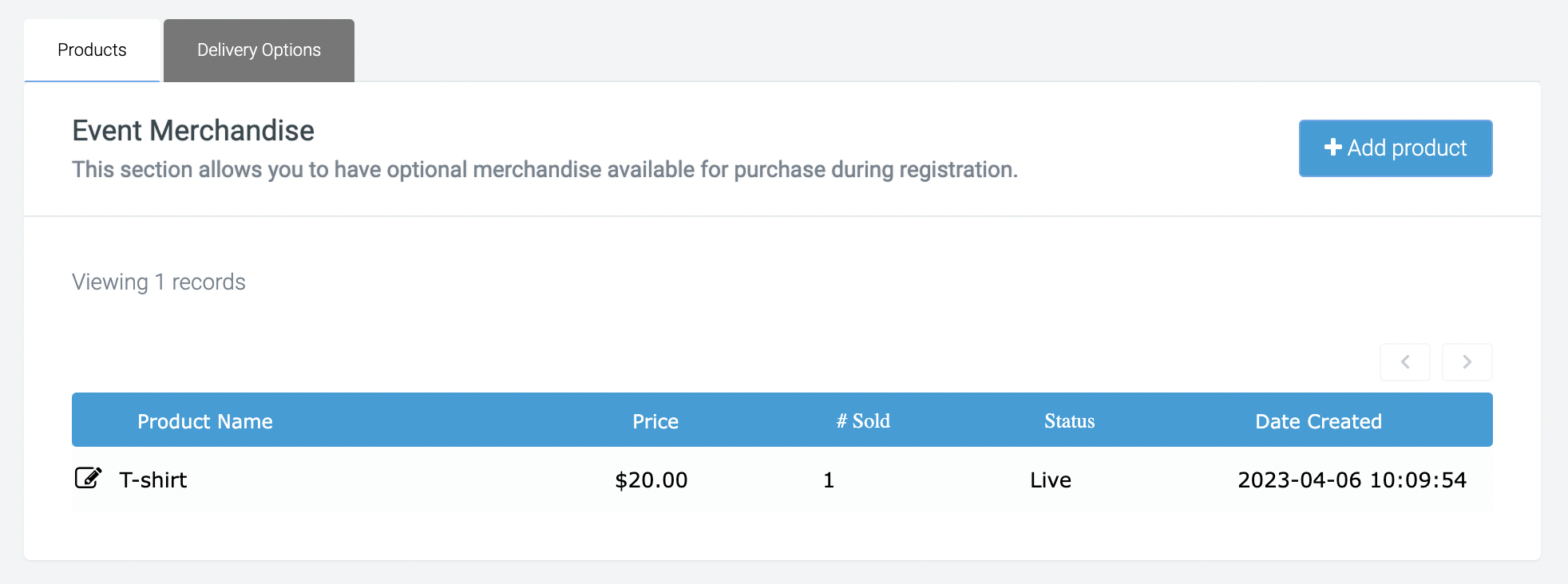
- Flat fee allows you to define a fee that applies to anyone who purchases merchandise when registering, regardless of how many items they buy. E.g $5 postage for one hat or ten.
- Product fee will pick up the fee set within the shop module.
- Flat fee + Delivery fee will charge both the delivery cost set in the shop product and the flat fee. E.g. $5 flat fee, plus $2.50 for each hat.
Enable merchandise in the registration flow
Once you have merchandise saved to your event you can add this as a step in the registration flow. To do this navigate to
Entry Forms > Edit Registration Form > Merchandise > Enable
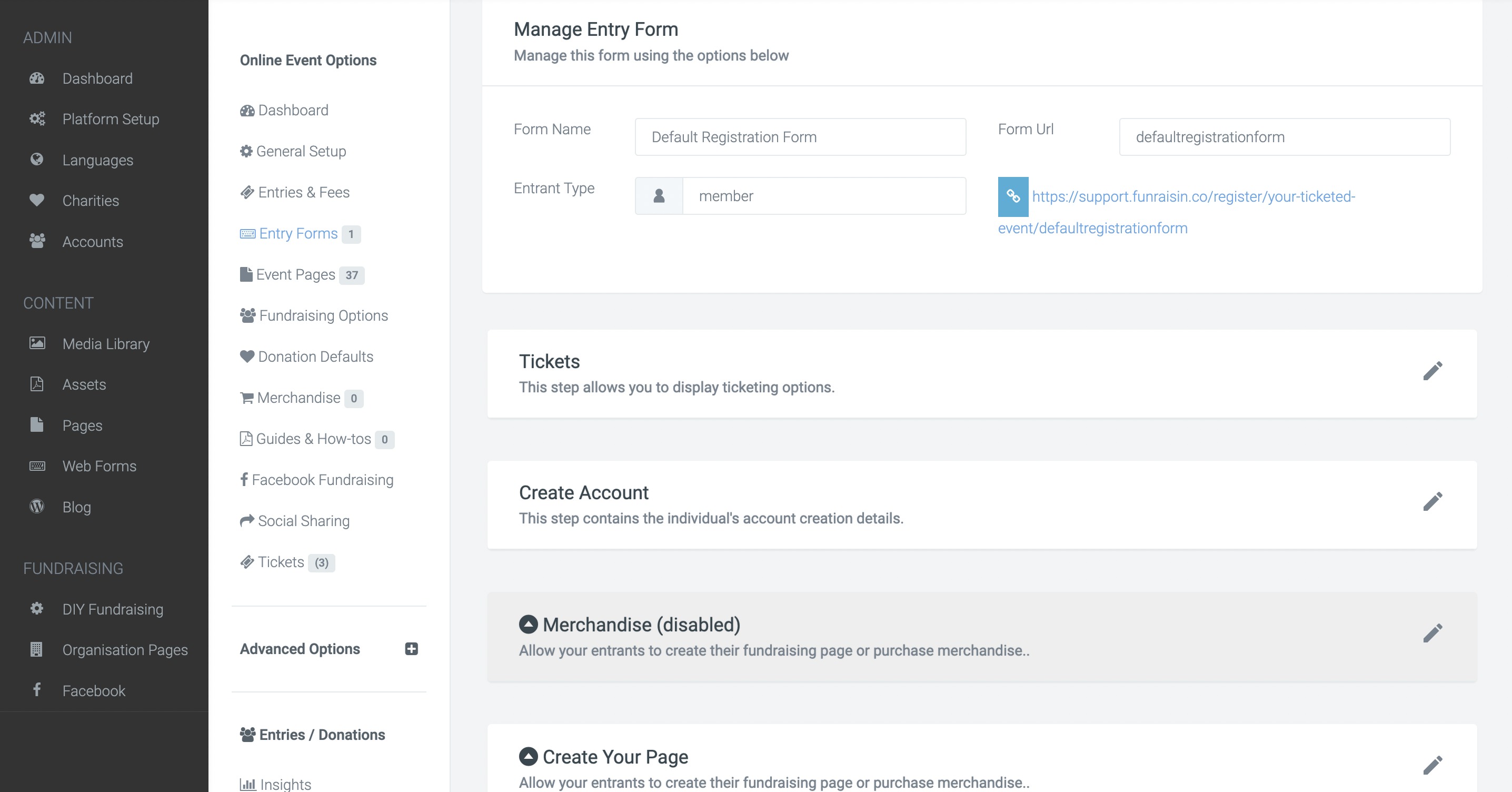
Once enabled, within the Merchandise step, scroll down and ensure 'Display Optional Merchandise' is ticked, if you have products with a fee.
If you have complimentary items, tick the ‘Display Complimentary Merchandise options’ checkbox.
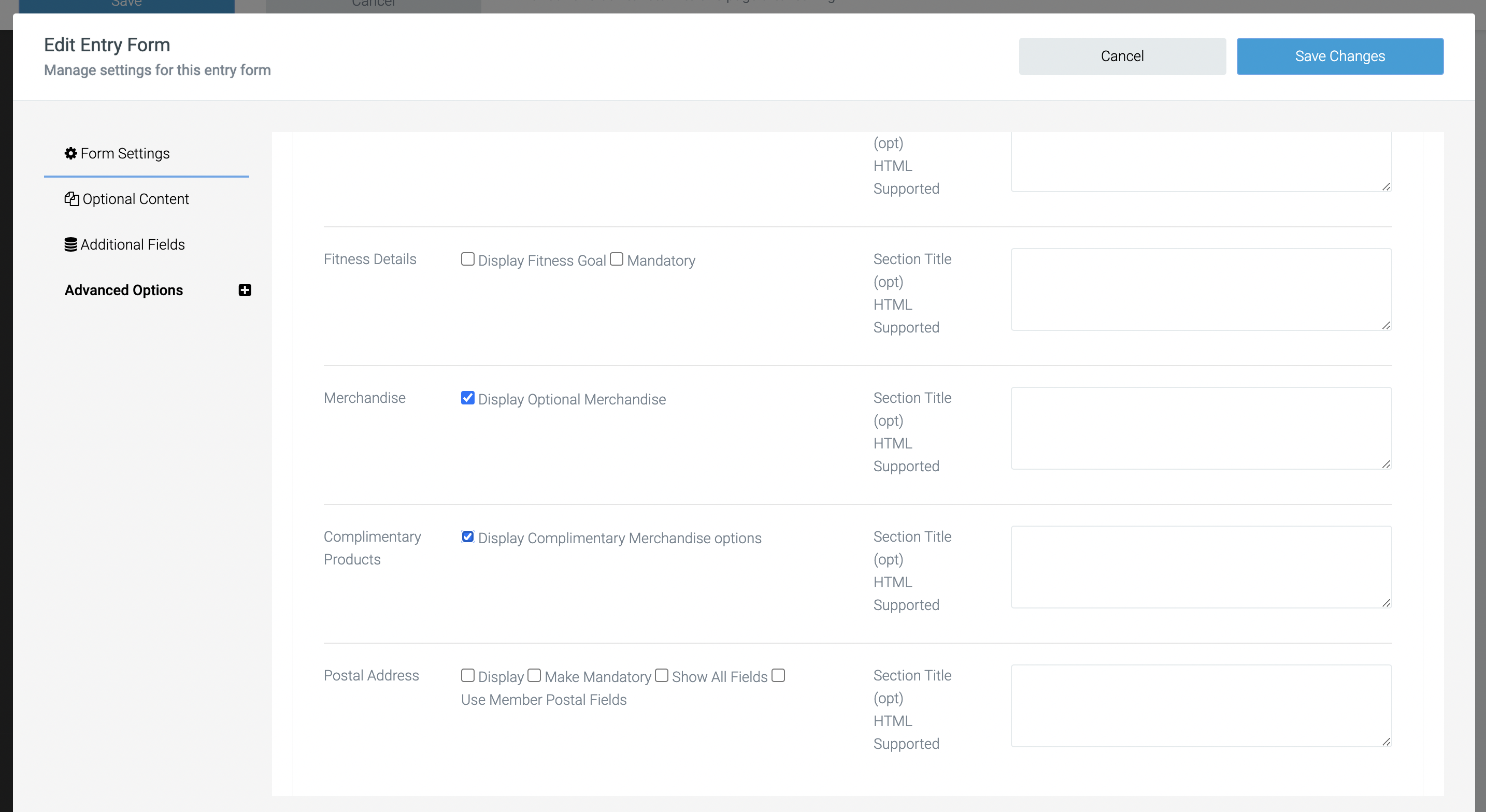
The header will default to ‘Optional Merchandise’ and ‘Complimentary merchandise’. You can customise this by adding text to the box on the right hand side.
WIthin the 'Optional Content' tab to the left to of the Merchandise step popup, you can provide a short page description for e.g “Be one of the first 100 to register to receive a free t-shirt!” When you're ready click 'Save Changes'.
Merchandise will appear after the Create Account step and can be dragged and dropped to appear in any order before payment.
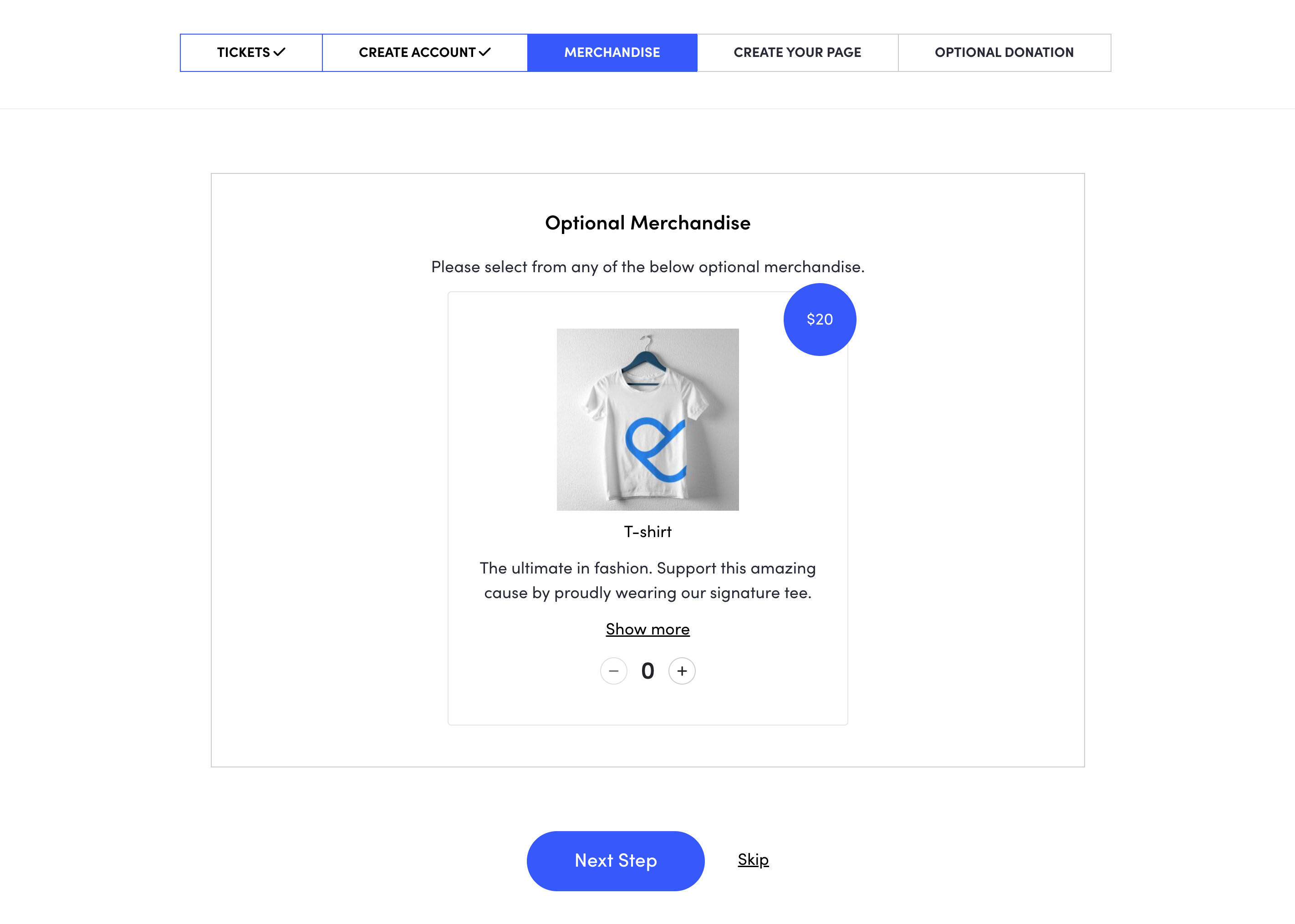
Reporting on shop purchases
All shop purchases will display in your shop module under View Sales, where you can track your product purchases along with the revenue and stock levels and download the sales data.
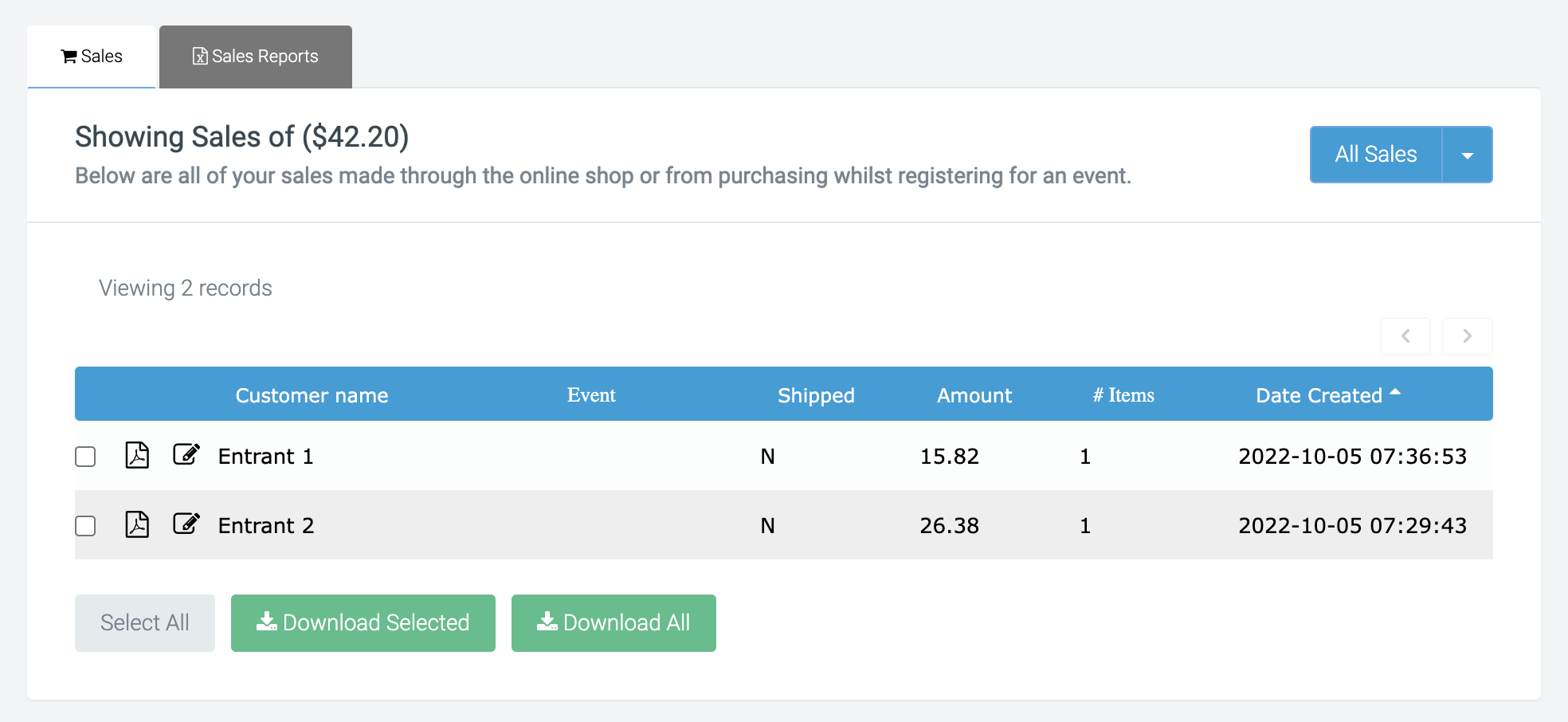
To create a more detailed shop sales report, navigate to:
Data Exports > Create a Report > Use Shop Sales as the data source.
Here you can define the fields to populate and send on a regular basis. For more details on reporting, check out the reporting section of the support site.
Within a fundraisers report, you can also use the field ‘Total paid merchandise’ to view the amount an entrant paid for merchandise when registering.
If you’d like further help please pop in a support ticket from your admin and our team will assist you.


