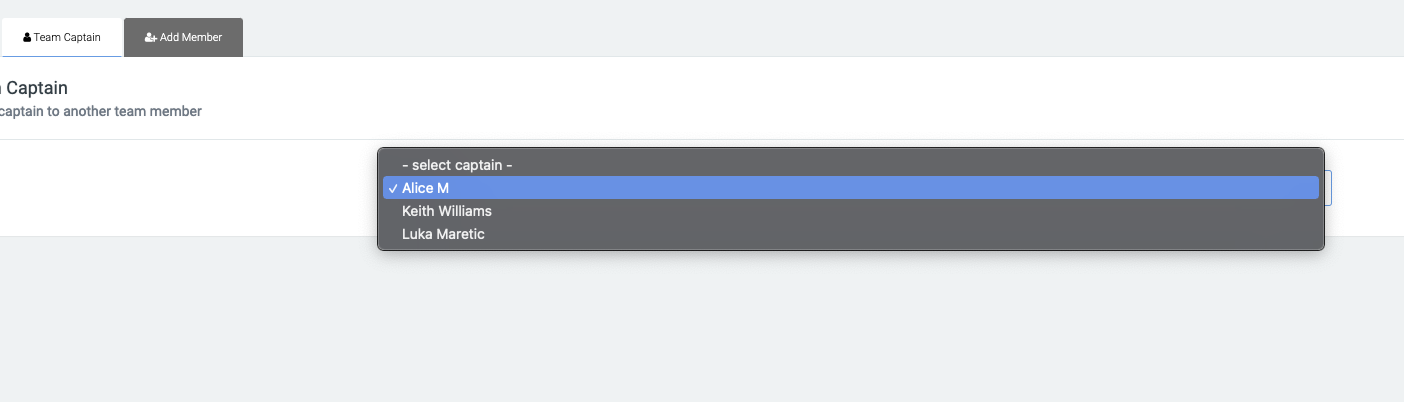Entrants - Reassigning Team Captains
Reassigning team captains will help the versatility of teams so that prior captains can feel free to join different teams, and create more community based fundraising.
What is it?
A team is a group of fundraisers that come together to centralise their fundraising and display their total funds raised through a group fundraising settings, it's also a more streamline way to be able to share your fundraiser page and have more community based fundraising.
Who is it most useful for?
Teams are most useful for a group of friends or individuals that would like to bring members of their workplace or social groups etc into the fold of fundraising, and watch eachother progress while supporting your cause.
What can I do with it?
Teams allow custom targets different from an individual where you may be able to raise more in a group and make a larger impact to the cause you're sponsoring, this is also a way to track the progress of team members in an easier way as compared to searching for different individuals.
Key terms:
Captain: The leader of the team which can control the team name, goal and fundraising target all from the teams dashboard.
Team: This is the group of fundraisers that can raise fund collectively throguh a single page.
Reassigning: This is the act of swapping or moving around data to assign something else in it's place, most commonly used when moving members between teams or updating captains.
Reassigning the Team Captain
For a team to function, there must always be an active team captain. If there is no active team captain, then the team fundraising page will redirect back to the homepage.
A team captain by default is the person who has created the team. However, there may be situations where the captain needs to be reassigned to another team member.
You can see who the current team captain is as they will have a ‘c’ next to their name within the team page in the admin.
Assigning a new team captain
You can change or assign a new team captain within the admin by navigating to:
The team page > team members > team captain.
Select a new captain from the drop-down menu of team members and save.
Team page access
By default, the team captain is the only team member who has access to the team logged-in dashboard, which looks like the below image. You can also give team dashboard access to other members of the team, however, this can only be done through the admin.
To enable team page access to other team members, navigate to:
A team members profile within the admin > events > click into the event >Tick Team Page Access.
This will give the member the same abilities as the team captain without affecting the access the captain has.