Reporting: Data Sources
When creating a data export you will be prompted to select a Data Source. The data source is where the information is being pulled from in order to populate your report. For example, the Donations data source can pull information on your donors and who they sponsored.
There are 13 data sources to choose from. The most popular are Fundraisers, Donations and Transactions.
We’ll now take you through a brief overview of each data source and let you in on some tips and tricks for selecting the best source for your reporting needs.
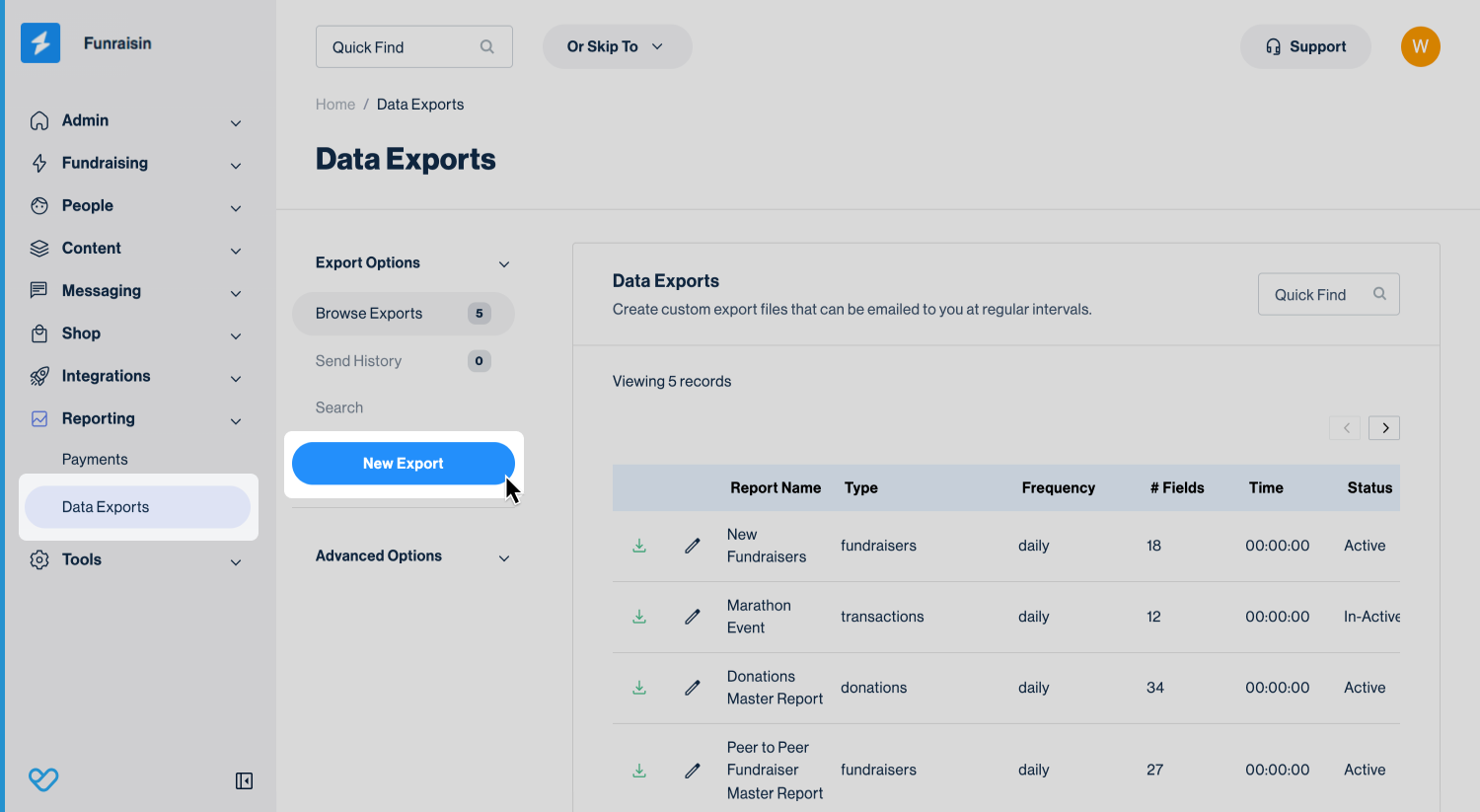
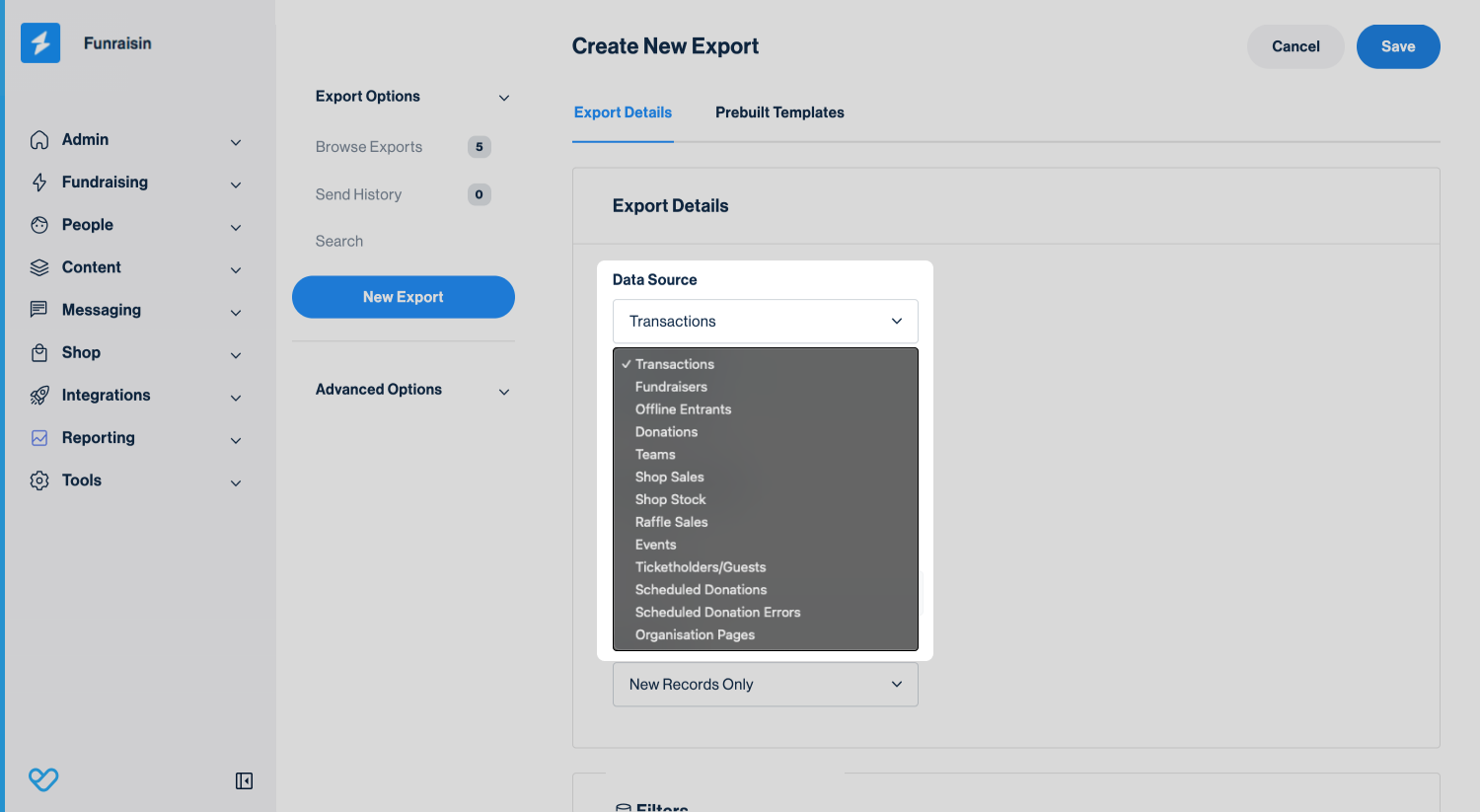
Tip! For many of your data exports, you can choose a pre-built template to start you off and inspire you. This is further explained in our article on Creating, editing and filtering exports.
Donations
A donations export will pull data relating to your donations, including the donor information collected when making the donation, the payment details such as amount and PO number, and details of the entrant/team/event sponsored.
Tip! This will include manually added offline donations, therefore your transaction report may report different totals.
Events
An events export will provide a top line overview of all your events, such as the number of entrants, amount raised in donations and amount taken in registration fees.
Fundraisers
A fundraisers export will provide data on your entrants registered in your events, such as their personal details collected when registering, fundraising target, amount raised and interactions.
Whilst this export can report on how much each individual has raised, we don’t advise tallying this up to get the total amount raised in your event. If you have a general donation page and teams, then this amount may not be reflected in the fundraisers report alone.
Tip! You can only report on the fields captured when registering. If the data was not captured, e.g. date of birth, then it will not populate.
Tip! If you are using gamification badges and triggers, your export can only report on some of the more generic actions, such as Shared page = Y/N, or Added a profile picture = Y/N. If you want to know if a fundraiser has raised over $500 or logged 50 miles, then these calculations would need to be done in Excel or Google Sheets after downloading.
Organisation Pages
An organisations report will provide a topline view such as captains name, amount raised and number of organisation members.
Tip! This export cannot list out the individual organisation members. Instead, you can add ‘Organisation Name’ to a fundraiser's export to filter by organisation.
Offline Entrants
This export works just like your fundraisers export, so we’d advise using that instead. If your are creating a ticketed offline event, to report on ‘Guests’, you'll need to use a Ticketholders/Guests export.
Raffle Sales
A raffle sales export will list out purchases of raffle tickets and the number of tickets per purchase.
Tip! Within your raffles module you can download a detailed export with each raffle sale/number split per line item.
Scheduled Donations
A scheduled donations export will list out all regular/recurring donations after the first donation is made.
Tip! The initial donation does not pull into this export, only the subsequent records. You can report on the initial donation within your donations export.
Scheduled Donation Errors
A scheduled donation errors export will list out any errors (if any) when a scheduled donation is processed, such as insufficient funds.
Shop Sales
A shop sales export will list out all items sold on your platform, along with details of the purchaser, shipping details and costs.
Tip! Individual items will be listed separately, e.g. if a supporter bought a t-shirt and a hat, these would appear on two separate lines.
Shop Stock
A shop stock export will list all the merchandise items within your shop and their stock levels. For items with multiple options, e.g. sizes, each size will appear as its own line item to outline the stock levels.
Teams
A team's export will provide a topline view such as captains name, amount raised and number of team members.
Tip! This export cannot list out the individual team members. Instead, you can add ‘Team Name’ to a fundraiser's export to filter by team.
Ticketholders / Guests
A ticketholders/guests export is used for ticketed events. It will pull the information inputted for each ticket holder on the multi entry step by the ticket purchaser.
Tip! If you do not collect the names of each ticket holder during registration or from within the dashboard, then no ticket records will be created, and this export will not populate.
Transactions
A transactions export will pull data relating to transactions that have been processed through your platform. This could include donations, registrations, raffles and merchandise. We recommend using a transaction report when reconciling with Stripe.
Tip! A transaction export will not contain any offline donations that have been manually added to the platform.
Still need help? Check out other Reporting Articles or reach out to the Funraisin Support team by logging a ticket through the Support Module in your platform.
Last updated: 22 Sep 2025


