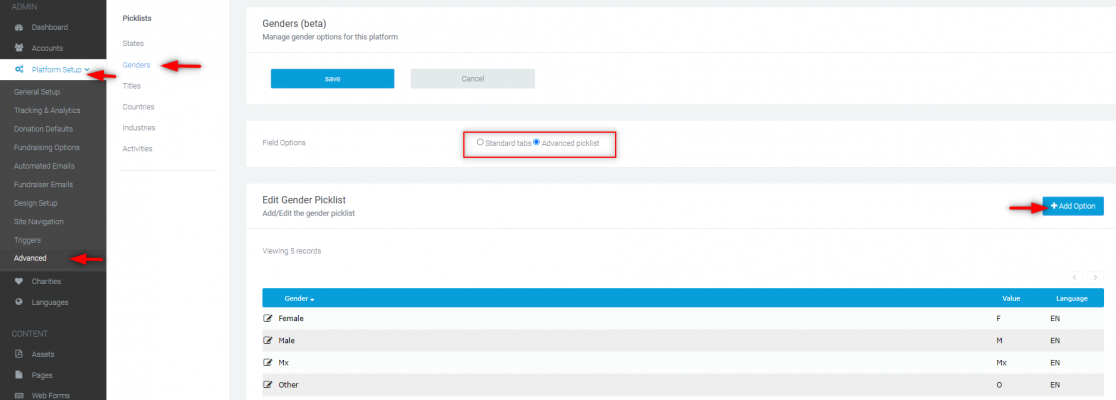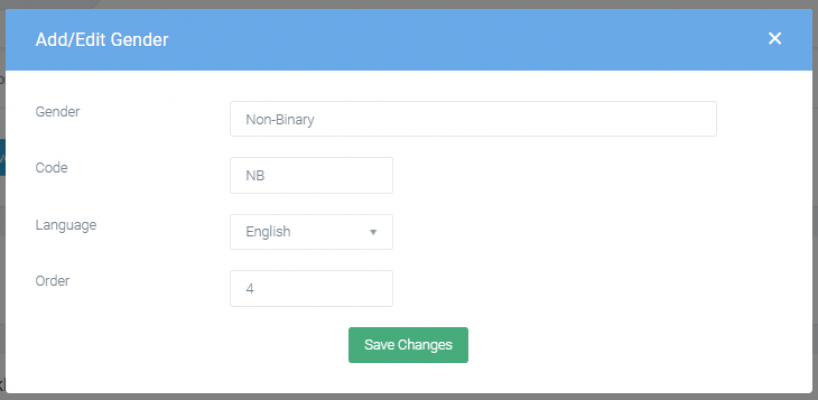Advanced Gender Options
This article covers the instructions on how to use the advanced gender options where you can add more gender selections in a dropdown list and how this appears on registration.
What is it?
Advanced gender options are customisable gender options, which allow additional options different to the default gender options on the platform or Male, Female and Other.
Who is it most useful for?
They're most useful in reg flows, webforms and donation forms, when storing the gender of the entrant/donor.
What can I do with it?
With advanced gender options, you can add additional options to what's listed by default.
Adding Advanced Gender Options
By default, the gender selection has Male, Female, and Other options and is displayed as per below:
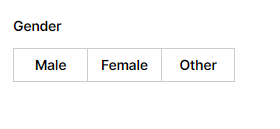
But you can add more options to the gender selection, which will appear in a dropdown list.
To do this, go to:
Platform Setup > Click on Advanced > Genders > Select Advanced picklist for Field Options > click on the Add Option blue button.
Fill out the Gender field and assign a code. If you have Languages enabled, you might want to create gender options for each language. Assign Order number to arrange the items in the dropdown selection, and save changes.
Enabling Advanced Options
When the Advanced Picklist is enabled, the gender question will appear as a dropdown list (advanced options) on the registration and donation forms.
If you want to revert to the standard options, just update it back in:
Platform Setup > Advanced > Genders > Field Options.
Note that you cannot delete a gender option, so add only when necessary. Raise a ticket in Support if you need a gender item deleted.
If you’d like further help, please pop in a support ticket from your admin, and our team will assist you.