Funraisin comes with the ability to send out simple triggered messages based on things like amounts raised or distances logged. You can create as many triggers as you like and they are a great way to reward your fundraisers for getting to various stages of their fundraising.
This article will show you how to set up a few of the more commonly used triggers.
Trigger Types
Currently, there are 2 types of triggers which are Email or SMS.
If you want to use SMS triggers you will need to create an account with Twilio or Burst SMS (guide). Costs are pretty small. For messages to Australian numbers via Twilio, it’s currently around 6 cents per message.
Trigger Actions
Several different actions can set off a trigger. These include:
- When a member or team raises funds
- When a donor donates
- When a member or team logs fitness activity
- When a member interacts with their page (uploads profile pic, adds blog post...)
Create a Trigger
Navigate to Funraisin > Platform Setup > Triggers

or if you are wanting to add them to a specific event or theme then just edit the event or theme and choose "Advanced Options > Triggers" from the left navigation.

If you click on the "+ New Trigger" button in the Platform Setup > Triggers then you will see a screen like the one below.
As you create triggers they will be listed letting you know what triggers you have set up and how many emails have been sent.
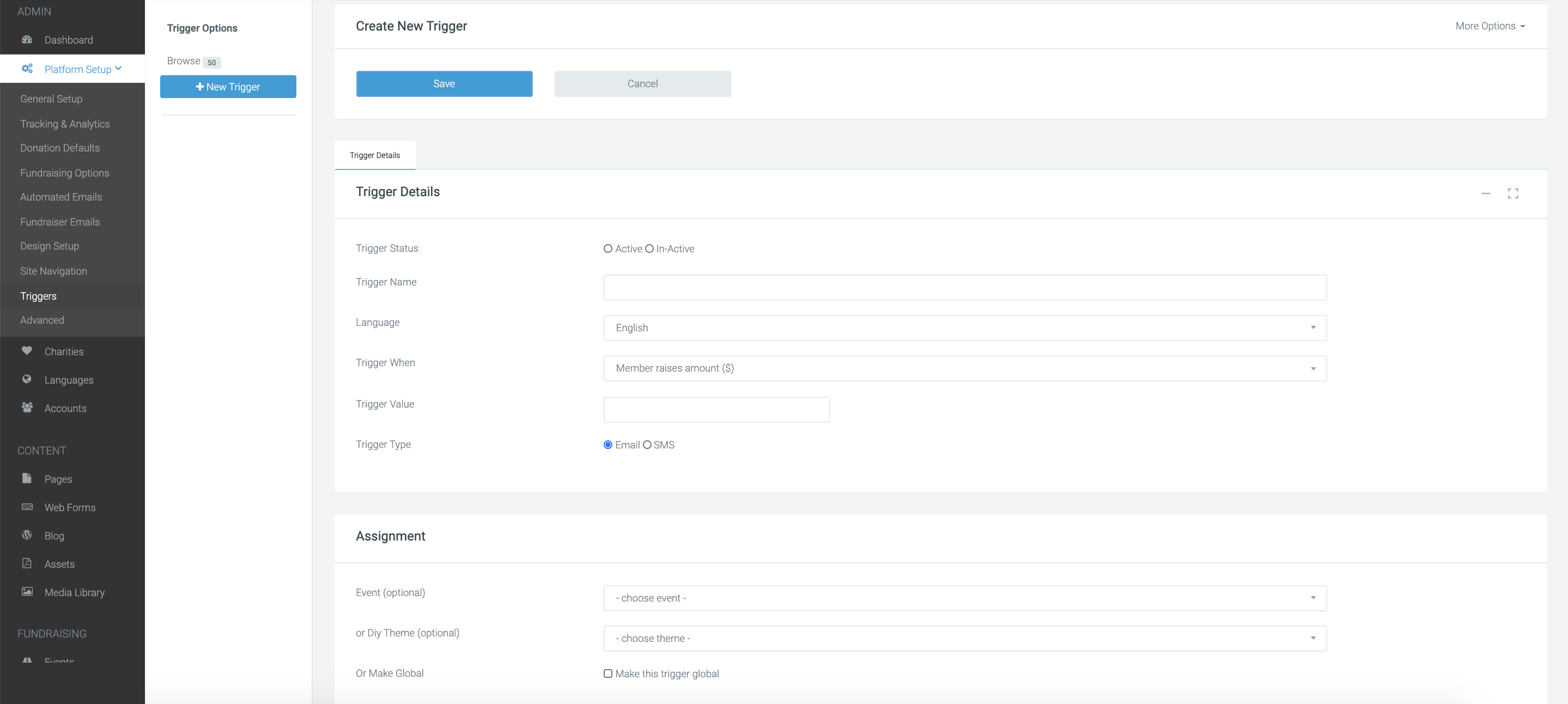
Give your trigger a meaningful name so you know what it is and choose whether you want to send an Email or SMS.
In the below screenshot we have the configuration for a common trigger which is for when a fundraiser raises over a certain amount. In the trigger value field put in the amount, you want this trigger to check for. In this case, 50% of the fundraising target (note that we did not include the unit of measurement [$, KM, % etc.] in the trigger value).

Add Your Message
The next step is to add in the message that you want the fundraiser to receive. Since we have chosen an Email as the trigger type, we are asked to enter in an email subject line and our email body content. We can also choose to use one of your HTML email templates.
You can add in any personalisation into both the subject field and body copy field and a list of personalisation codes is displayed to the right in case you are new to them.
And that’s it! You’ve just created your first email trigger. Now as soon as any fundraiser taking part in this event hits 50% of their fundraising target or more, they will receive a message of thanks!


