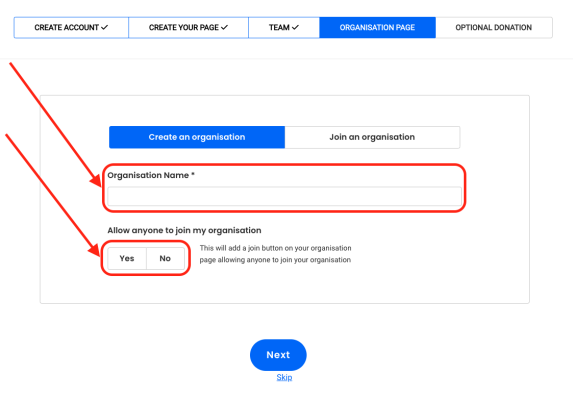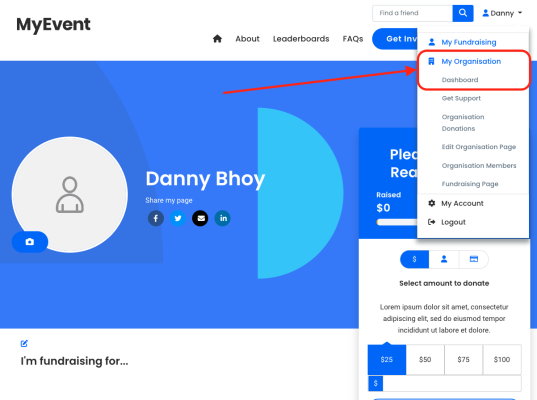How does an entrant setup an Organisation?
Add Organisations to the registration flow to enable entrants to create their own.
For some events, especially those events where corporates are involved in fundraising, charities may choose to have a level of grouping above that of the teams. Organisations allow this by sitting one level above Teams in the hierarchy, so multiple teams can be grouped together.
This article will cover how to add organisations to the registration flow so entrants can create their own, but we have further support articles on:
Key terms:
Organisations: a super-team that can be created that consists of both individuals and teams for a given event.
Teams: a group that can be created that consists of individuals for a given event.
To enable organisations on your event, navigate to:
The event > Entries & Fees > Organisations Pages (tab along the top)
Here you can toggle Allow Org Pages to Yes and Save.
There are additional settings available to limit the number of organisations, set a member minimum or maximum of entrants in any organisation and define the joining behaviour.
Next up is adding organisations to the registration flow. This can either be done within the Create Account step by ticking the organisation options. Or, you can enable the Organisation Page Details step of the registration flow and define the details to capture.
You can drag and drop to move around the steps of the registration flow. If your flow contains the ability to create a team and an organisation, then having the organisation step sit before the team step will ensure the team is part of that organisation.
When registering, the Organisation Page step will appear along the top, just like all the other steps within your flow.
The entrant can define the name of their organisation and define whether or not it can be joined publically.
If Allow anyone to join my organisation is set to Yes, then anyone will be able to join that organisation when registering.
If set to No, then entrants will only be able to join if invited or provided the direct join URL by the captain.
As most organisation records are for corporates and larger teams, we recommend setting this option to No, so that the captain or an admin can control who joins the organisation once they have signed up.
As an admin, you will still have the ability to assign an entrant to an organisation once they complete their registration, it just won't show as available for ALL registrants to join.
Once the registration process is complete, the system will land the entrant on their fundraising page.
They can navigate to the hamburger menu in the top right-hand corner of the page and see a My Organisation option that can be selected.
This will provide a dropdown from which they can choose Dashboard, which will take them to the backend dashboard of their new Organisation page.
Only the organisation captain will be able to access the organisation dashboard. Here they can edit the page, view the members and invite additional members.
If you’d like further help please pop in a support ticket from your Funraisin admin and our team will assist you.