The VIP club is our recurring raffle feature that lets supporters automatically enter raffles on a regular basis.
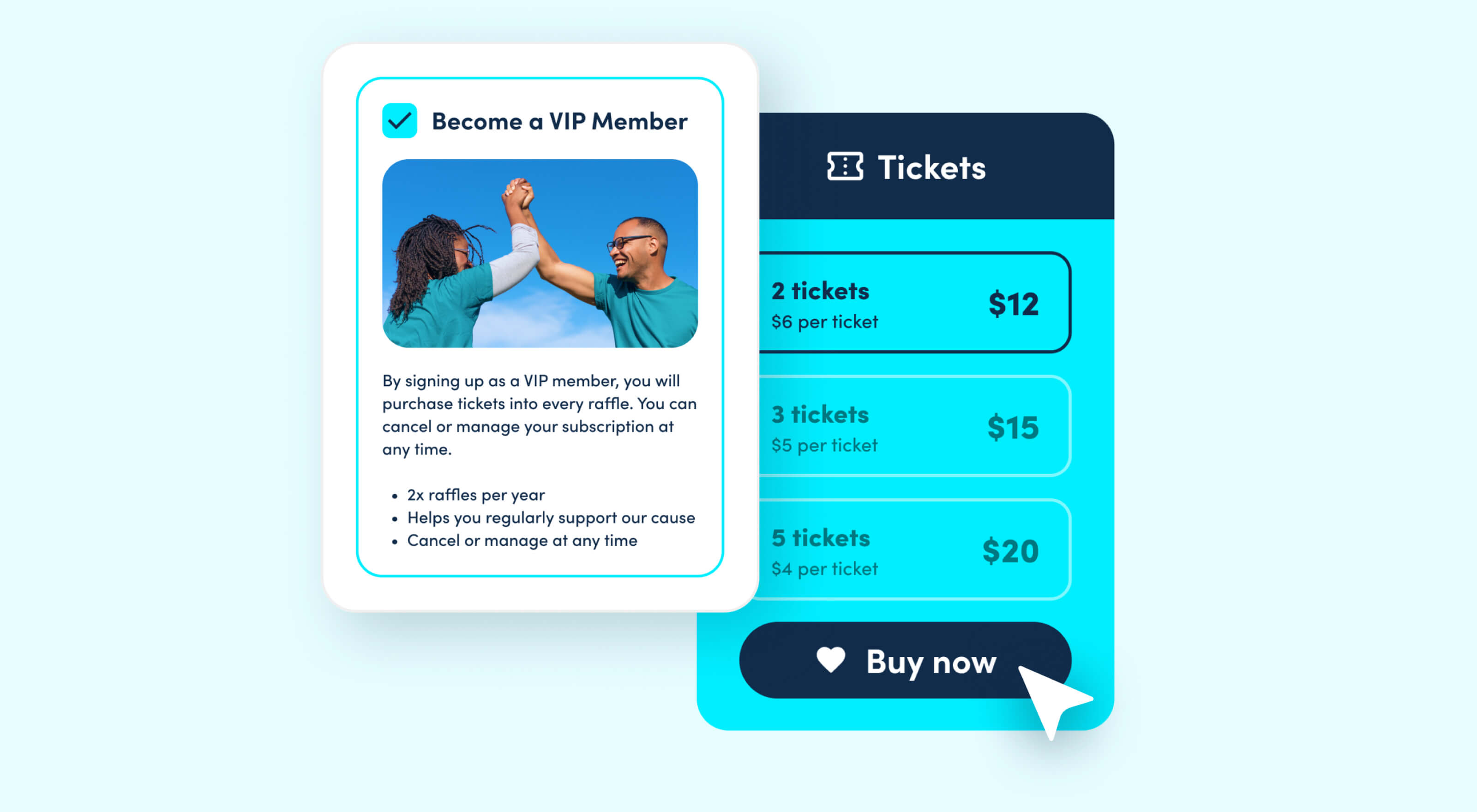
How to Set Up a Recurring Raffle Club (VIP Club)
To create a VIP Club, navigate to Shop > Raffle > VIP Club. Here, you’ll see the option to create a New VIP Club.
When you click on New VIP Club, a lightbox will appear where you can set a name for the VIP Club and view the available payment frequency, ‘Once per raffle.’ In a future release, you’ll also have the option to choose ‘Monthly.’

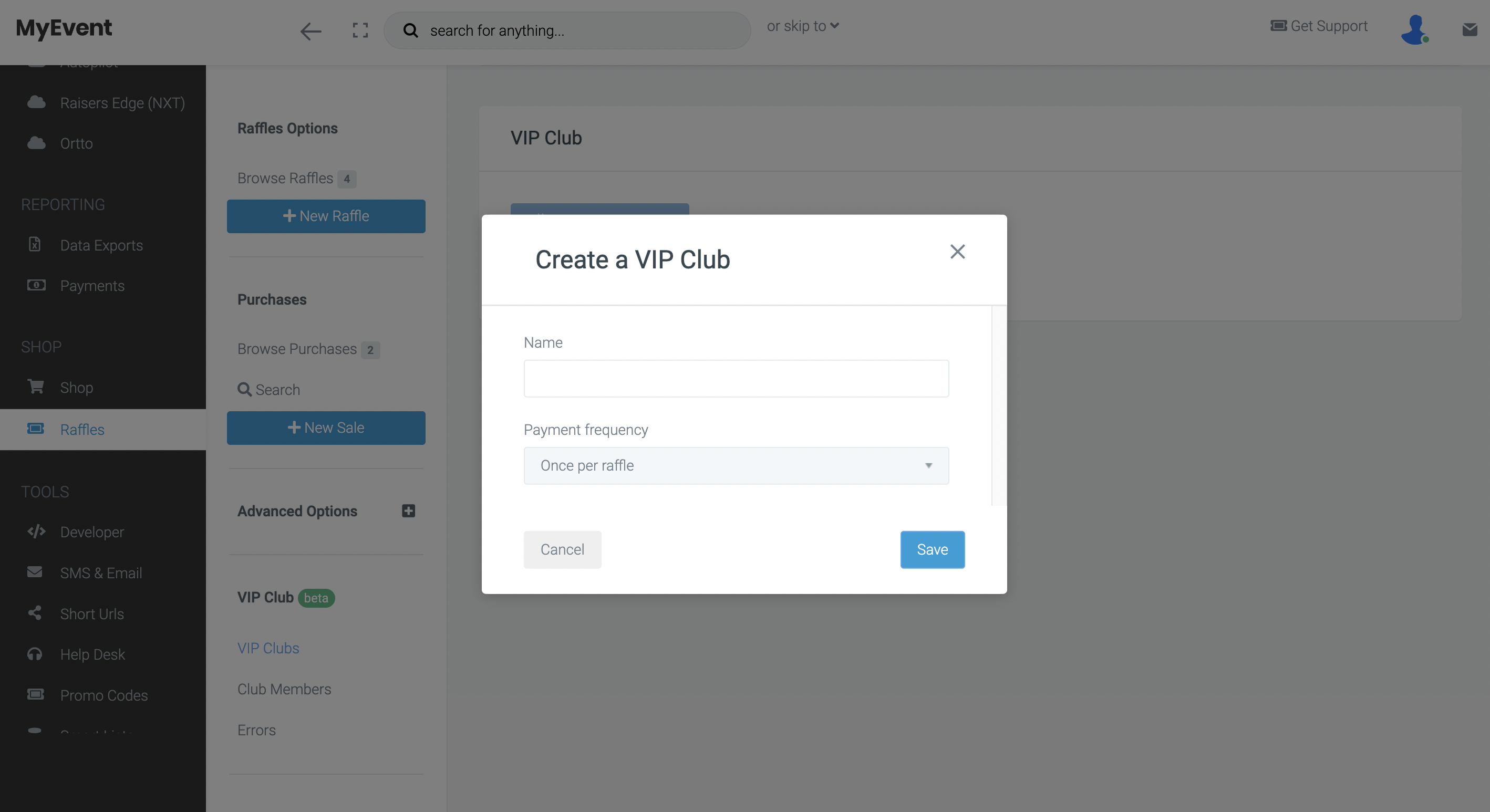
Payment Frequencies Explained
- Once per raffle: This frequency lets you decide when raffle tickets should be allocated. Members in this club type will be entered into each raffle once. If they already hold tickets for a raffle, they will be excluded when tickets are allocated.
- Monthly: Not available in the current version. When available in a future release, this option will allow members to be automatically entered into selected raffles on a monthly basis, meaning they can be entered more than once for each raffle. Stay tuned for updates!
Managing Your VIP Club
After creating your VIP Club, you’ll be taken to a screen with four main tabs: Settings, Design, Tickets, and Members.
- Settings: This tab displays the current number of members in the club, lets you edit the club’s name, and shows the payment frequency.
- Design: In this tab, you can create the prompt that will appear to users, encouraging them to sign up for the VIP Club. Customize this prompt to explain the benefits of becoming a VIP club member.
- Tickets: Set up your ticket packages here. Define the quantity and price of tickets and add an optional description.
- Members: Use this tab to view and manage your VIP Club members. Here, you can also allocate tickets to members based on their payment schedule.
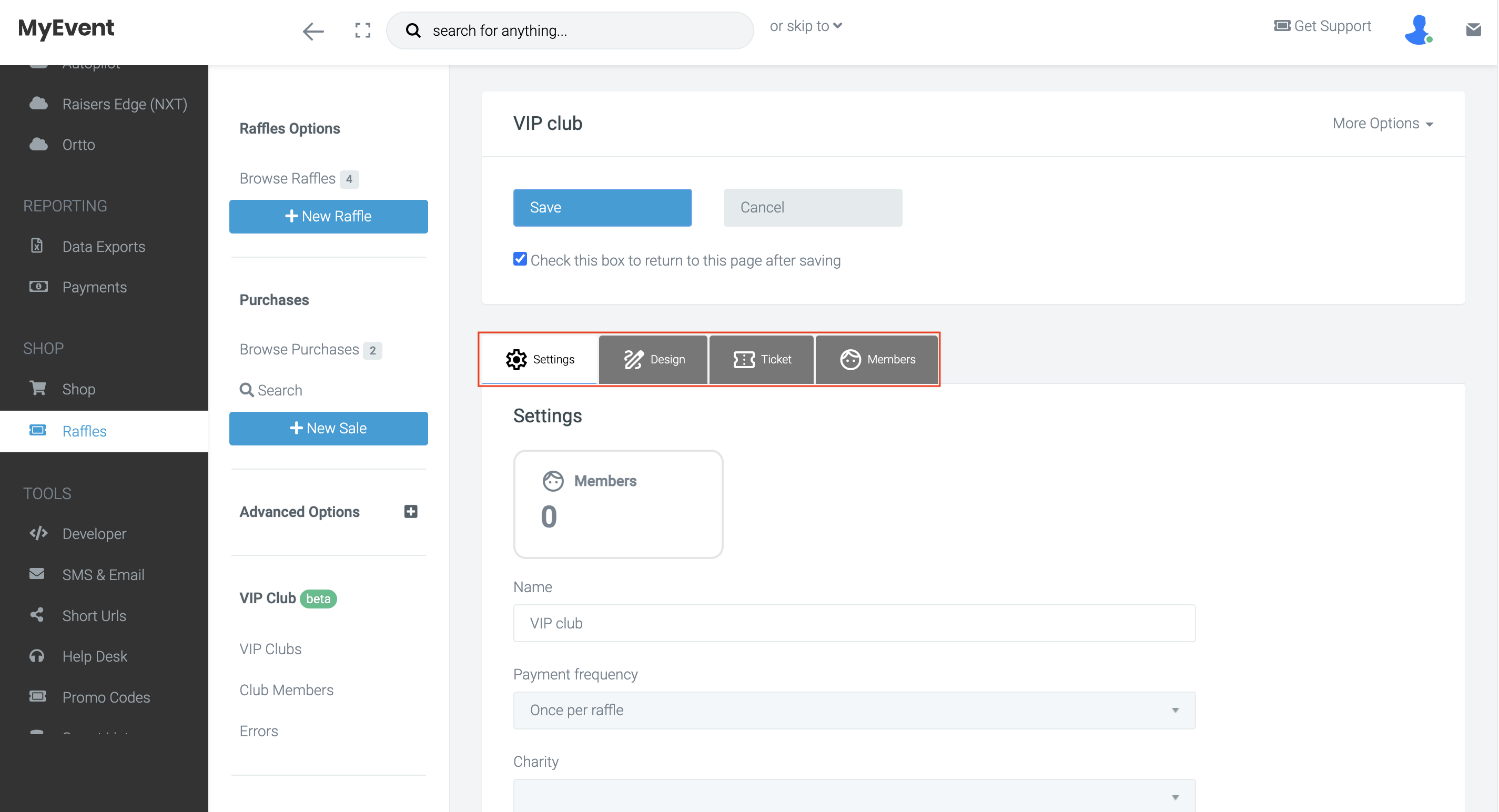
Creating Your VIP Club Prompt
In the Design tab, customize how the VIP Club prompt appears on your raffle page. This section features a live preview, allowing you to see updates in real-time as you build.
Options available include:
- Prompt: This is your heading, displayed next to a checkbox where users can opt into the VIP Club.
- Upload Image: Upload an image that appears directly below the heading.
- WYSIWYG Text Field: Add a brief, compelling description highlighting the benefits of joining the club. Keep this text concise to grab attention.
- Read More Modal (Optional): Enable or disable this feature to include a 'Read more' hyperlink. When enabled, a pop-up (lightbox) will appear, showing additional details about the club.
- Read More Image Upload (Optional): Add an image specifically for the 'Read more' lightbox.
- WYSIWYG Text Field (Second): Add any further information in this second text field to appear within the lightbox.
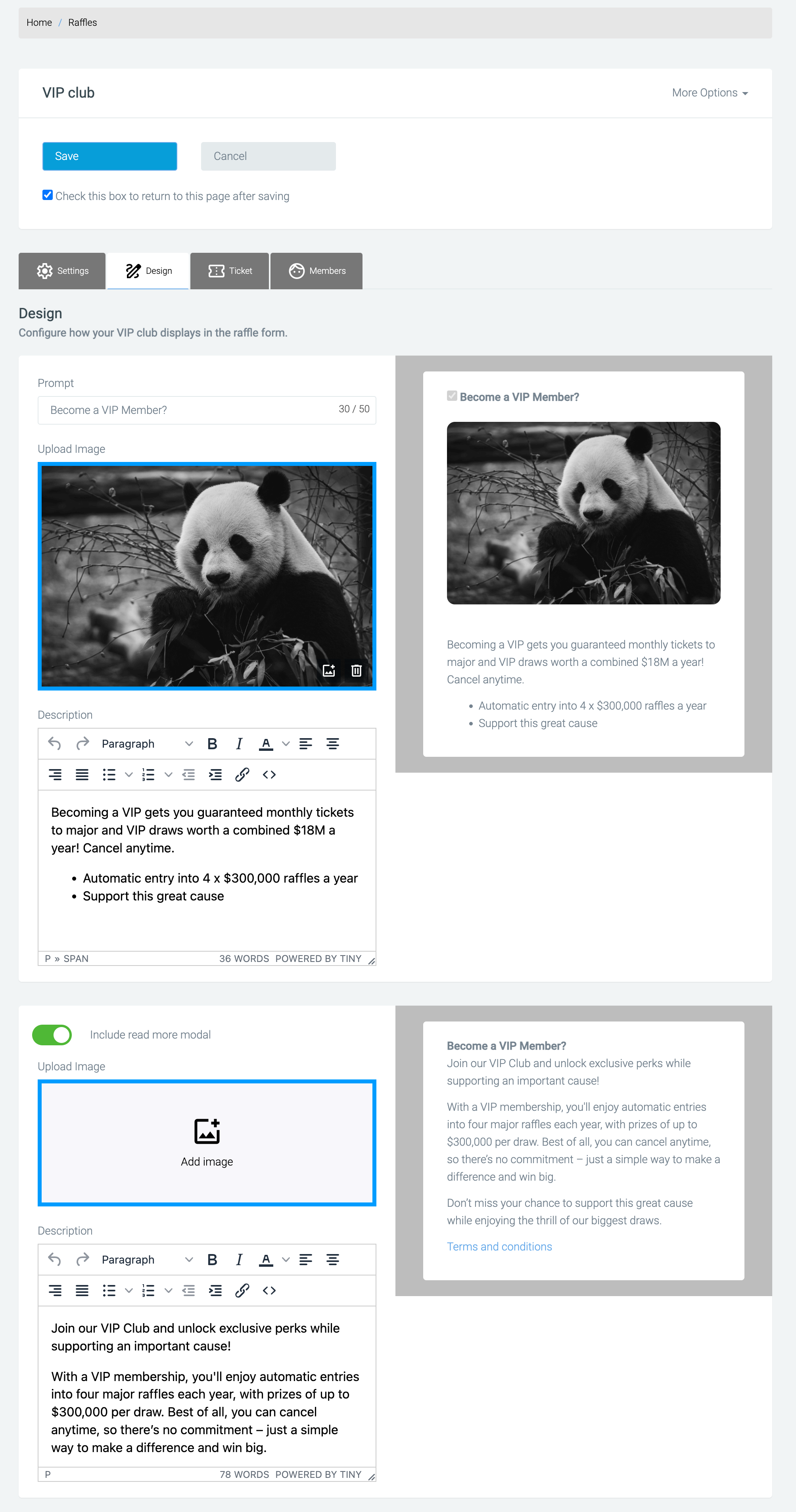
Important: The 'Read more' lightbox has a maximum width of 400px. For lengthy content, such as full terms and conditions, link to a separate content page for the best user experience.
Setting Up Your Ticket Packages
Next, create your ticket packages for the VIP Club. Once added to a raffle, the VIP Club packages will will replace the standard raffle tickets.
Packages are locked on the first member sign up to ensure that ticket prices remain consistent, preventing any changes that might result in members being charged more than they initially agreed to.
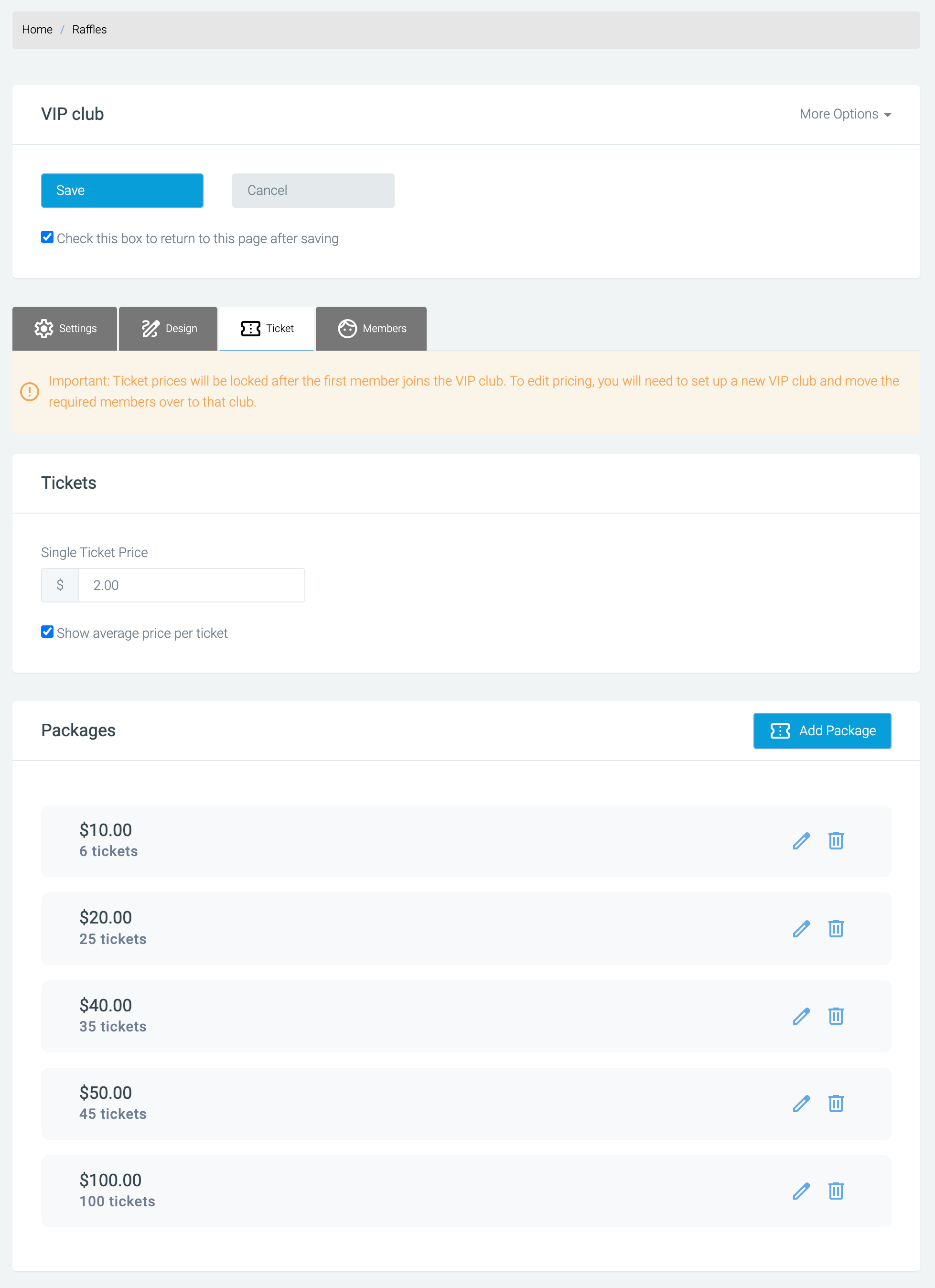
Tip: Tick ‘Show average price per ticket’ to encourage supporters to upsell your ticket packages.
Managing VIP Club Members
Our last tab is Members. Here, you can:
- See the members in the club
- View and edit member details
- Allocate tickets to members
Member Records: Member records have similar functionality to scheduled donations. You can update key details, view transaction history, review transaction errors, and update card details.
In the More Options (three dots) menu, you’ll also have the option to delete a member, which is useful if you need to remove test records or update club pricing before going live.
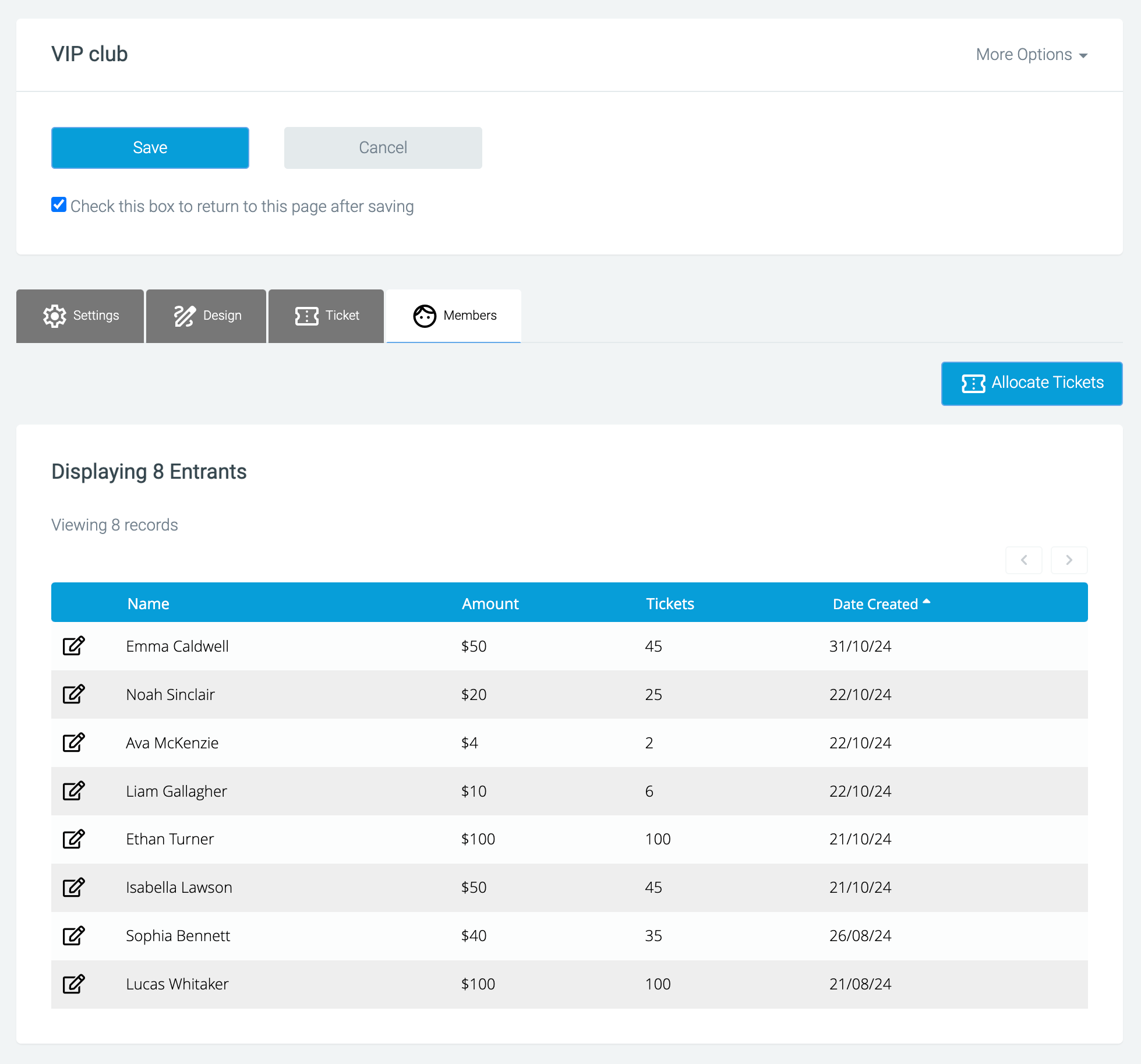
Allocating Tickets
Allocating tickets lets you manually assign them once the raffle is set up and ready to go.
- Navigate to Raffle > VIP Club > Edit VIP club > Members
- Select ‘Allocate Tickets’
- Select the raffle to assign the tickets from.
- Click Confirm to start the payment process.
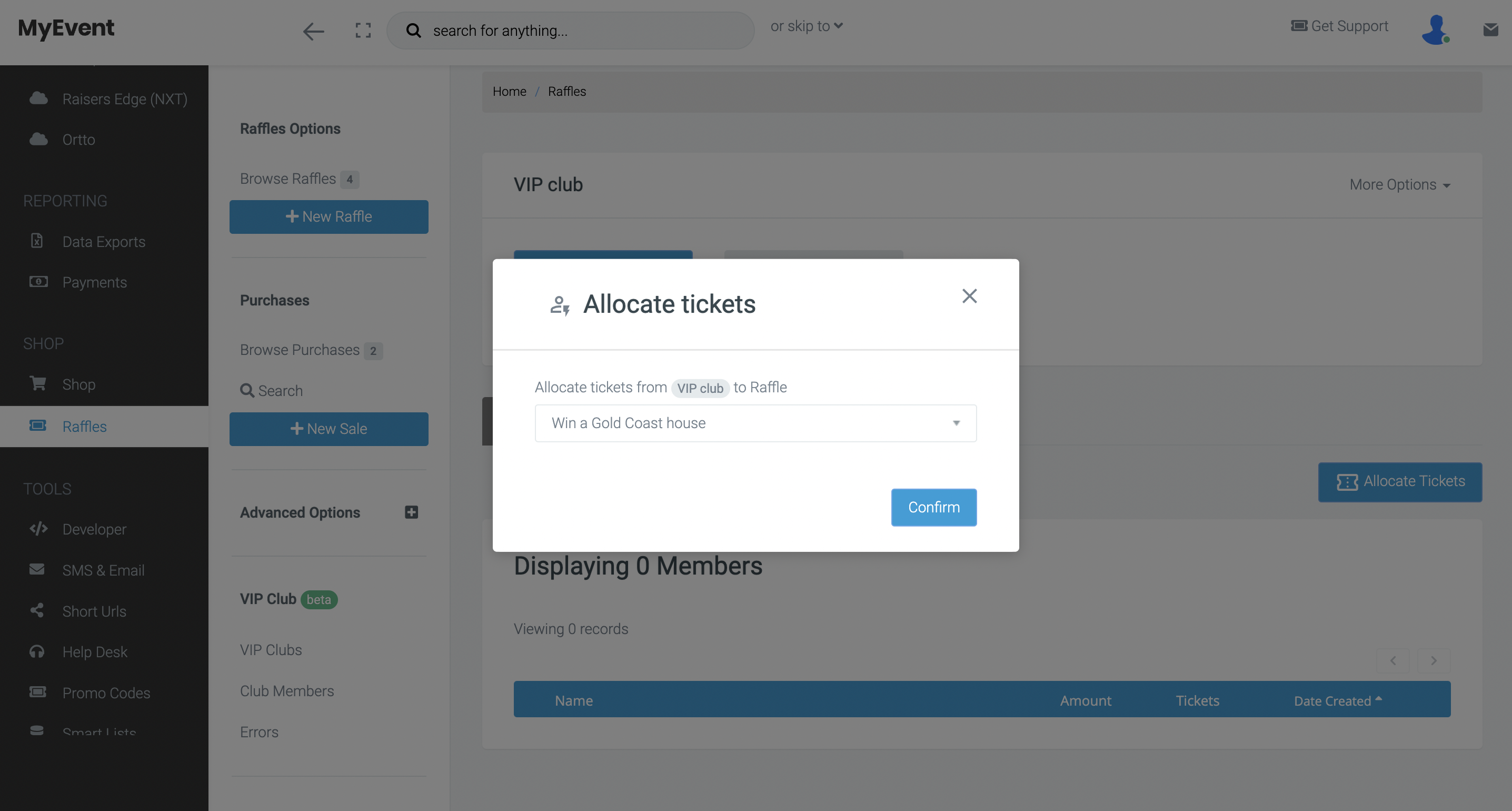
Adding a VIP Club to Your Raffle
Now that your VIP Club has been set up, you can add it to your raffle. Navigate to: Raffle > Edit Raffle > Raffle Details. Under Raffle Details, you will see an option for VIP Club.
Only one VIP Club can be chosen per raffle. Once you have selected a VIP Club for your raffle, it will apply the ticket packages configured for that specific club.
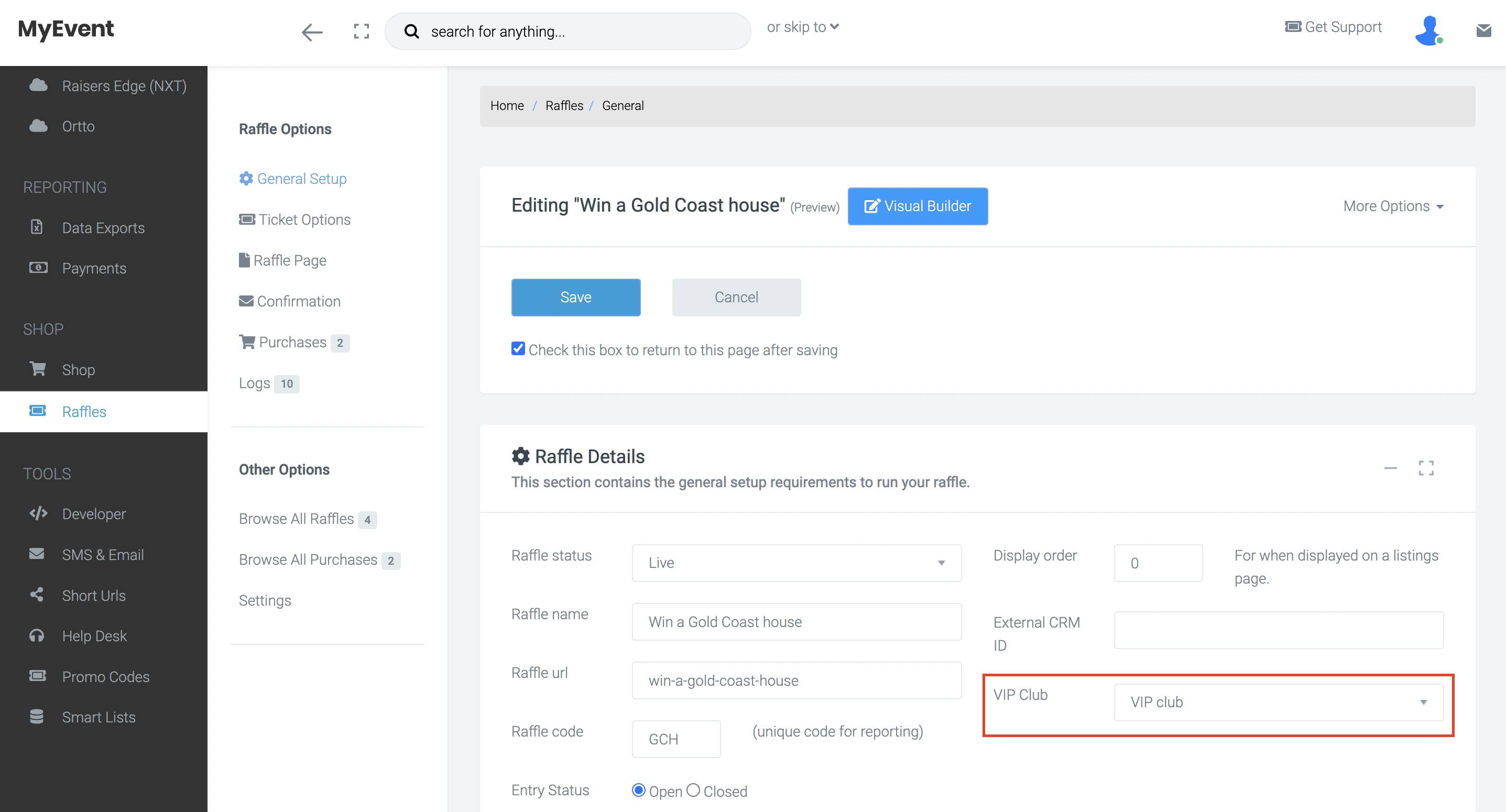
Recap on Full Flow
- Set up a VIP Club and add it to a raffle.
- The VIP Club controls the raffle ticket option.
- Once a ticket option is selected, the user will see the VIP Club option.
- If the supporter makes an optional donation, it will be a one-off contribution. Only raffle tickets recur.
- Manage members in the Members section.
- Allocate tickets to VIP members by selecting the raffle and running the payment process.
And that’s it! If you’d like further help please pop in a support ticket from your admin and our team will assist you.


