This article will guide you through enabling Strava on your platform.
What is it?
Strava allows fundraisers to record and track fitness activity from their Android or iPhone via the Strava App which then appears on Fundraising pages.
Who is it most useful for?
Adding Strava to your website then allows fundraisers to have this data sent directly to their fundraising pages where we can display things like Daily Steps, Distances, and Fitness Duration.
Obtaining your Strava credentials
Follow these steps to setting up a Strava Developer App.
- Go to the Strava.com and create a new account.
- Once you have confirmed your email address and are logged in to Strava navigate to https://www.strava.com/settings/api
- Provide the following information:
Applicatiion Name: This is what the fundraiser will see when they go to connect up their Strava account
Category: Select Charity
Website: A link to your Funraisin site's home page
Application Description: The fundraiser will see this when they go to connect up their Strava account
Authorization Callback Domain: This is your Funraisin site's domain e.g. https://donate.yourdomain.com or whatever your Funraisin site runs off
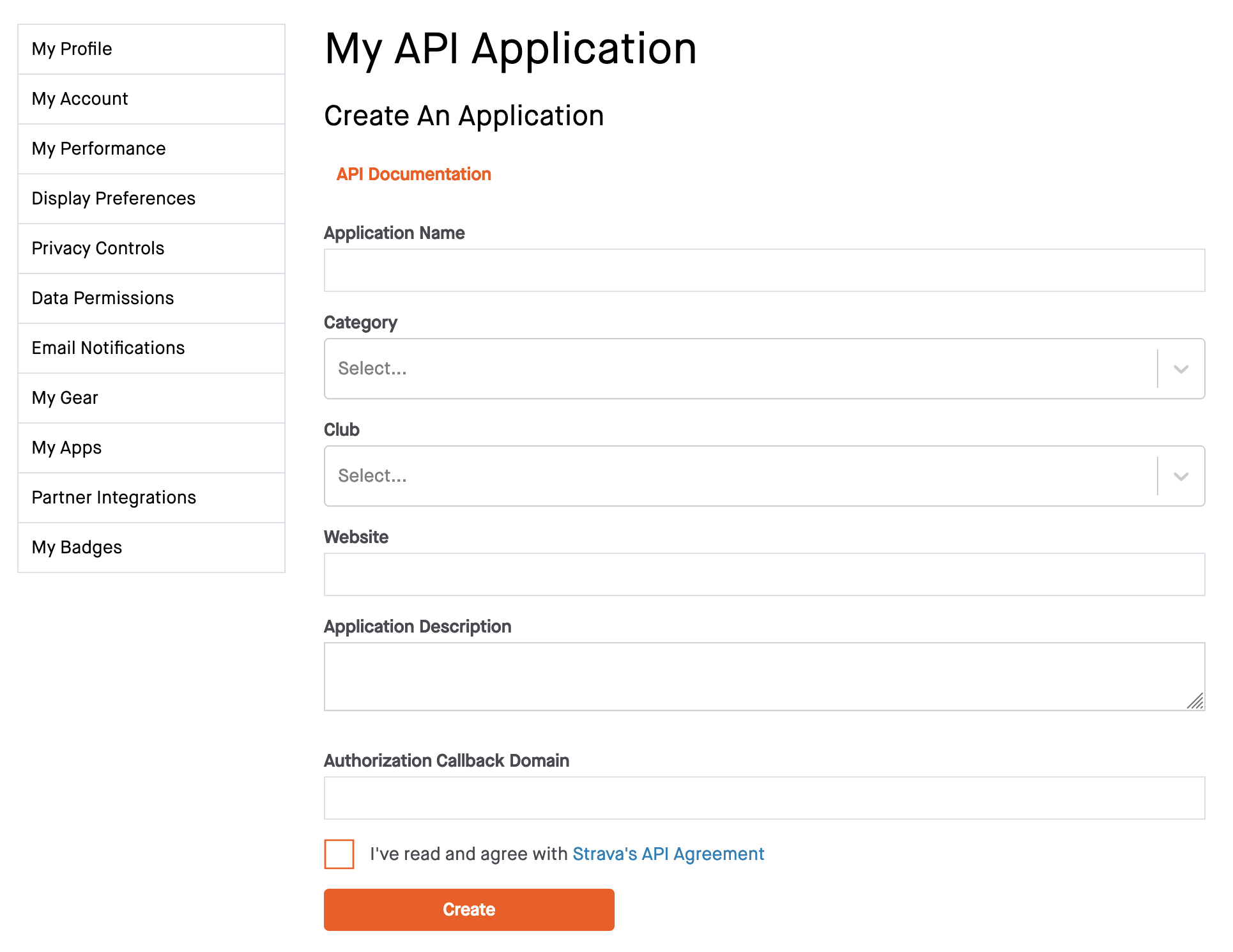
4. Upload a Logo
After submitting this information you will be asked to upload a logo, the fundraiser will see this logo when they go to connect up their Strava account to your platform.
5. Save your API keys
After uploading a logo you will be shown an overview screen containing your API Client ID and Secret. These are what you will need to enter into your Funraisin platform on the next step below.
Applying for Multiple Athletes
Once the initial setup is complete, you will need to send your created app to Strava for review so that you are permitted to have multiple athletes using it.
In order to do this, please submit this form from within your Strava account.
Enabling Strava on the platform
Once you have your Client ID and Secret, jump into your platform:
Platform Setup > General Setup > Apps Settings and enter these under the Strava section.
Tick the box for 'Also poll Strava hourly'
Once added, pop a support ticket in to let the team know as we will need to enable a cron.


