Payments: DAFpay
Giving donors flexible ways to donate helps increase conversions and remove barriers to giving. DAFpay is a growing payment option in the non-profit sector, allowing US donors to make a gift directly through their Donor Advised Fund (DAF) without leaving your site.
With DAFpay powered by Chariot, your organization can tap into one of the fastest-growing forms of charitable giving—making it easier for donors to give big, give quickly, and stay engaged.
This article covers how to set up, manage, and report on DAFpay within your Funraisin platform.
What is Chariot DAFpay?
Chariot DAFpay is a US-based payment system that lets organizations offer donors the option to make a donation directly from their Donor Advised Fund (DAF).
A Donor Advised Fund is a charitable giving account that allows donors to set aside money for future donations to nonprofits. By using DAFpay, donors can give straight from their fund without leaving your site or managing extra paperwork.
Enabling DAFpay
Once DAFpay has been activated on your platform, you can complete the setup in a few quick steps. In your admin, go to Admin > Platform Setup > Payment Settings.
- Select the DAFpay Settings tab
- Enter the following details:
- Company / Organization name
- EIN
- Contact Details
- Name
- Phone
These details aren’t publicly displayed and are only used by Chariot if they need to reach out.
Tip! Double-check your EIN—this is the identifier used to link your organization with Chariot.
Click Submit to complete your setup.
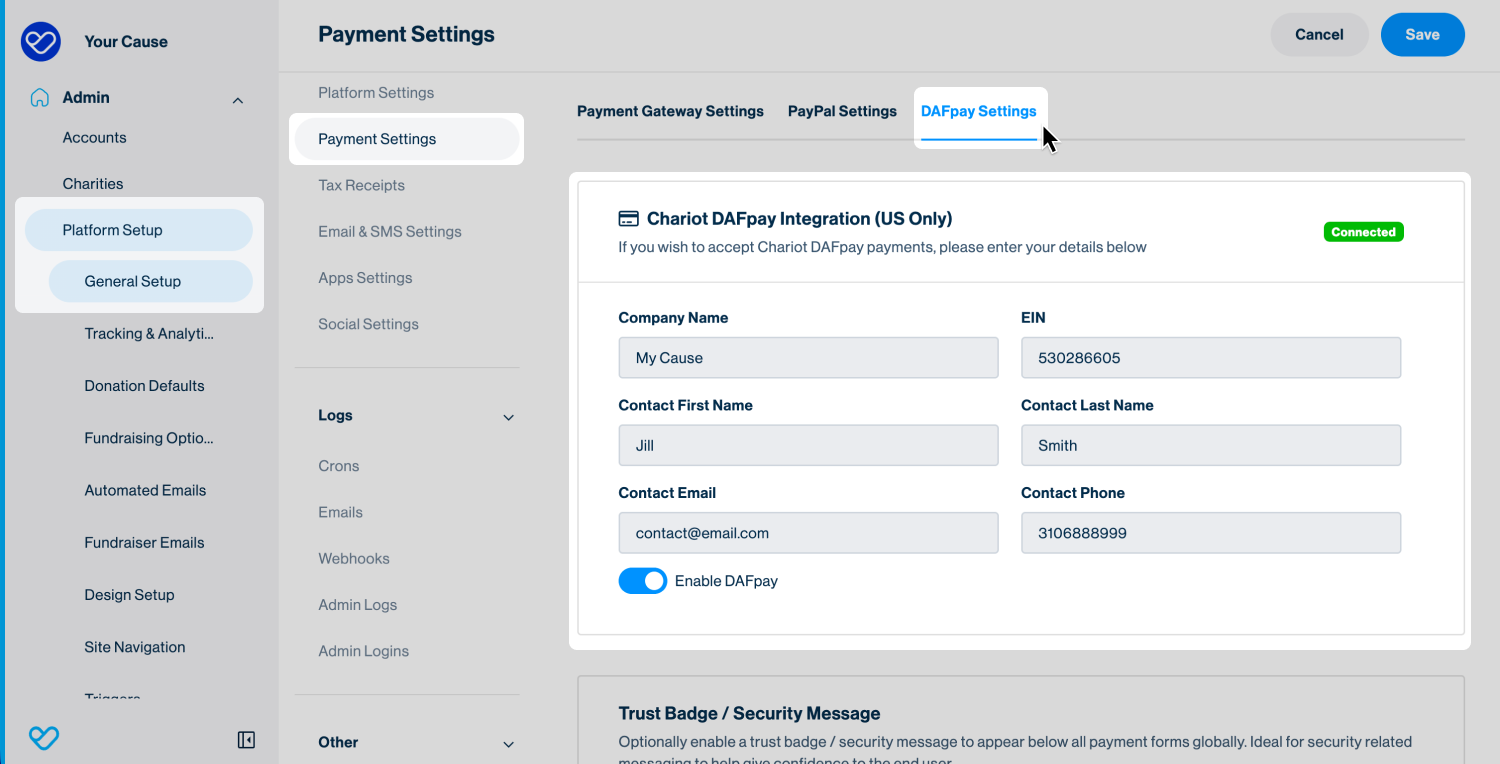
Tip! Once your account is linked, the status will update from ‘Not Connected’ to ‘Connected’.
If you don’t already have a Chariot account, one will be created automatically when you enter your details. The Chariot team will then contact you directly to finalise your account setup.
If you already have a Chariot account, your existing account will be connected based on the EIN you provided.
Once your account is linked, you’ll see an Enable DAFpay option.
Keep this toggled on to offer DAFpay as a payment option across all Sponsored Donation forms, and to have it turned on by default for any new Donation pages you create.
You can also disable DAFpay globally—or on individual donation forms—if needed. We’ll cover that next.
Paying using DAFpay
When DAFpay is enabled on a donation form, donors will see a Pay with DAFpay button alongside your other payment options.
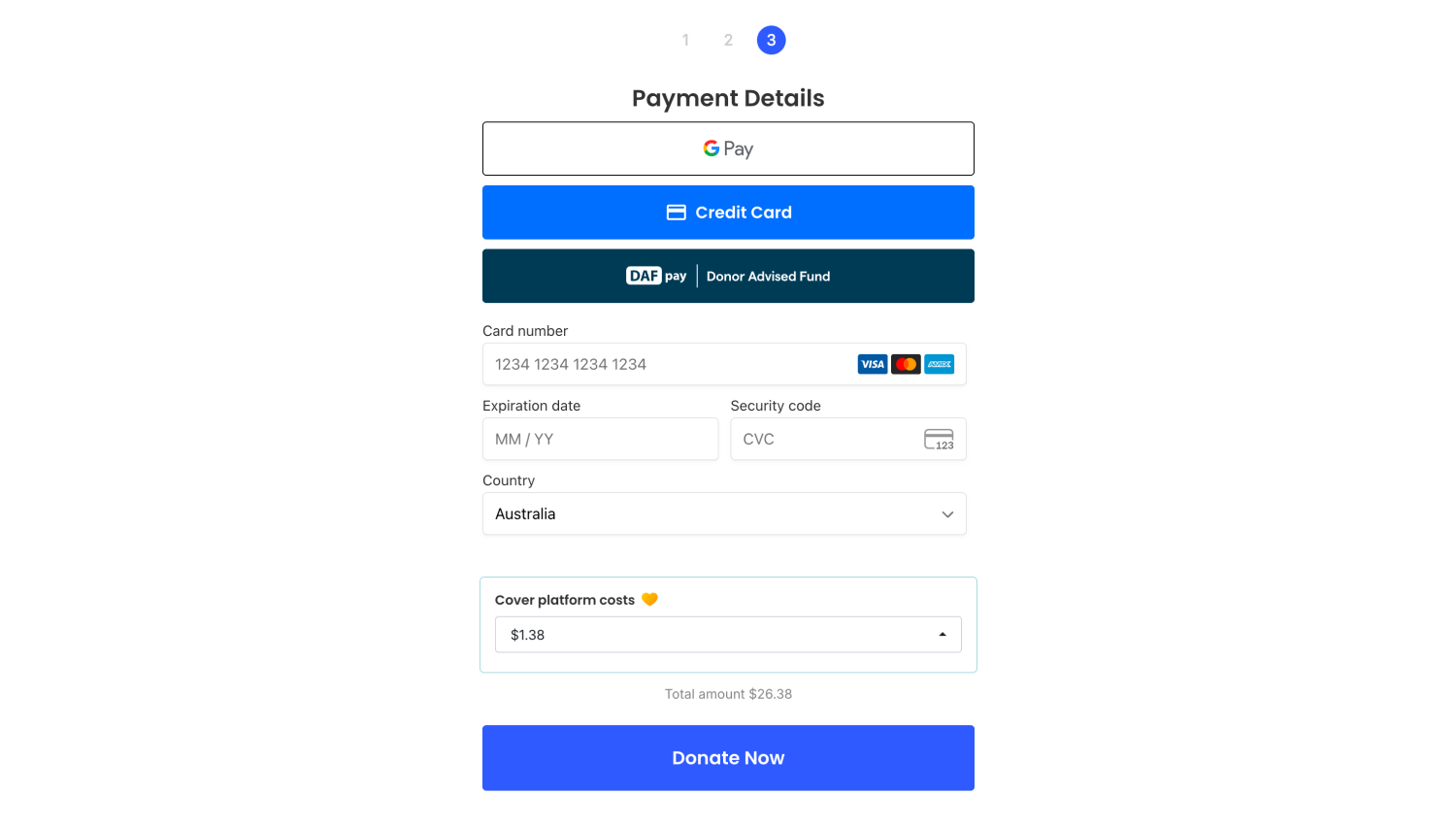
When a donor clicks this button, a secure Chariot DAFpay payment form will appear. Funraisin automatically passes through the donor’s selected donation amount, name, and address (if provided). The donor can then select their DAF provider and complete the standard Chariot DAFpay process.
Funraisin supports both Integrated and Non-Integrated funds:
- Integrated funds: Once the donation is submitted, the donor will see a completion message—no further action is required.
- Non-Integrated funds: The donor will see instructions on the completion page explaining how to finalise their donation, following Chariot’s standard process and recommendations.
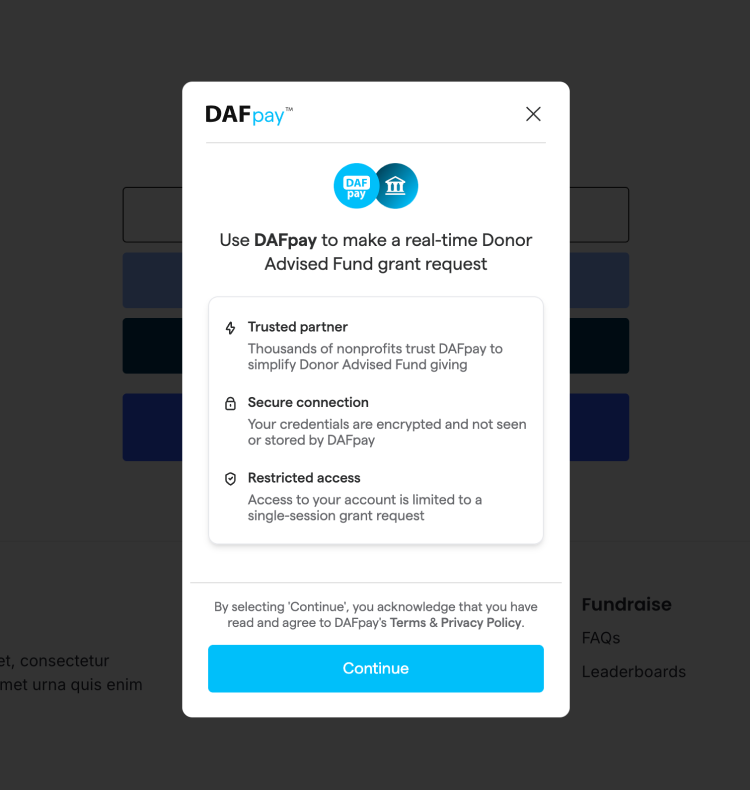
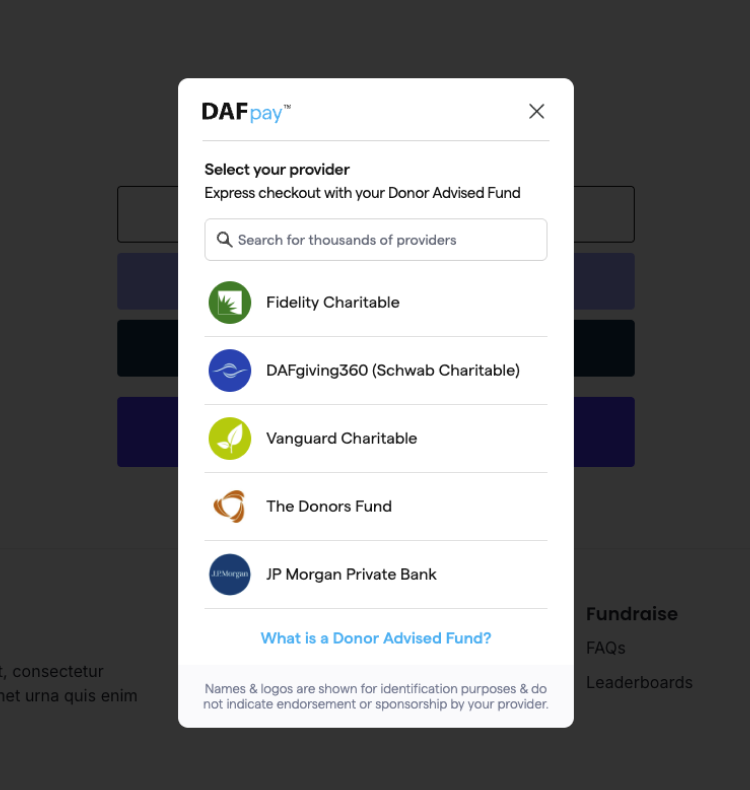
Tip! Integrated funds are those that connect directly with Chariot DAFpay, allowing donors to complete their gift entirely online.
Non-integrated funds aren’t yet connected to Chariot, so donors will need to follow the on-screen instructions to finalise their donation manually through their DAF provider.
How DAFPay Works with Fundraising Pages
When a supporter donates through DAFPay, the gift is still attributed to the participant, team, or organization they're supporting—exactly like any other online donation. The way the donation behaves on the fundraising page depends on whether the donor is using an integrated or non-integrated DAF provider.
Integrated DAF Providers (Real-Time Posting)
Most major DAF providers—such as Charles Schwab, Fidelity, and Vanguard—are fully integrated with Chariot.
When a donation is made through one of these providers:
- The payment is verified instantly
- The donation appears on the fundraising page immediately
- It behaves just like a normal online transaction, updating totals, badges, and progress in real time
This creates a seamless donor and supporter experience, with no manual intervention required from your team.
Non-Integrated DAF Providers (Manual Confirmation Required)
Some donors may choose to give through a DAF that is not integrated with Chariot. In these cases, Chariot cannot automatically confirm the payment.
Here’s what happens instead:
-
The donor can still initiate their gift through DAFpay
-
The donation will appear in your admin as pending
- It will not appear on the fundraising page until your team confirms payment
- Once you mark the donation as “Paid,” it will display like any other completed gift
This approach ensures you maintain accuracy on fundraising totals while still giving donors the option to use their preferred DAF provider.
In Summary:
- Integrated DAFs → Instant approval, instant display on fundraising pages
- Non-integrated DAFs → Pending until manually approved, displayed only after marking as paid
This flexibility ensures DAFPay works smoothly for donors while giving your team full control over gift verification when needed.
Disabling DAFpay on Sponsored Donation forms
When Enable DAFpay is toggled on in your Payment Settings, all Sponsored Donation forms will automatically include DAFpay as a payment option.
If you’d prefer to disable DAFpay across all Sponsored Donations:
- Go to Platform Setup > Donation Defaults > Form Options
- Select the Payment Methods tab
- Tick Disable DAFpay payment
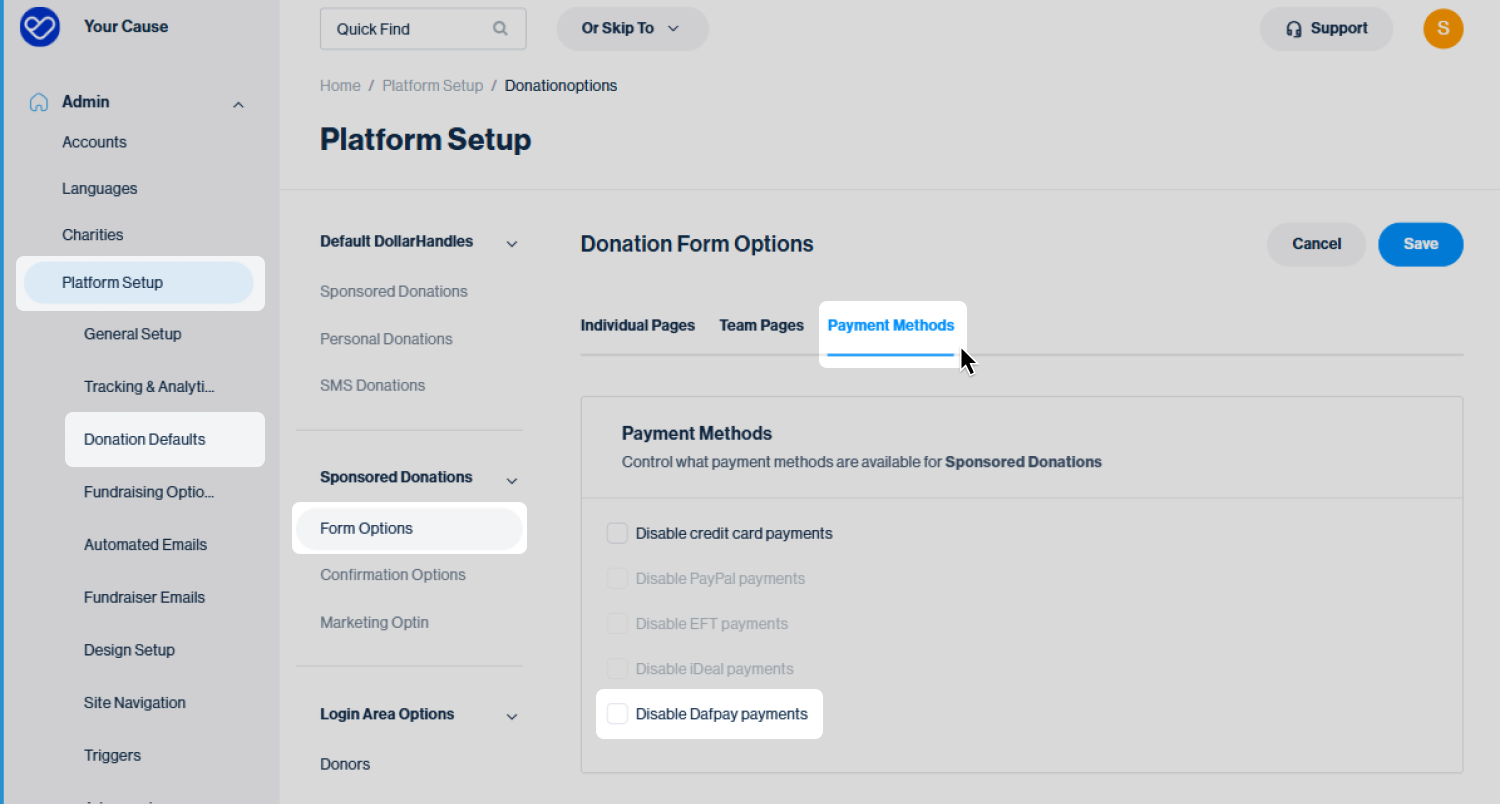
This will remove DAFpay from all Sponsored Donation forms but will not affect your standard Donation Pages.
Disabling DAFpay on a Donation Block
If DAFpay is enabled on your site, it will appear as a payment option on all donation forms and be toggled on by default.
To disable for a particular page, simply:
- Navigate to your donation page in Visual Builder
- Click the heart icon on the donation block to open the Donation settings and edit.
- Click the Payment tab and deselect DAFpay
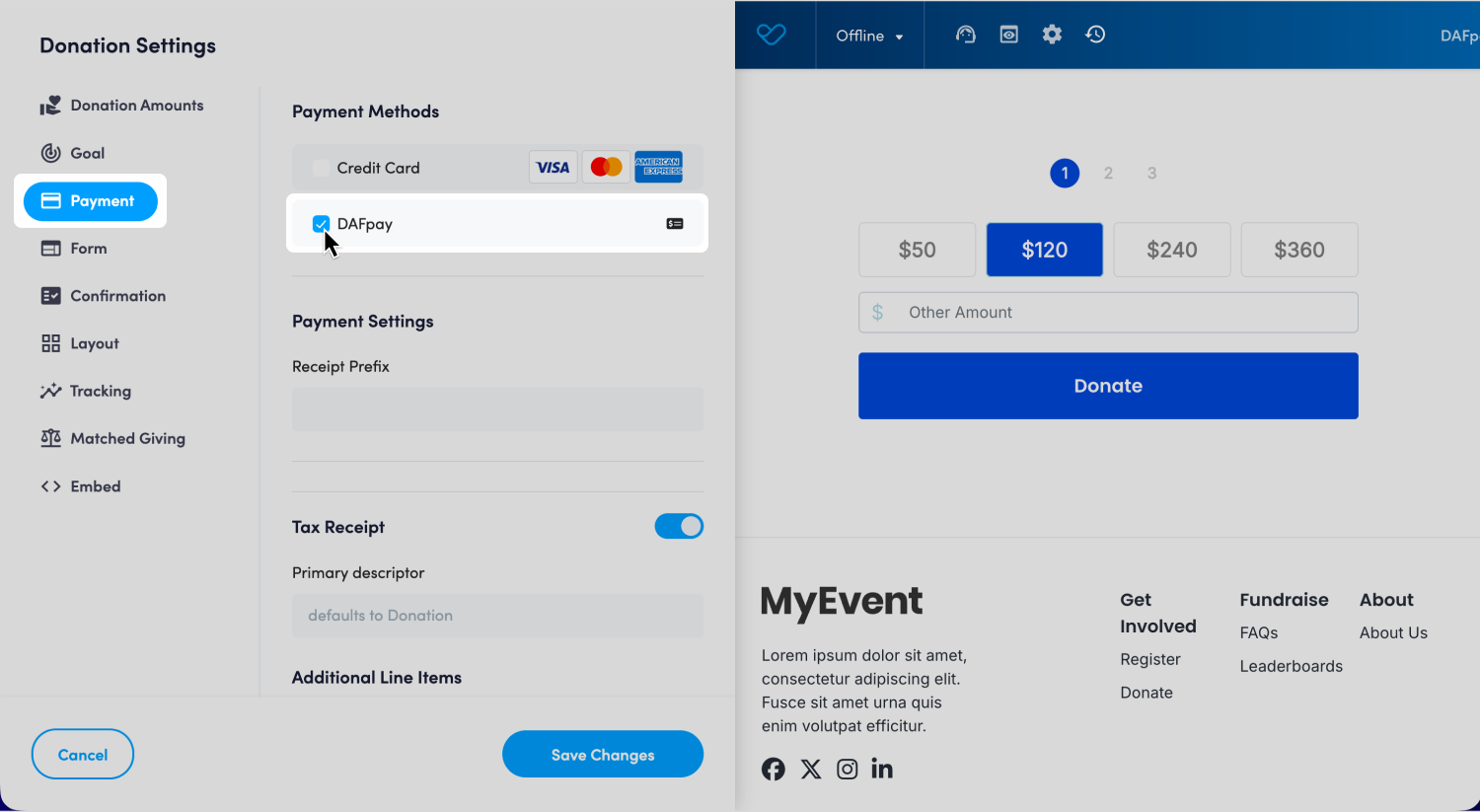
Tip! You can enable or disable DAFpay on any Donation Block—whether it’s part of a new or existing page.
Once DAFpay is disabled and your page is saved and published, donors will no longer see DAFpay listed as a payment method at checkout.
Managing your DAFpay payments
Because of how DAF accounts and processing work, Chariot’s standard practice is for organizations to verify that payments have arrived in their bank account, then mark the payment as Complete in their Chariot dashboard.
This same workflow applies within Funraisin.
- When a donor gives through an Integrated Fund, their donation will appear as Pending in your Funraisin dashboard. This means the payment has been initiated but hasn’t yet arrived in your bank account.
- When a donor gives through a Non-Integrated Fund, their donation will appear as Pledged. This indicates that the donor intends to make the payment, but the transfer hasn’t yet occurred.
Once your organization marks a payment as Complete in the Chariot dashboard, this will automatically update the status to Paid within your Funraisin platform.
Likewise, if you update a DAFpay transaction to Paid from within your Funraisin platform, the status will sync and appear as Complete in Chariot.
To update the transaction status, navigate to the Donation record > Payment details tab and scroll down to the Paid Status section.
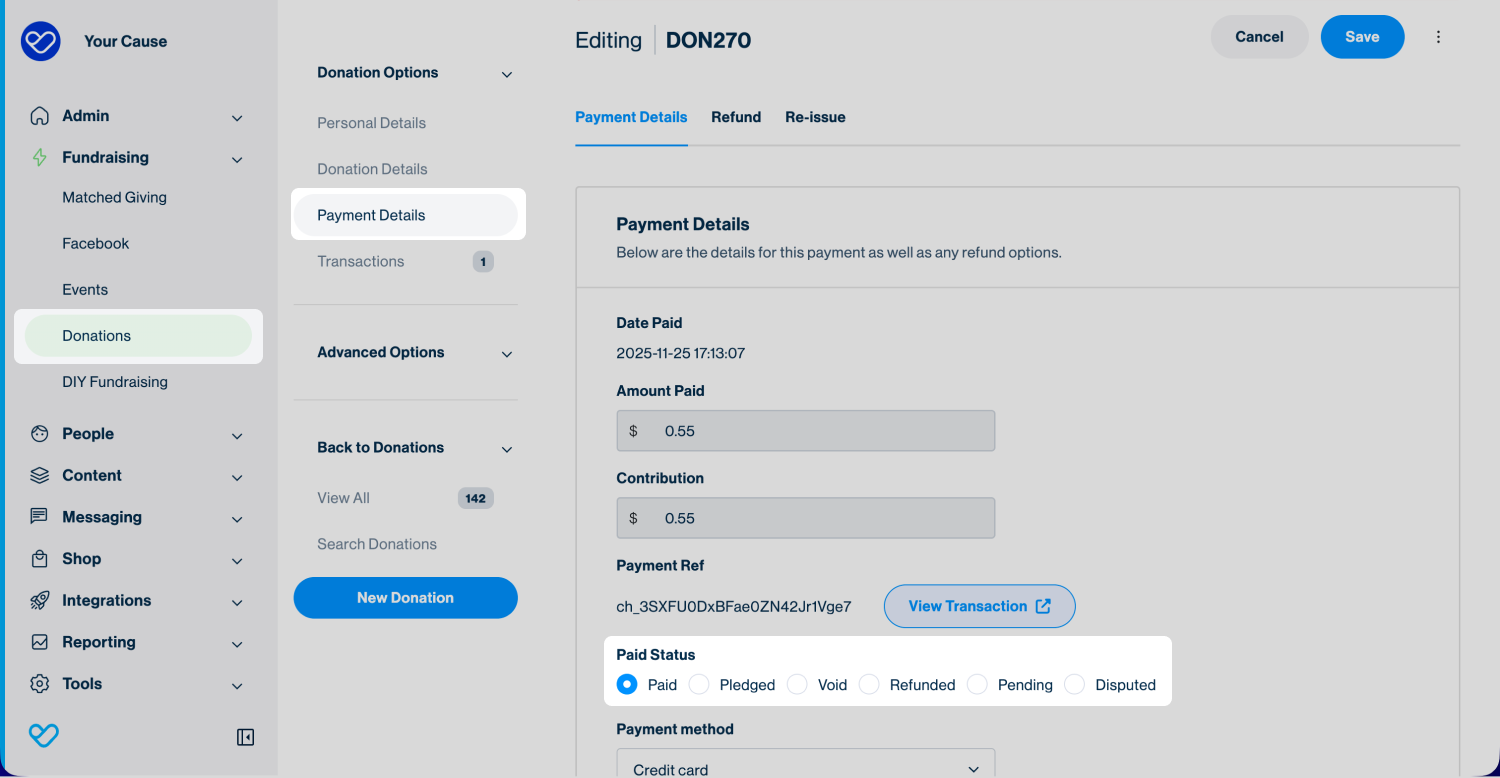
Tip! You can quickly find a specific DAFpay transaction in your Funraisin platform by entering the Chariot tracking ID in the global search bar.
Reporting on DAFpay
DAFpay transactions are captured within a standard donation data export using the donation data source. Adding the payment_method field to your export will flag each record's payment method, allowing you to filter or segment DAFpay gifts as needed.
In addition, you can also export DAF fund provider details using the donations_dafpay data source. The DAF fund name will be accessible via the dafpay_grant_daf_provider field, and the DAF fund address via the following fields:
- dafpay_fund_address
- dafpay_fund_address2
- dafpay_fund_suburb
- dafpay_fund_state
- dafpay_fund_pcode.
Still need help? Still need help? Check out our other Payments articles or reach out to the Funraisin Support team by logging a ticket through the Support Module in your platform.
Last updated: 2 Dec 2025


