Entrants - Reassigning Between Events
Sometimes you may have an entrant who needs to move to a different event. This is most common when they want to defer their entry to the following year, or if you have multiple similar events, and they’ve simply entered the wrong one.
You can easily move individuals, teams and organisations, along with their donations and fitness to another event.
Additionally, you can manually add an existing entrant to another event on your platform.
This article will provide steps to:
- Move entrants between events
- Manually add an entrant to an event
- Move teams between events
- Move organisations between events
- Multi-charity events and extra checks
Move entrants between events
Moving entrants between events is a way to ensure entrants are in the correct event if they previously registered for an incorrect event or if they have decided to move to a new event.
To reassign entrants to a new event, find and edit the entrant, and navigate to their Events section.
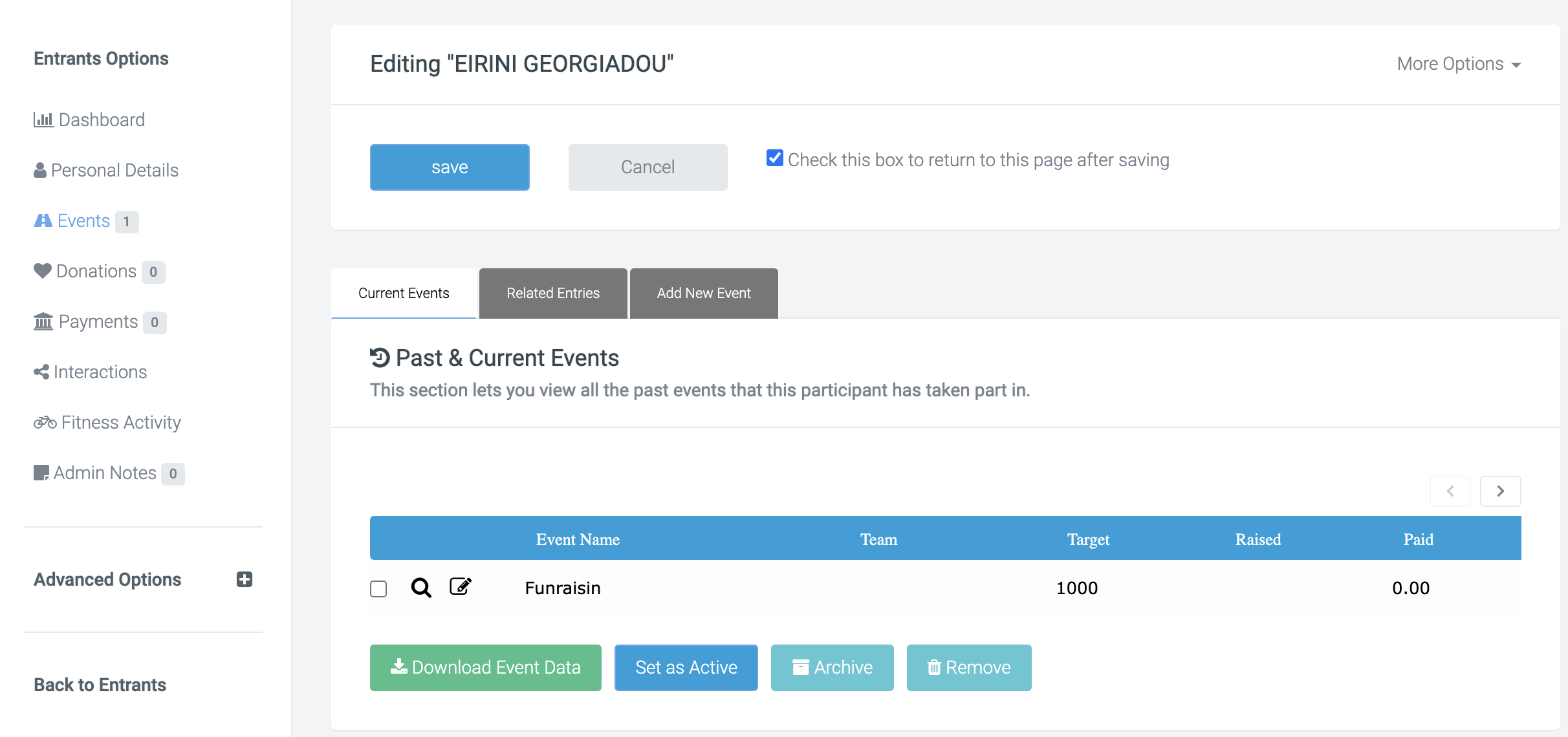
Edit the event, and the below popup will appear.
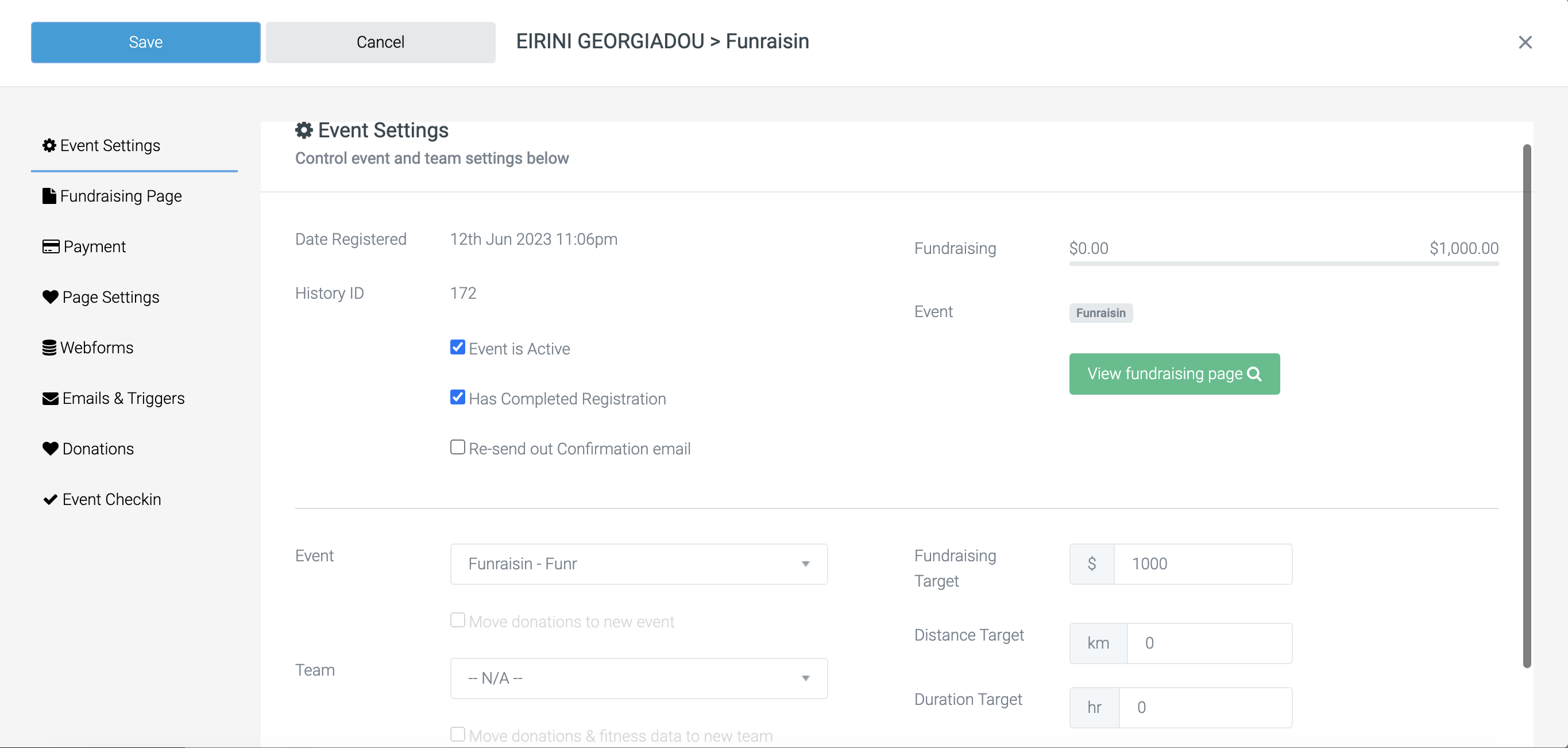
Within this popup, you can select from the drop-down menu the event you want to move them to. Below the dropdown is a tickbox to select to also move their donations and fitness to sit against the new event.
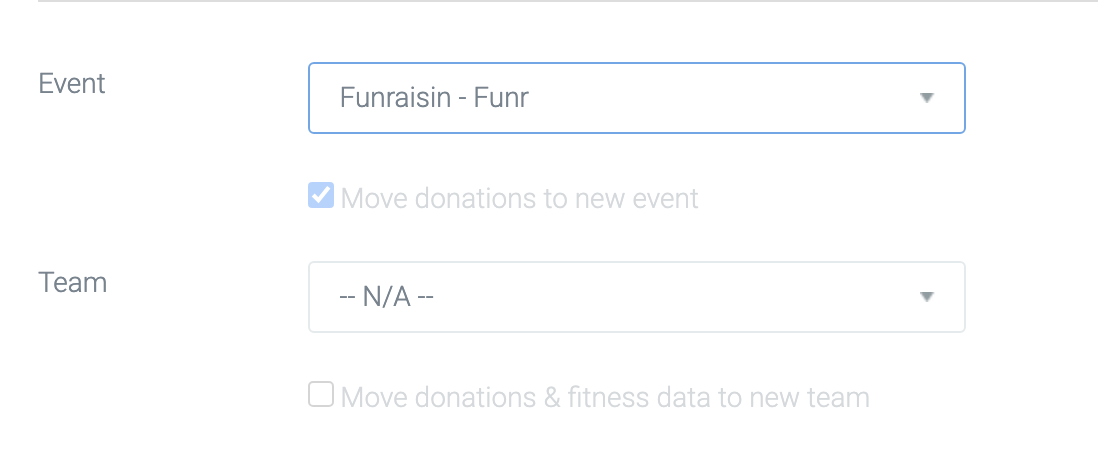
Once saved, the entrant (along with their donations if the checkbox has been selected) will be moved to the new event.
Manually add an entrant to an event
Additionally, you have the option to manually add an entrant to an existing event.
This can be done by editing the entrant and navigating to Events on the left-hand side. Here you can select the ‘Add new event’ tab.
Once selected, choose the event you would like to add them to from the drop-down menu, select and save which will add the new event to the entrant.

Once added, they will be In-Active, so to make their fundraising page live, you’ll need to edit their record and set to Active.
They won't receive an email, so you'll need to let them know they're not in the event and provide them with a link to their fundraising page.
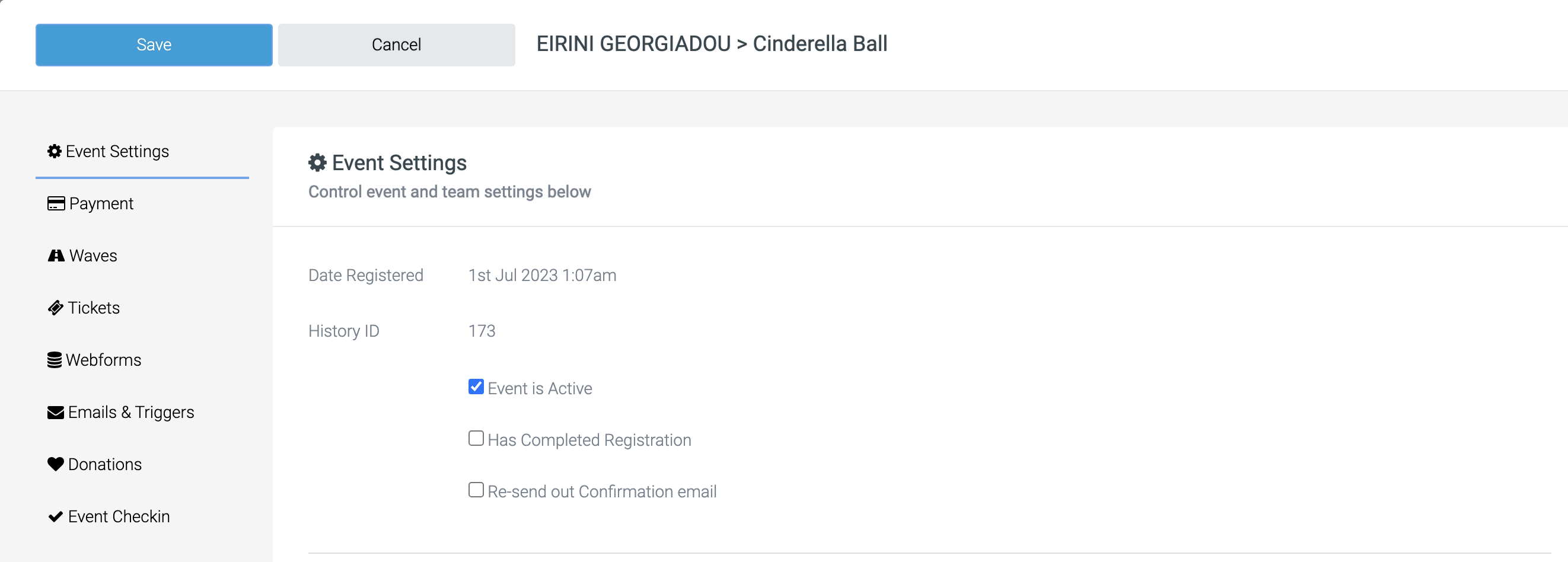
Move teams between events
To move a team to a new event, find and edit the team. When in their record, you will see the event drop-down.
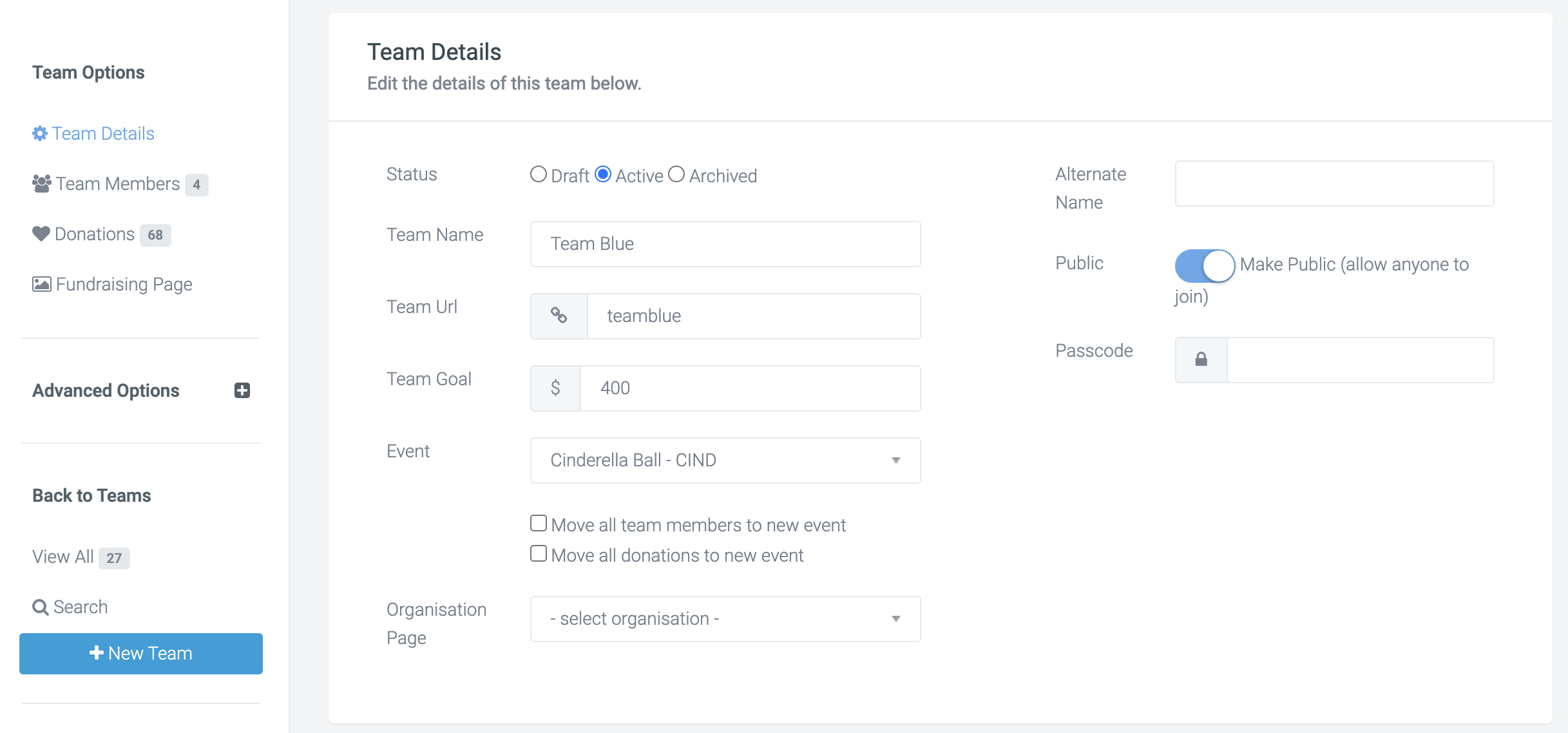
Selecting the event and then saving will assign the team to a new event.
You will also have the option to move all members and donations to this new event.
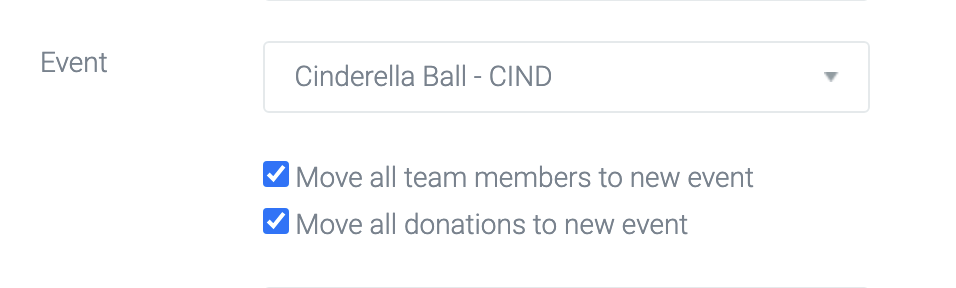
Move organisations between events
To move an organisation to a new event, find and edit the org. When in their record, you will see the event drop-down.

Selecting the event and then saving will assign the org to a new event.
You will also have the option to move all members and donations to this new event.
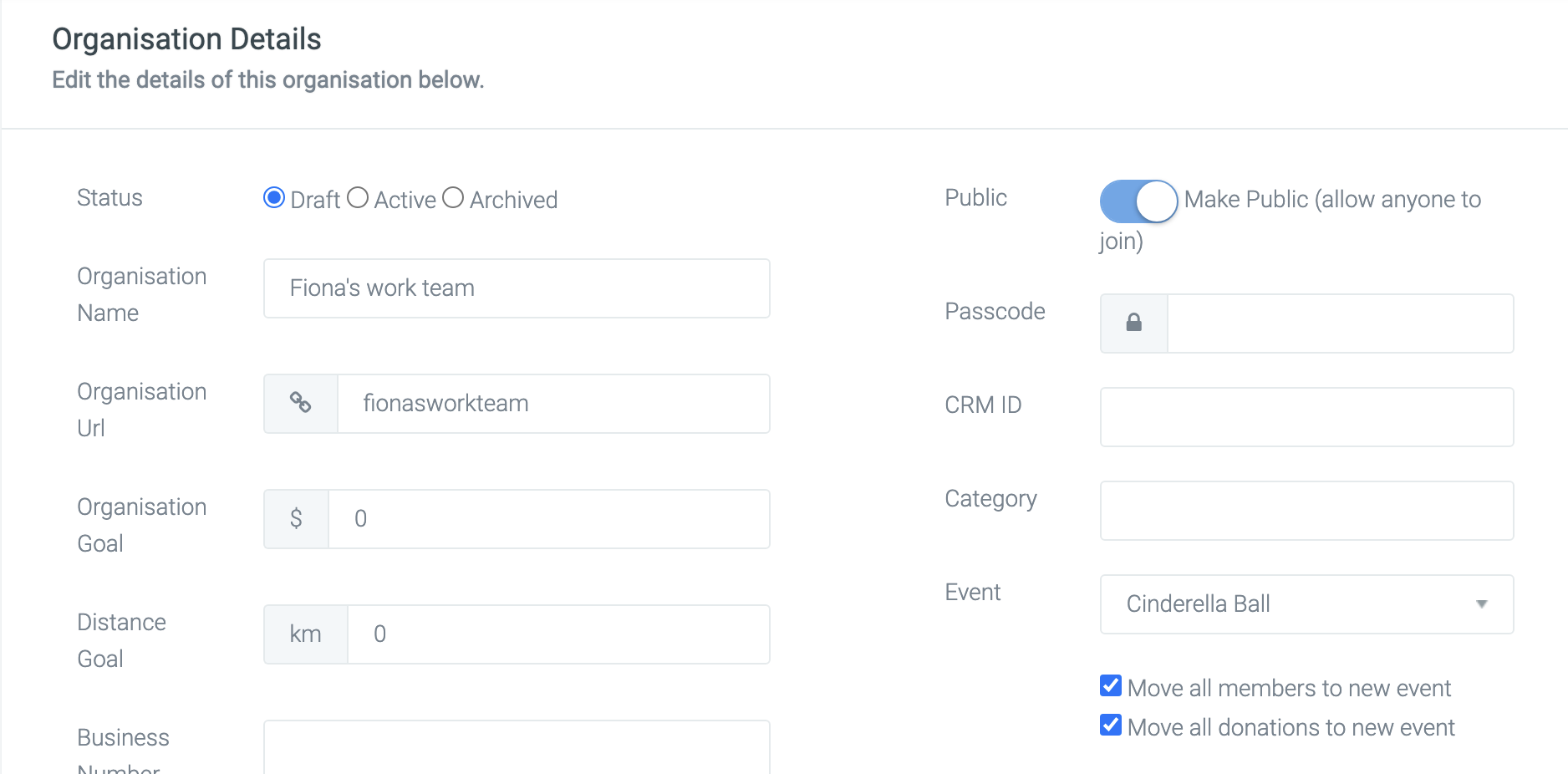
Multi-charity events and extra checks
If your site is using the multi-charity module and you move an entrant, team or organisation to a new event, it is essential you check you have also updated their charity.
The below three screenshots show where you can select the correct charity from the drop down menu.
Individuals
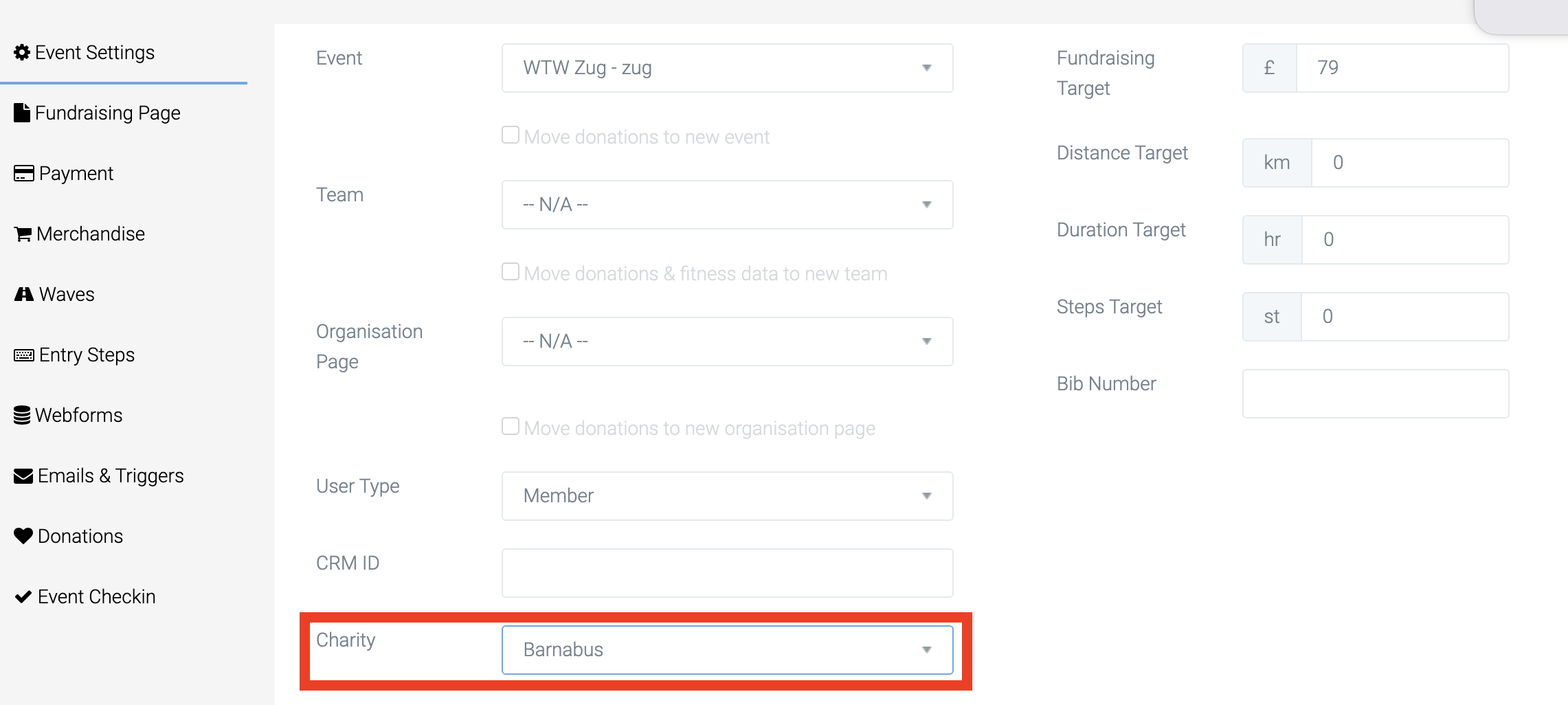
Teams
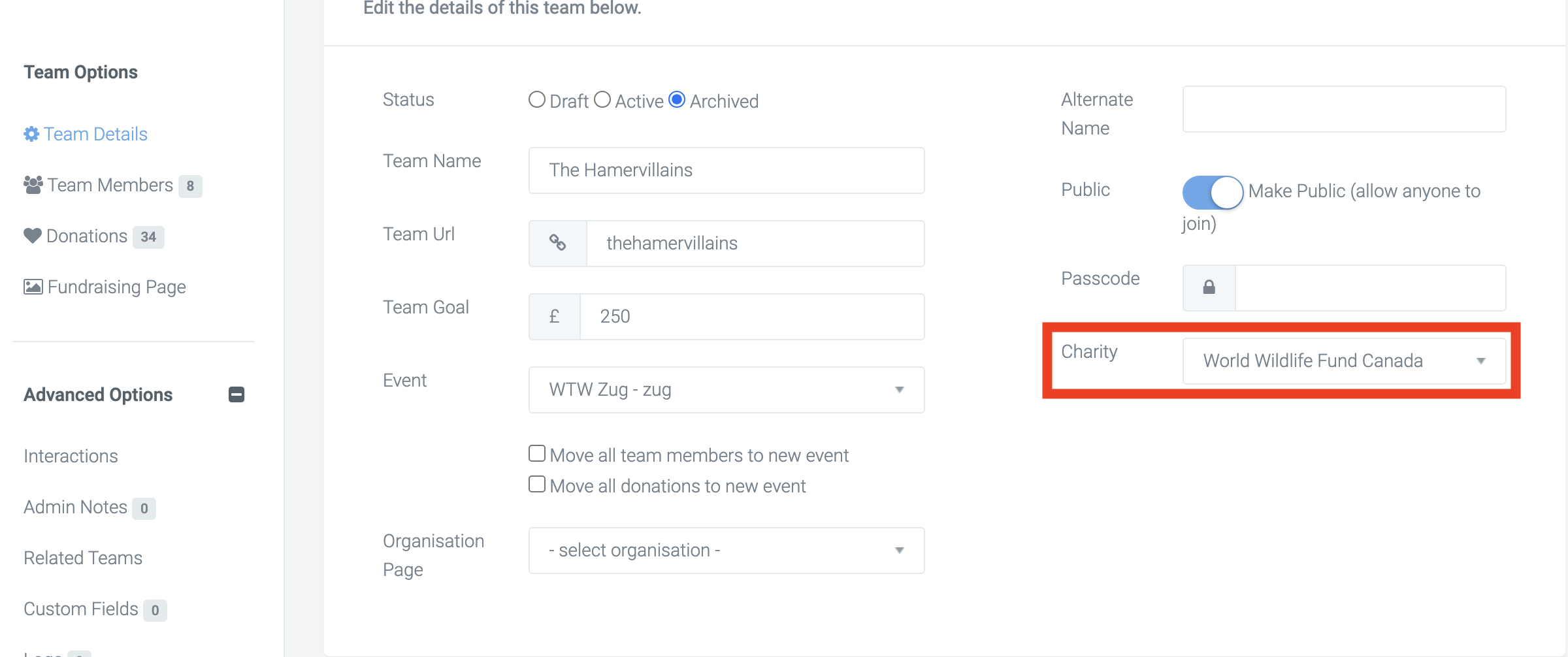
Organisations

Note: If there are existing donations, updating the charity will not move these donations to that charity’s Stripe account. The new charity will only apply to new donations they receive.
Eg. if an entrant has raised £/$100 - then that money will have gone to the original charity they are assigned to. New donations will go to the updated charity.
If you’d like further help please pop in a support ticket from your Funraisin admin and our team will assist you.


