Updating a fundraiser’s personal details
A member record (also called an entrant record) is created once a fundraiser signs up to an event on your platform. Their email is their unique identifier, and each time they register for an event, they’ll be prompted to login. This member record stores their personal information along with a history of their events and fundraising.
The easiest way to locate a member is to use the Quick Find search in your platform, using their email address. Once located, click on the pencil icon to view the specific member record.
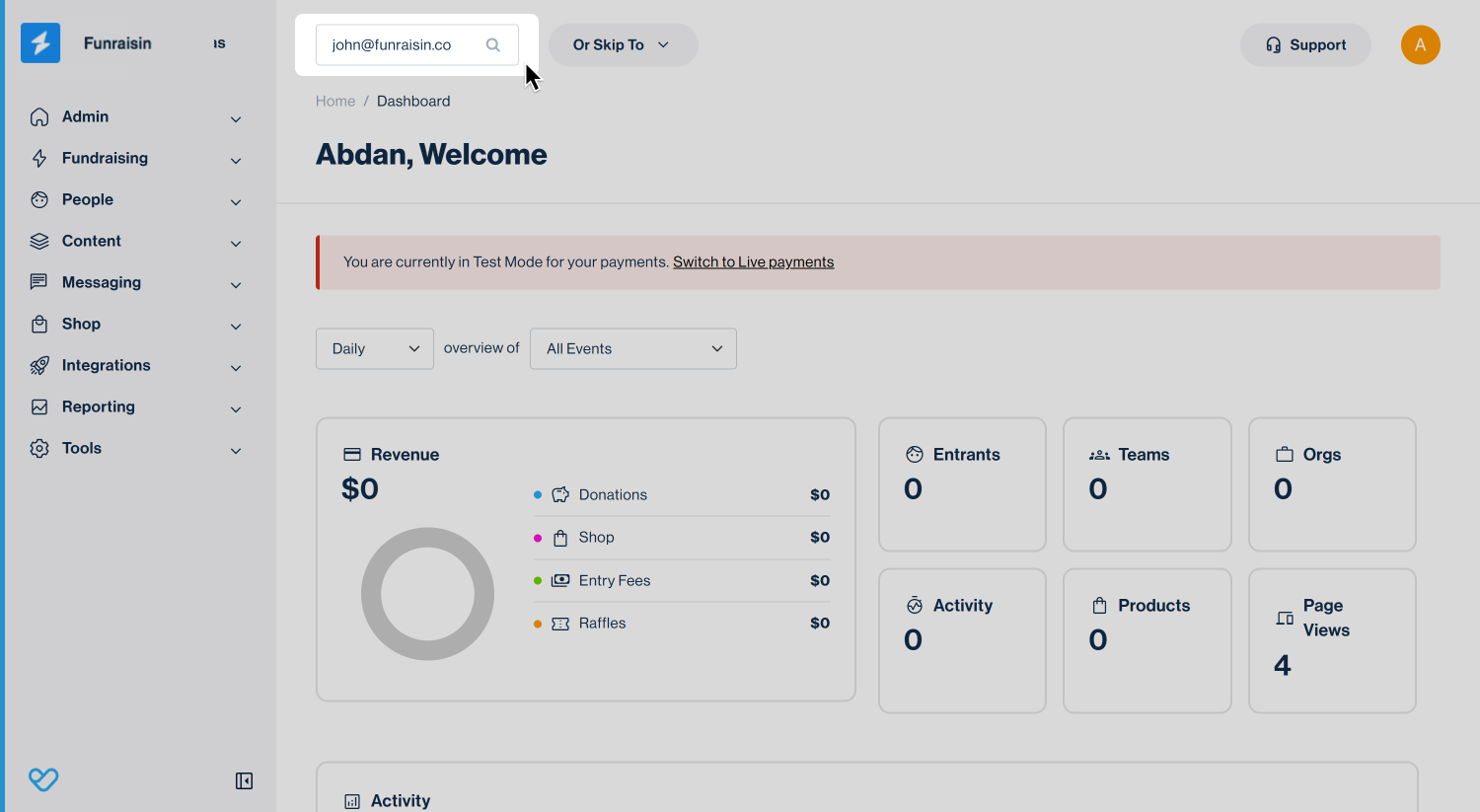
Personal details are captured as part of the registration process, and the details captured are up to each charity and their event set up.
Editing personal details
The first section of a member record will contain the entrants name, how much they have raised across all the events they’ve entered and their email address. It also includes the date they first registered on the platform, their Funraisin ID, (also referred to as member ID), Reg ID and Hash.
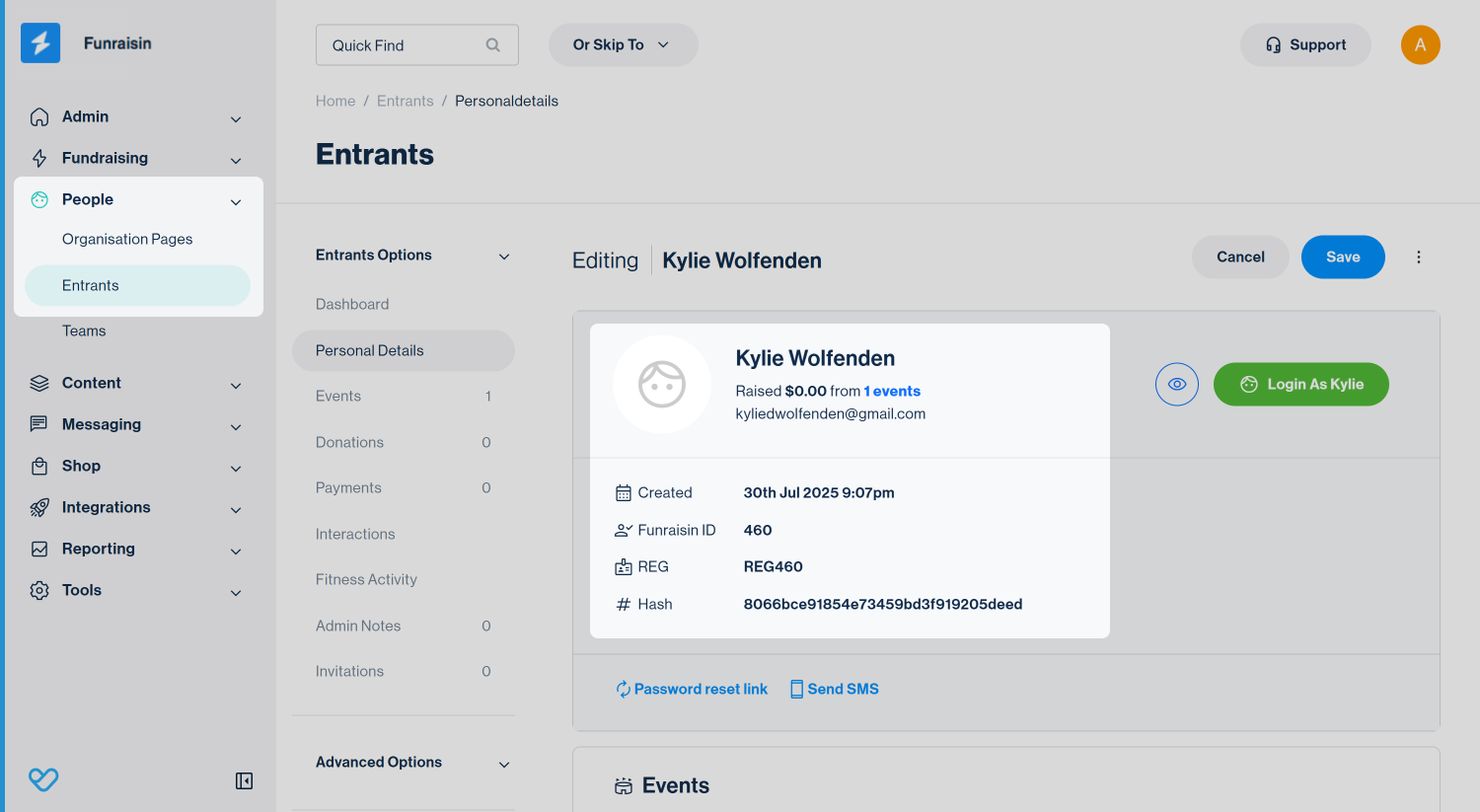
- 1
- RegID is an ID number generated by the platform. It’s simply REG appended to the fundraisers member ID.
- 2
- The hash is unique to each fundraiser and is used for certain scenarios, such as creating PURLs (personalised URLs), or generating a unique password reset link.
There is also an eye icon which will open up the fundraisers fundraising page, and a green ‘Login as Name’ button which will allow you to impersonate the logged in experience of the entrant.
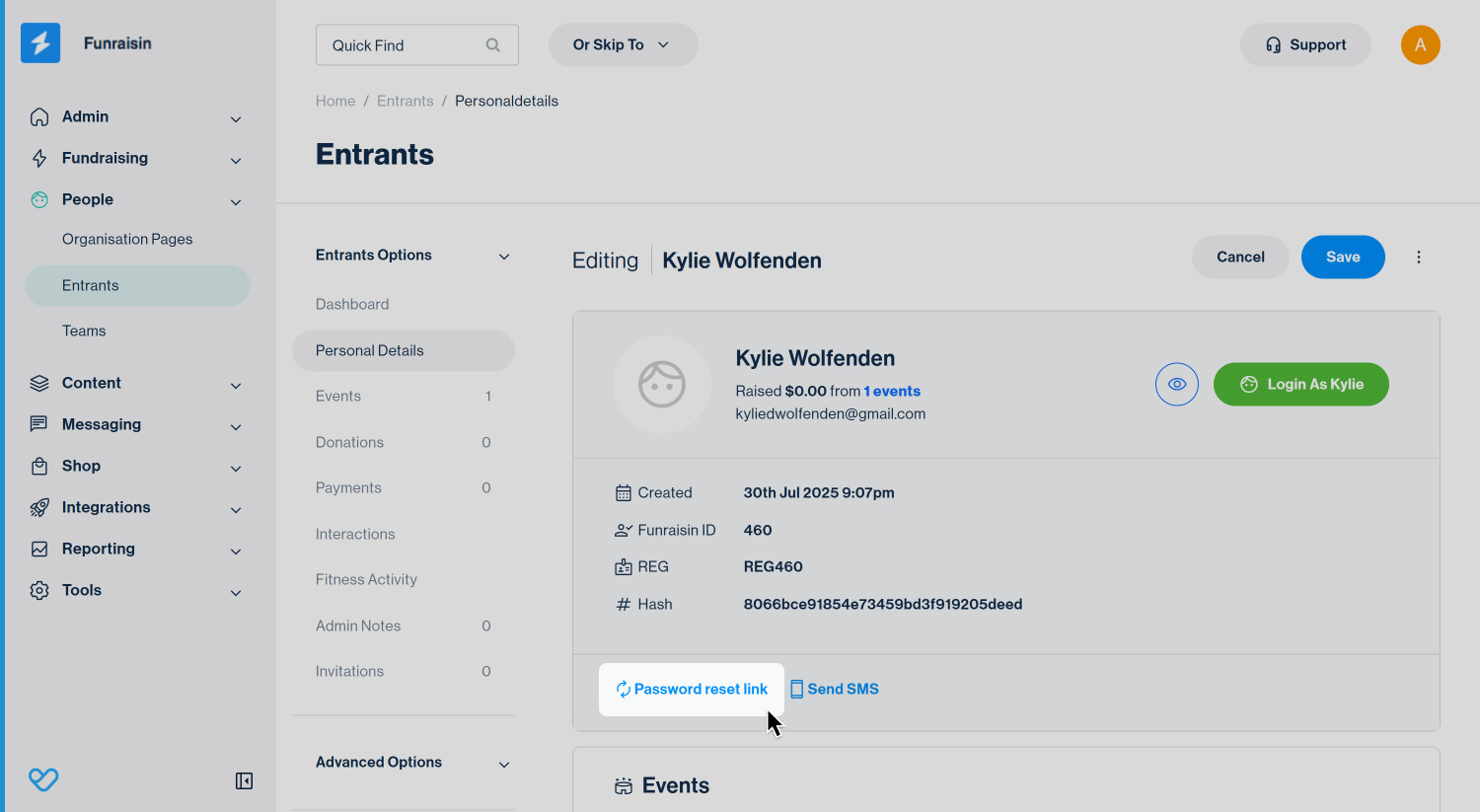
Password reset link will open up a unique link that can be provided to the entrant to reset their password.
As you scroll through the personal details page, you’ll next come to their Event history. Here you can see details of their current event (if any) and a tab to view ‘other events’
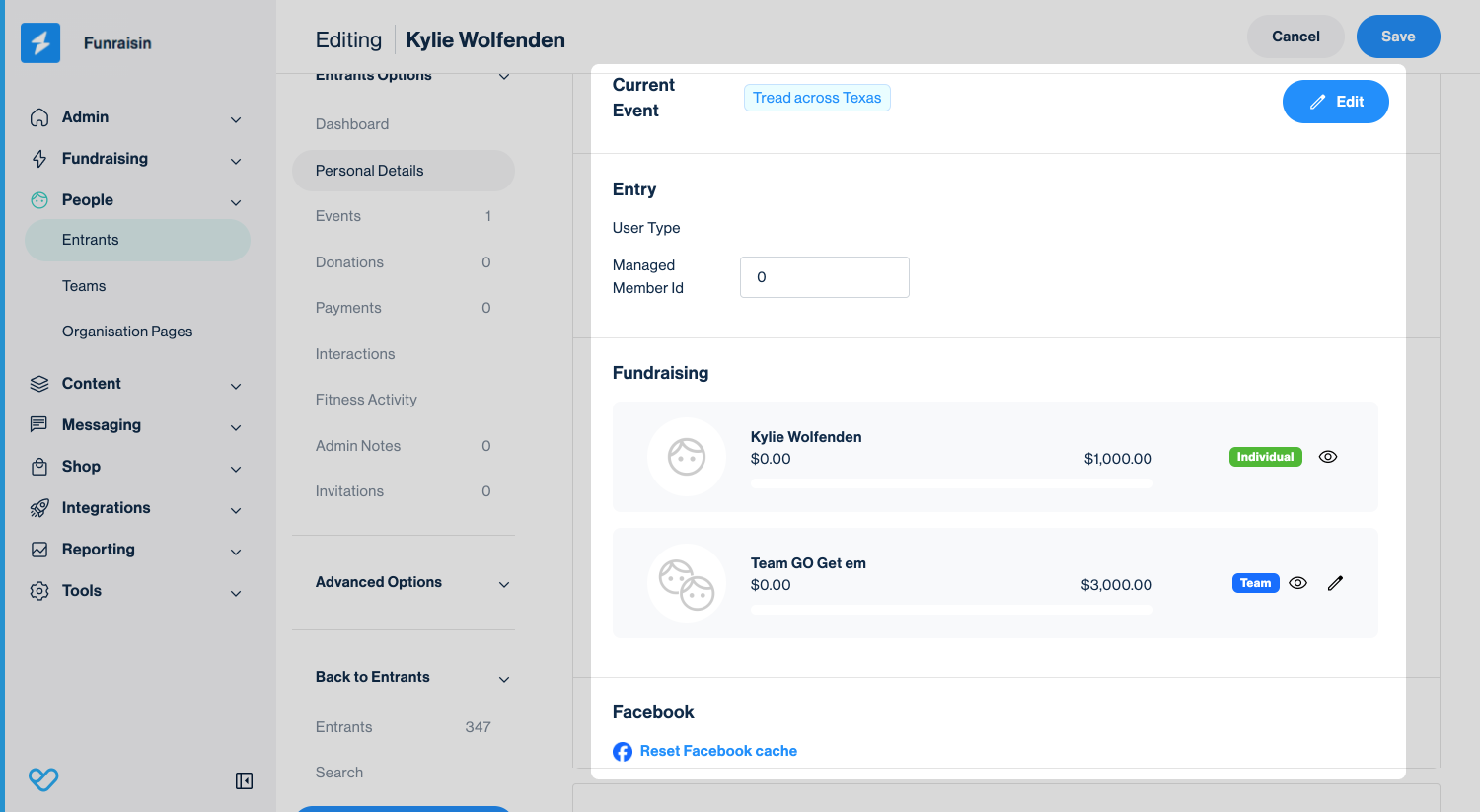
- 1
- Current Event - this will show a link to the current event they are registered in and a blue edit button, which you can click to edit their event participant details. We have a dedicated support article all about how to edit their event details.
- 2
- User type is the member type the fundraiser has been assigned when registering. This is set on the registration flow that they signed up via.
- 3
- Managed member ID only relates to if the fundraiser is being managed by another member. This is common when registering children, but the adult is managing their account.
- 4
- Reset Facebook cache will re-check the Facebook sharing information is correct. For example if a fundraiser has changed their profile picture, when they share their page, it may still share their old picture. Resetting the cache, will refresh the share and ensure the most up to date information shares.
Next you have the entrants personal details. The majority of fields that can be edited here are self explanatory, but let’s go through some of the less obvious ones.
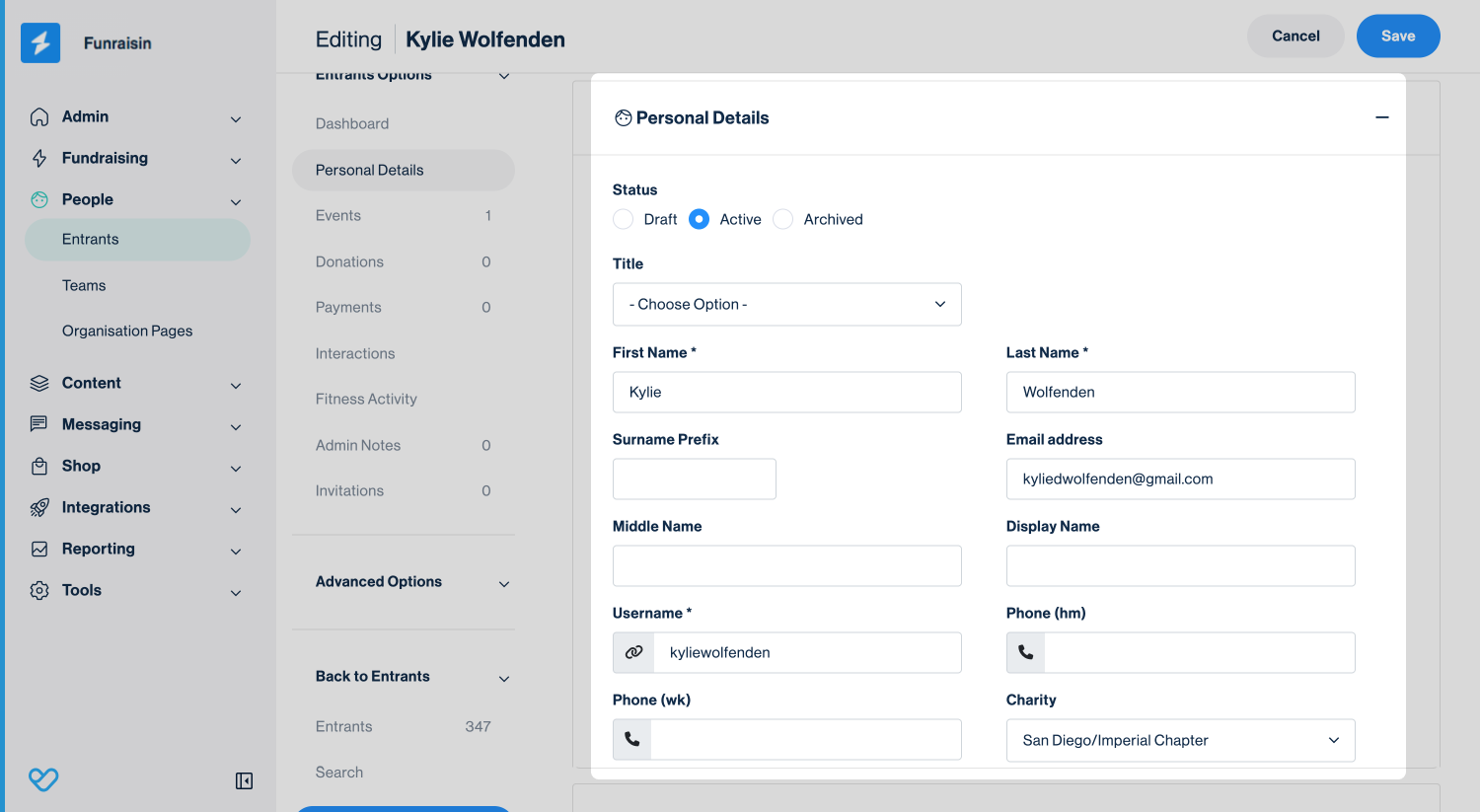
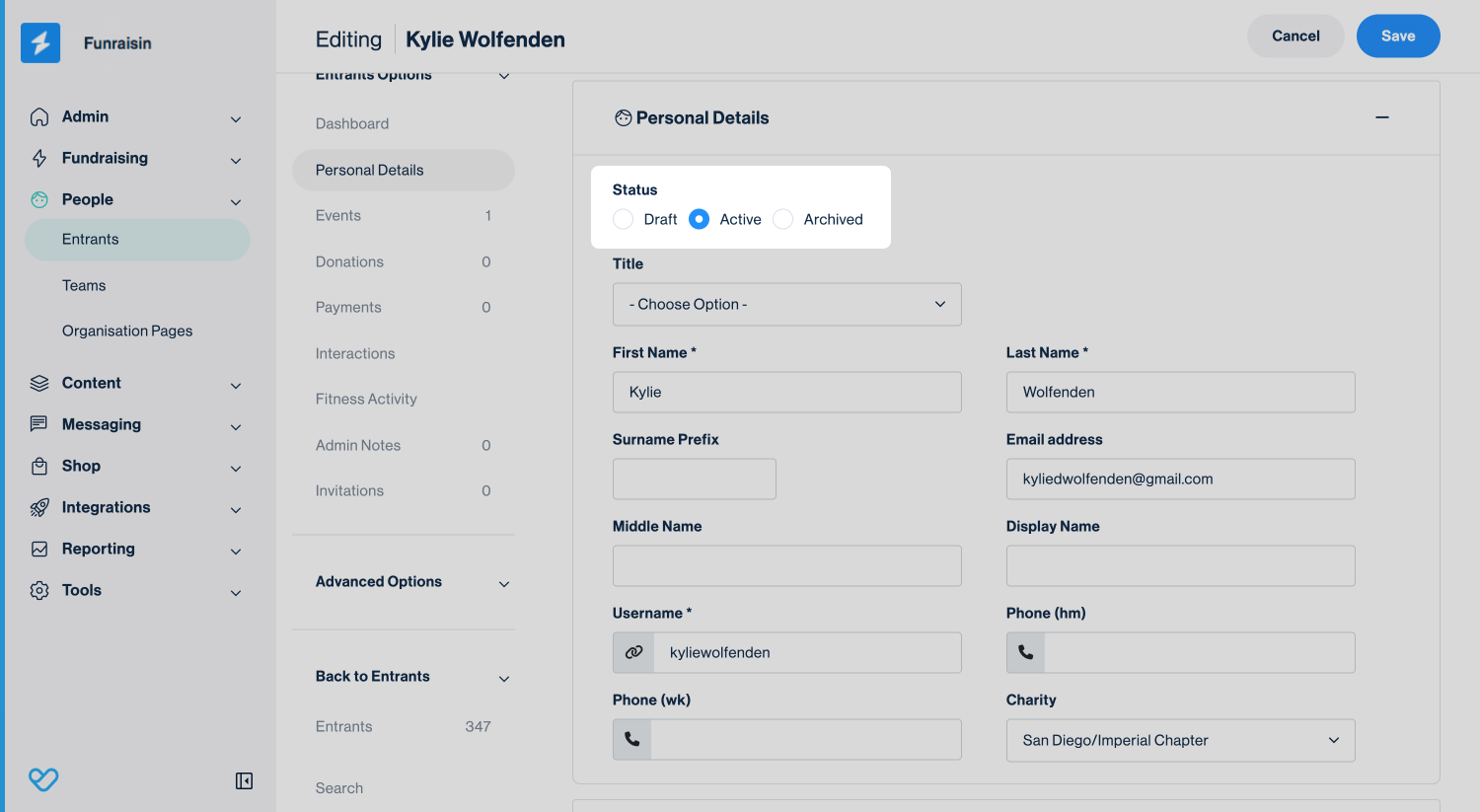
Status can be Draft, Active or Archived. An entrant who begins registering for their first event on your platform but does not complete it will be Draft. They will remain in Draft until they complete a registration. Active refers to an entrant who has completed a registration for at least one event, although this may be an event that is no longer live. You can also manually set an entrant to Archived, and this will take all their events offline. So if they have any fundraising pages, they will no longer be live.
Tip! If an entrant is in draft, then when looking at a list of entrants in your Entrants module, you’ll notice there is no face icon next to their name
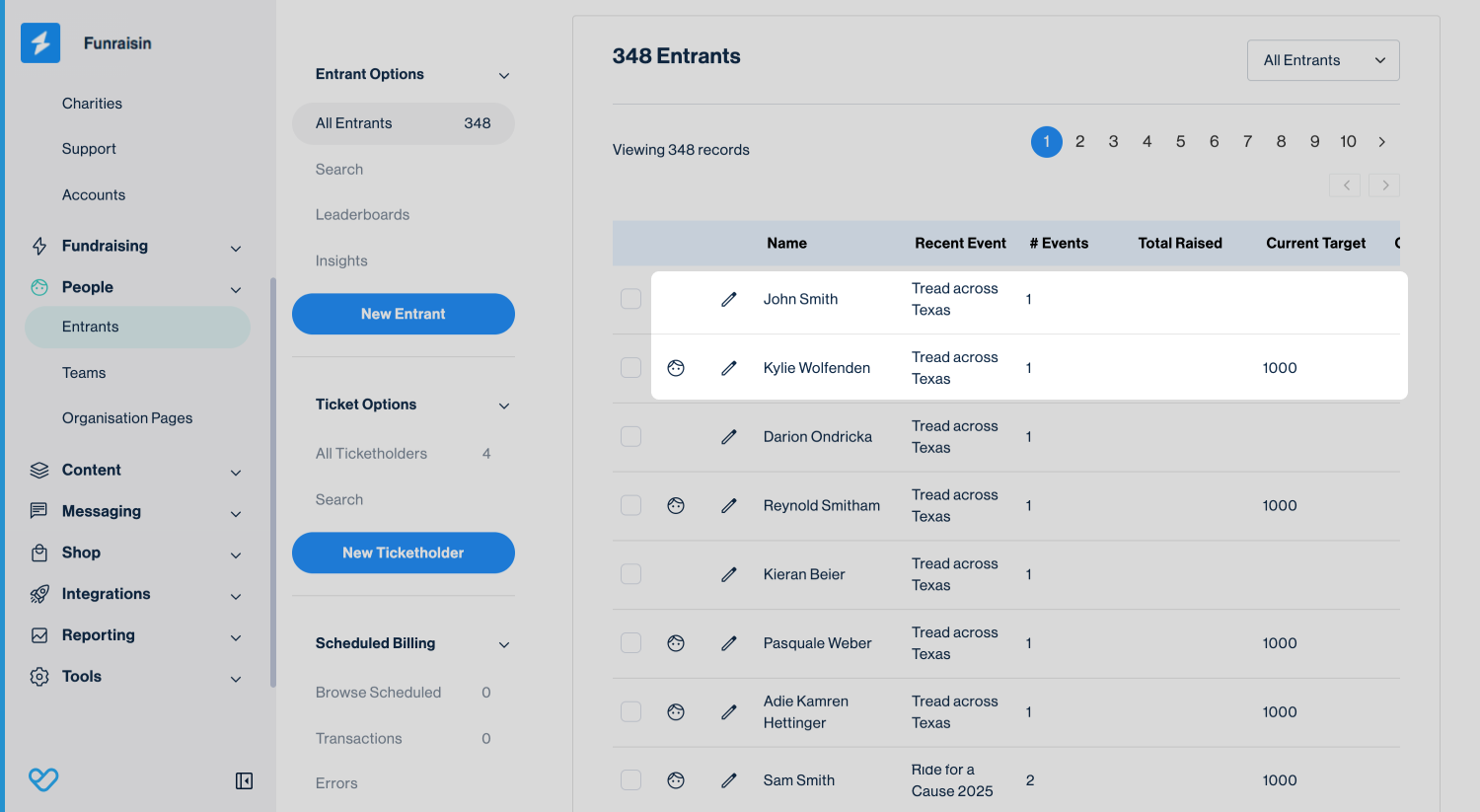
Username forms the URL string for an entrants fundraising page. The default structure for a username is ‘firstname’‘lastname’, e.g goodcharity.com/fundraisers/johnsmith. If there are other entrants with the same name, then numbers will append to a username, e.g. johnsmith123, as the username must be unique. An entrant can update their username within their logged in dashboard, or this can be edited by an admin.
Tip! If you update an entrant's username, this will update the URL of their fundraising page for any events they are registered for on the platform. So if they have shared their page previously, then the shared link will no longer work.
- 1
- CRM ID is an optional field a charity can add in. This would be an ID number from the charity's own CRM.
- 2
- Display name can override an entrant's first name and last name from displaying on their fundraising page. This can also be added as a question to the registration flow, allowing entrants to be more private.
- 3
- Shirt Size is a default question that can be added to a registration flow. However, this field sits against the member as a whole and is not specific to an event. E.g. If I enter Event A and select a Medium from the dropdown, this value will be stored here. If a month later I enter Event B and select a Large from the dropdown, this new value will override ‘Medium’.
There are three toggles that can be edited.
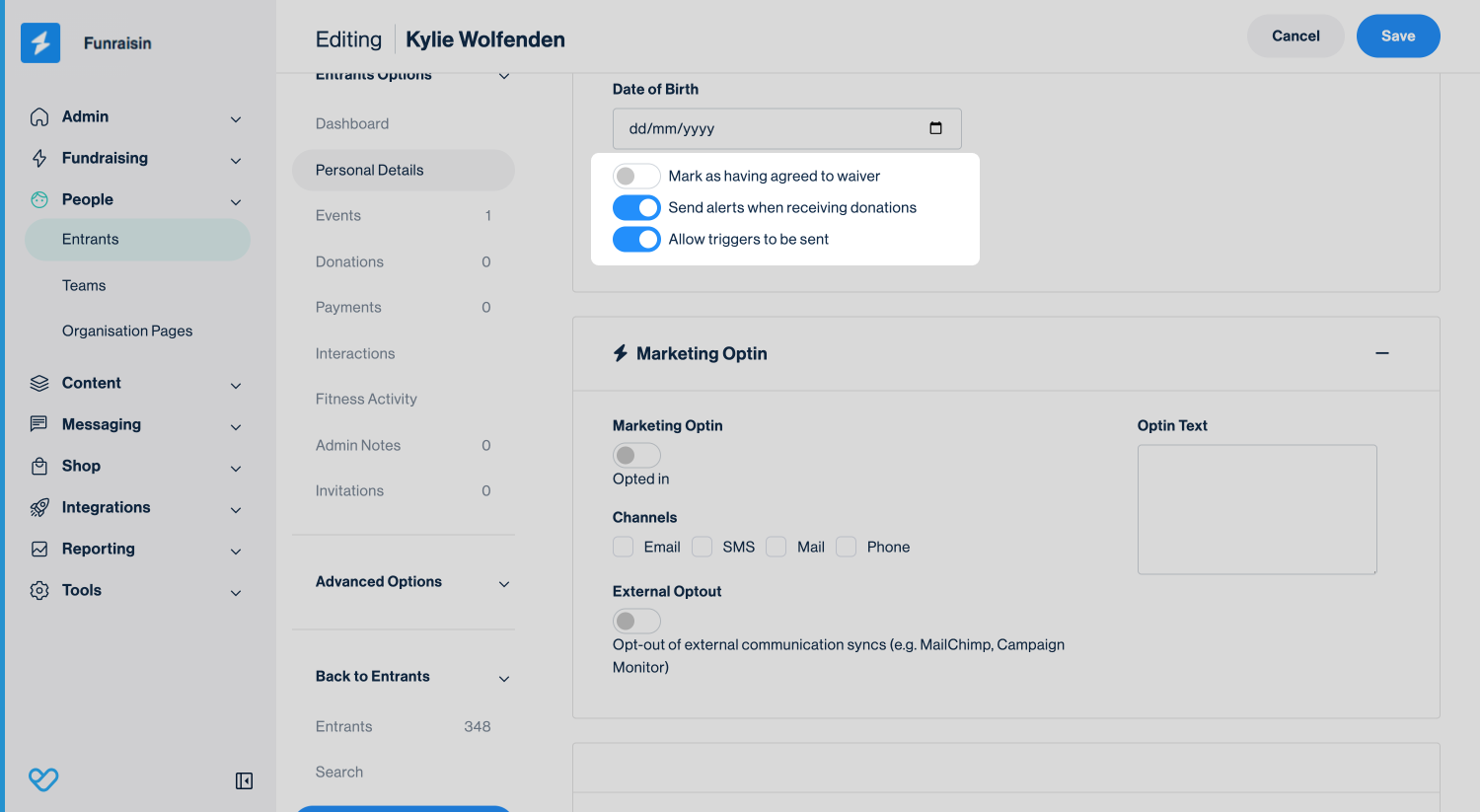
- 1
- Mark as having agreed to waiver: This will toggle on if you include a waiver in the registration flow and the entrant has ticked this to proceed to the second step of registration.
- 2
- Send alerts when receiving donations: This will automatically be toggled on. This gives you the option to stop transactional emails sending to the entrant for every donation they receive. An example is an entrant receiving hundreds of donations that while amazing, may be overwhelming to receive an email for every donation.
- 3
- Allow triggers to be sent: This will automatically be toggled on. This gives you the option to stop trigger emails sending to the entrant.
Logging in as an entrant
In the top right corner of an entrant record is a green button, ‘Login as ’. Clicking here will log you into their fundraising dashboard. Once logged in you can edit their fundraising page as if you were them.
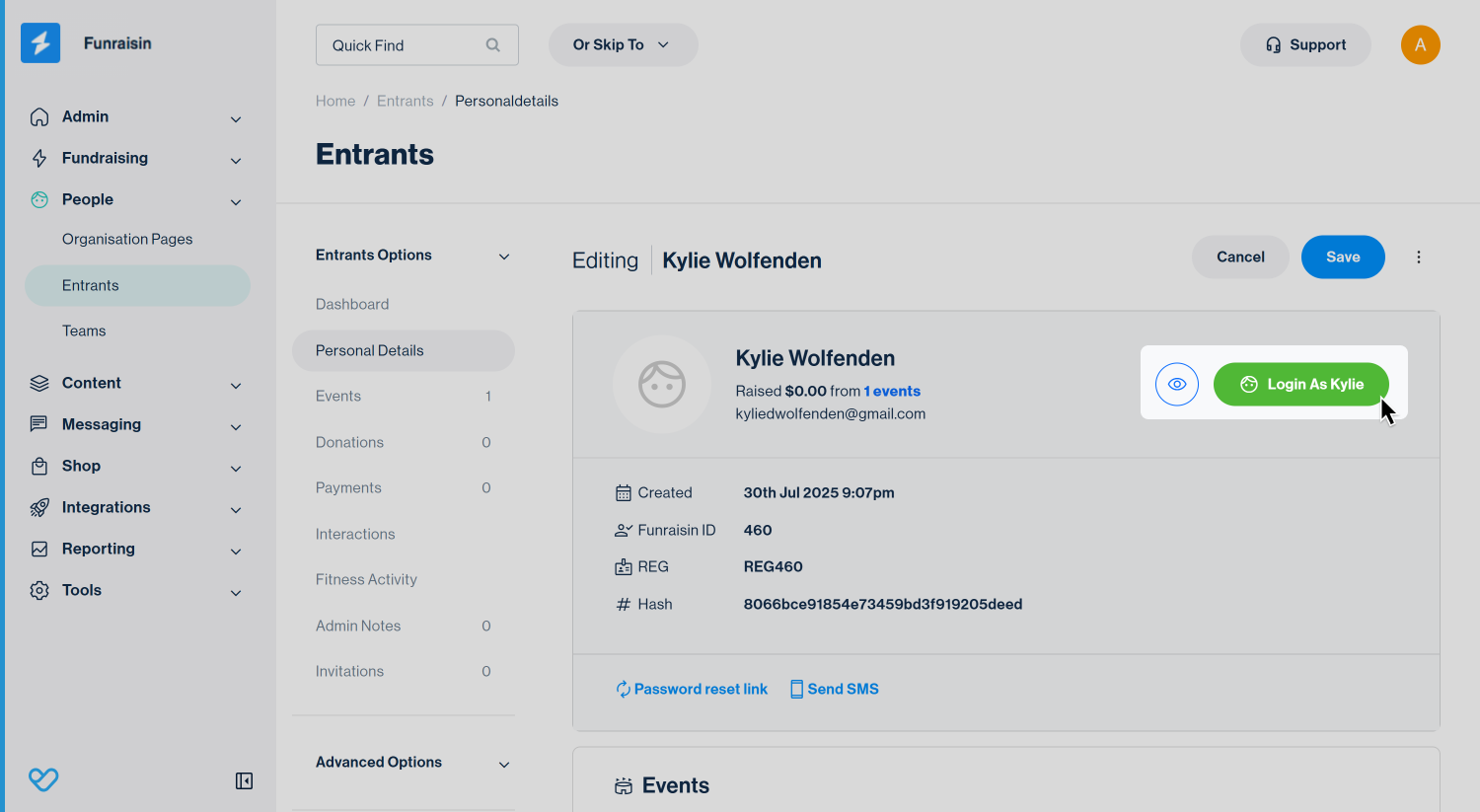
Tip! This can be useful to support your fundraisers if they have any questions and you’d like to view what they can see. Once done, ensure you logout as that entrant.
Still need help? Check out other Supporter Care articles or reach out to the Funraisin Support team by logging a ticket through the Support Module in your platform


