Editing Templates
Editing templates can be done via the Funraisin Admin directly if you have access to the developer module, though there are a few choices when it comes to editing.
Warning! Editing a template at platform level will remove our ability to provide updates to that template so please consider the impact of this when considering editing any of your site's core templates.
Platform level vs Event level
In other areas of this guide we have mentioned that many things can be set at what we call Platform level and then overridden at event, page or diy theme level and site templates are no different.
A sites' templates are actually symlinked files linking to a folder which we all the core, and this allows us to roll out updates across all sites by simply updating the core, so when a template is edited it physically removes the symlink and creates a hard file with your changes, thus disconnecting that file from the core.
Editing a template at Platform Level means two things:
- the change will be visible across ALL places where that template is used
- it's not possible to re-connect the template back into the core without a Funraisin developer
Whereas editing a template at Event, Page or DIY level means
- the change is only visible for that specific Event, Page or DIY theme
- the changed template can be deleted thus rolling back to the platform level one
Editing a Platform Template
To edit a template and have the changes visible across the entire site simply go to Funraisin > Developer > Themes and choose the template you wish to edit and make and save your changes.
This will overwrite the symlinked file with your changes.
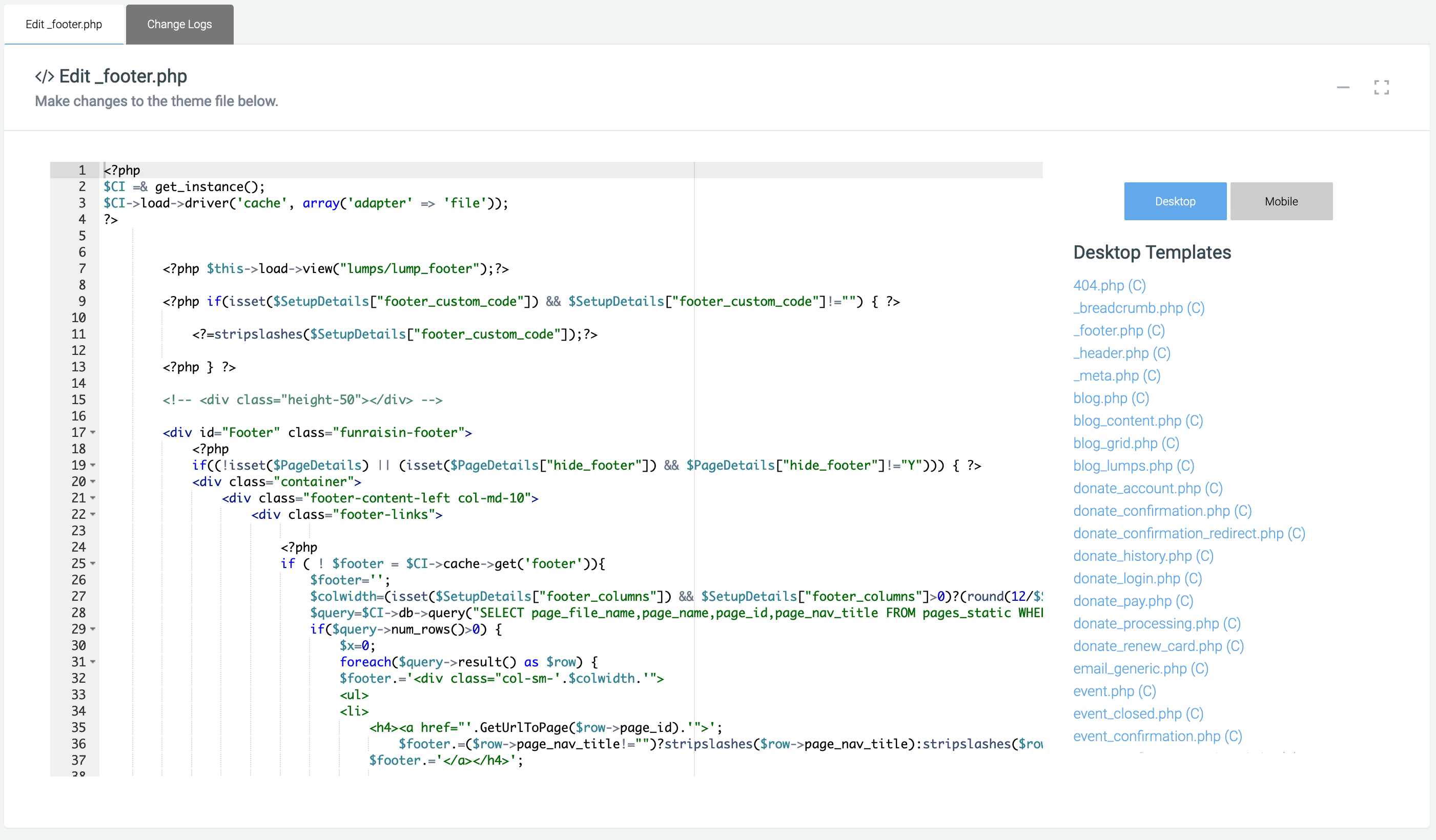
Editing an Event, Page or DIY theme Template
To edit a template and have the changes only visible for the Event, Page or DIY theme you are working on then simply navigate to that Event, Page, Theme and choose Developer -> Themes from the options.
This will also overwrite the symlinked file with your changes however this change will only be visible for the area you are working on and also you will be able to remove the change at any time and roll back to the platform default one.


