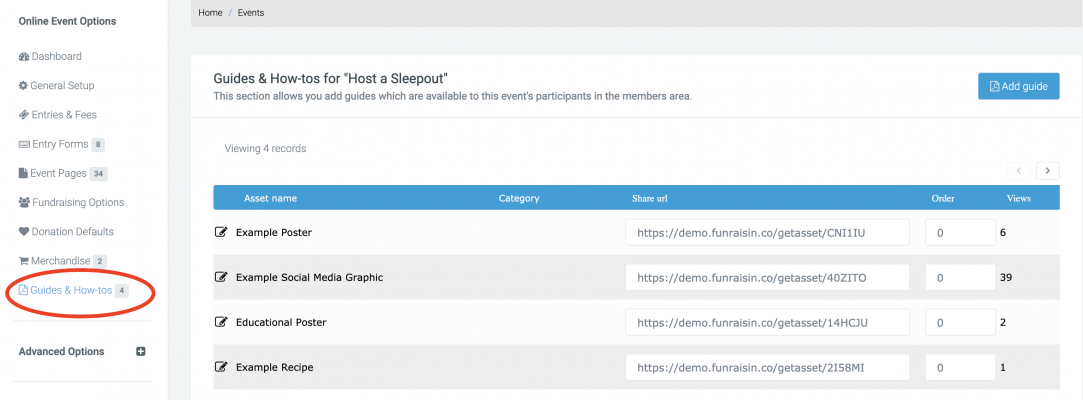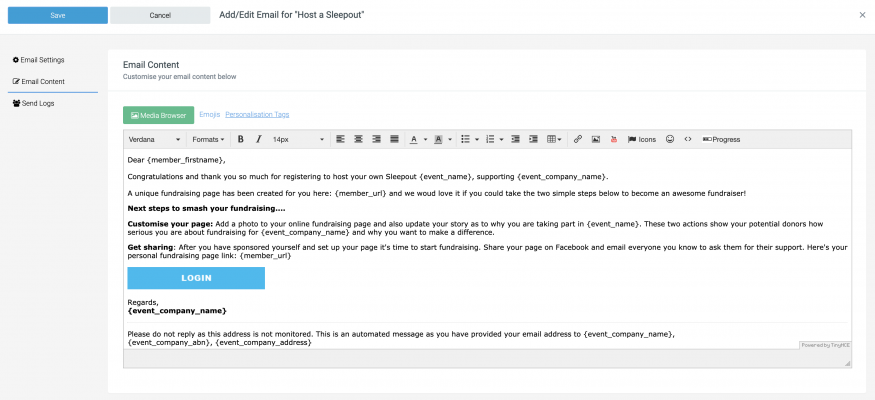General Setup
After stepping through the wizard your default online event will be setup as Draft. You will be on the General Setup tab of your event and here can set the event fundraising goal, add a code for unique reporting, apply a category and much more.
Entries & Fees
Clicking on the Entries & Fees tab will take you to where you can set an event level entry fee when selecting the Registration Entry Type (note: this entry fee can be overridden on an Entry Form level – allowing you to create multiple entry prices for the single event).
The other Entry Type which you can select is Ticketed which you can learn more about in our article here.
You can also specify prefixes for registrations, donations and shop sales attributed to this specific event for your own reporting purposes. These prefixes will be applied to the relevant transactions and can be searched on from within your Stripe payment gateway too.
The other Entry Type which you can select is Ticketed which you can learn more about in our article here.
You can also specify prefixes for registrations, donations and shop sales attributed to this specific event for your own reporting purposes. These prefixes will be applied to the relevant transactions and can be searched on from within your Stripe payment gateway too.
Team Entries: this tab allows you to turn teams on for your event and edit some of their settings (you must do this for each event you want teams in). Once registered an entrant can create and or join a team from their logged in area or as part of their registration (if enabled in the reg flow).
Organisation Pages: act in a similar way to teams and need to be enabled for each event. However, they are only needed if you require teams within teams. They act as a level above teams. If you have organisations but do not need to have teams within them, then you can simply set up your organisations as team pages.
You can enter a specific Event Waiver (T&Cs). For example, if you’re running an event physical in nature, you may want to add a specific waiver about the members health, etc
Enabling Bibs will automatically generate bib numbers for you if your event is a race. Learn more about bibs here.
There are also Tax and Payment Settings which can be adjusted here that are specific to your event.
If you have applied an entry limit, you can also enter an Event Closed Message. This will be displayed on the first page of the registration flow if the limit has been reached or if a Date/Time Close has been set.
You can set Admin Alerts for each time someone registers for your event, as well as setting approval, confirmation, and logout settings.
Event Pages
An Online Event can have as many pages as you wish. The fundraiser accesses these pages via a sub nav that appears on the event Homepage.