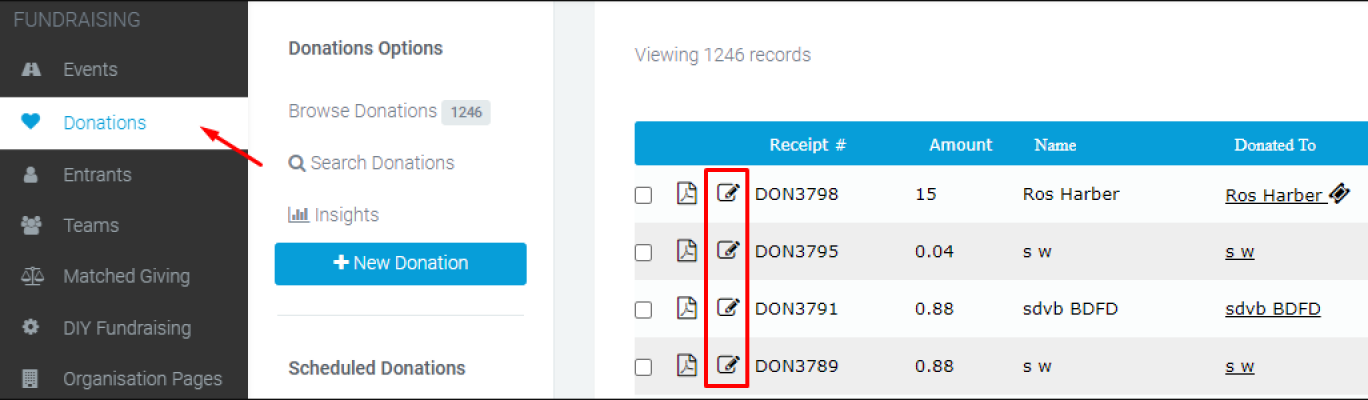Reassigning donations
Reassign a donation to a different member or team within the admin.
Who is this most useful for?
The team managing your appeals or events, so they can ensure donations are assigned to the correct appeal, member or team.
What can I do with it?
Quickly reassign donations to appear on different fundraising pages.
You can easily reassign a donation between members and teams.
To reassign donations between members and teams head to the Donations module and find the specific donation record you'd like to reassign.
Click the edit icon next to the donation record in question and you'll land on the Personal Details tab.
Re-assigning Donations Process
In your white middle navigation select the Donation Details option.
If you're reassigning a donation between members, you do this by typing the members' name in the Members Sponsored area and then choosing the new member the donation should be assigned to. You do this by selecting their name and ID when it appears during typing.
If the member is in a team or organisation, you'll be able to also select these from the drop-down. This will ensure the donation contributes to their individual fundraising page, but also their team and/or organisation total.
A donation can just be assigned to a team as a whole, or an organisation as a whole if no member has been chosen.
You're also able to reassign donations between events, and pages.
Once you've chosen who the donation needs to go towards, simply Save.
If you’d like further help please pop in a support ticket from your admin and our team will assist you.